While sysadmins and other vital IT specialists don’t always see eye-to-eye with their bosses (as was hilariously illustrated in Sysadminotaur #64), there is one thing that everyone agrees on: saving time is a good thing!
That’s why, since we launched Remote Desktop Manager (RDM) more than 10 years ago, we’ve remained preoccupied — okay, obsessed — with helping you become more efficient. That way, you have more time to take care of other priority tasks, like implementing password management best practices and answering our latest poll question.
What to Store in RDM
To make sure that you’re saving the most time possible in your hectic day, here’s an overview by entry type of the information you can easily add in RDM and access anytime you need it.
Entry Type: Sessions
RDM separates sessions into 4 sub-categories: Remote Connections, Virtualization, Cloud Explorer, and Other.
- Remote Connections
Remote connections are used to connect to remote systems, including computers, switches, Servers, printers, etc. RDM currently integrates with many remote desktop and remote support tools, as well as many protocols, such as: Microsoft Remote Desktop, Microsoft Remote Assistance, pcAnywhere, TeamViewer, VNC, Putty (SSH), and the list goes on.
- Virtualization
Virtualization connections include local virtual machine tools and server tools. RDM supports several virtualization solutions, including tools from Microsoft, VMware, Oracle and more.
- Cloud Explorer
Cloud Explorer entries are used to connect to public object storage repositories like Amazon S3 Explorer, Azure Storage Explorer, Azure Table Storage Explorer, Dropbox, OneDrive Explorer, Google Drive, etc.
- Other
As you hopefully know, we’re always integrating more tools into RDM (and many of them are the result of feedback and suggestions from our community). When a tool doesn’t fit any of the above sub-categories, it goes into “Other”. Here’s a snapshot of what you’ll find in this (constantly growing) category:
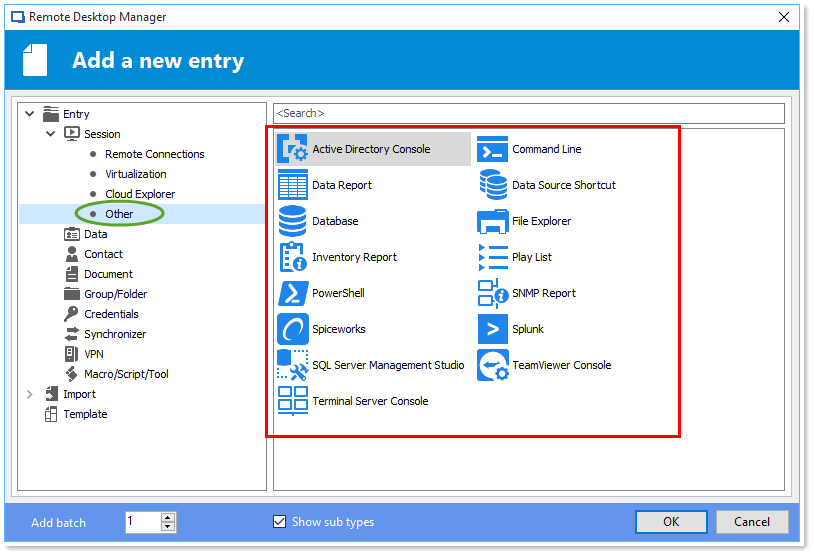
Entry Type: Information
The information category was created to keep your sensitive data safe. This is where you can store data like:
- Alarm Codes
- Credit Cards Numbers
- Bank Information
- Web Logins (company account credentials)
- Serial Numbers
- Other
While all of these entries are important, the most popular is Web Logins. You can link entries in here with Devolutions’ Web Login browser extension, and automatically login to your frequent/favorite websites in seconds.
Entry Type: Contacts
The contact category is where you can store the vital details for your contacts, including names, addresses, phone numbers, email addresses, and more. To help keep things organized, we’ve created 7 types of contacts:
- Company
- Customer
- Default
- Employee
- Family
- Supplier
- Support
Entry Type: Credentials
The credentials category is where you can securely store all of your usernames and passwords. You can either use the password manager included in RDM or your favorite password manager. If you don’t know which one to use, then I would recommend reading my colleague Jenny’s excellent article that compares the most popular password managers — you’ll find it here.
Entry Type: Documents
The documents category is where you can store any type of document directly in the data source, such as:
- Emails
- HTML
- Office Documents
- PDFs
- Videos
- …and more
Please note that for an architectural reason, documents stored in RDM’s advanced data sources can’t be restored if deleted. As such, you should keep a copy on another device just in case.
Entry Type: Synchronizer
This is an important category if you’re working in a team environment. Synchronizer entries let you keep RDM in sync with an external data source (i.e. it will create sessions based on information obtained from the source). Entries in this category include Active Directory, CSV, Hyper-V, ScreenConnect, SpiceWorks, VMWare, and so on.
Entry Type: VPNs
You can easily create VPN entries to configure a VPN session, as well as share the VPN across multiples entries. RDM integrates with the most popular VPN technologies like Apple VPN, Microsoft VPN, SSH and more, so there is plenty of choice. Plus, we’re always adding more integrations.
Entry Type: Scripts/Macros/Tools
Session script tools can be a script, a command line, or a helper app tied to a selected session. Each entry can be configured and shared in the data source. Session tools are commonly used to retrieve information, perform an action, change an item, or change a configuration on the session host. They can also be used to share properties between groups of sessions using PowerShell, PSExec or keyboard macros. In addition, Macros/Scripts/Tools can be used to run against a host, and you can run your macro through the RDM Agent.
Entry Type: Folders and Subfolders
Entries can be sorted into folders and subfolders, which makes things even easier and faster. For an overview of RDM’s folder structure, check out this great blog post.
More on the Way!
We’ll be posting more blogs in the near future that focus on helping you get the most value out of RDM. Even if you’ve been using RDM for many years, there might be some new and useful things for you to learn. Stay tuned!




