Don’t we all love making our lives easier? Personally, I keep trying to win the lottery. I mean, if I could buy my very own private jet to travel the world, life would be such a breeze!
While it may not simplify things quite like winning the lottery, here are some tips and tricks that will help you efficiently organize your groups and folders by managing your tree view in RDM.
Let’s say you have a managed services company called “ABC Managed Services”. Let’s also say that you have a customer called “Windjammer” that has multiple sites in different cities.
Based on the above, you can create a Customer Folder, as well as subfolders for each city. Next, you can create another folder for your own infrastructure, and add subfolders for your different teams.
Here’s how the structure would look in your tree view:
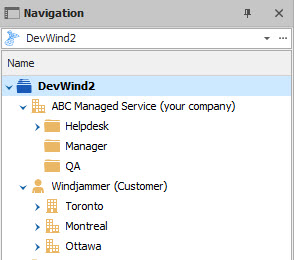
Since our security system is applied to the whole branch, all entries below a folder are indeed protected by the role that you set on that folder. Making good use of inheritance Roles are inherited, but not the credentials, this you must put in place deliberately. You simply need to adjust the entries’ Credentials setting to inherited and to specify credentials at the folder level. Note that if you have a deep structure with subfolders you must also set the same setting, this ensures that the inheritance chain is not broken. Note that you can also inherit VPN settings in the same manner, which means that a customer/site based folder structure makes even more sense.
If you intend to use inheritance extensively, we recommend you use our Default settings feature for entries that you will create in the future. For the existing ones, use our Batch Edit feature to fix settings in one fell swoop. Grouping Credentials You may have noticed that your Sessions, Credentials and Macro/Script/Tools are all separated in your tree view. If you have a large organization or if you're managing a large infrastructure, we strongly recommend grouping your credentials with your sessions to make your life simpler.
Grouping Credentials - Local data source If you're using a local data source go in File - Options - User Interface and enable the options Merge Credential list with sessions (local data source only)andMerge session tool list with sessions (local data source only).
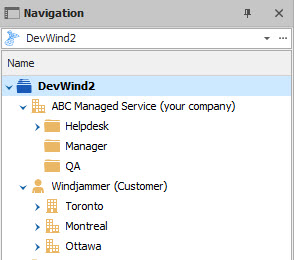
Grouping Credentials - Advanced data source If you're using an advanced data source, then only an administrator of the data source will be able to enable this feature. Go in Administration - System Settings - Applications - Type Settingsand enable the options Merge Credential list with sessionsandMerge session tool list with sessions.
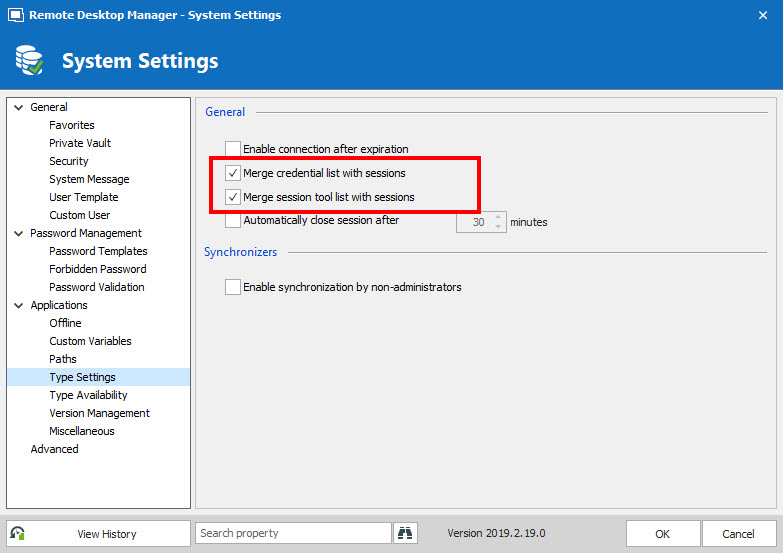
Now…if only I could afford that private jet so that everything in my life coud be as easy as using RDM!
As always, please let us know your thoughts by using the comment feature of the blog. You can also visit our forums to get help and submit feature requests, you can find them here.




