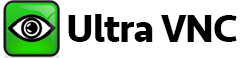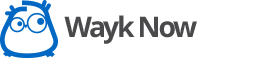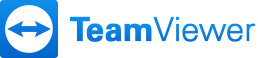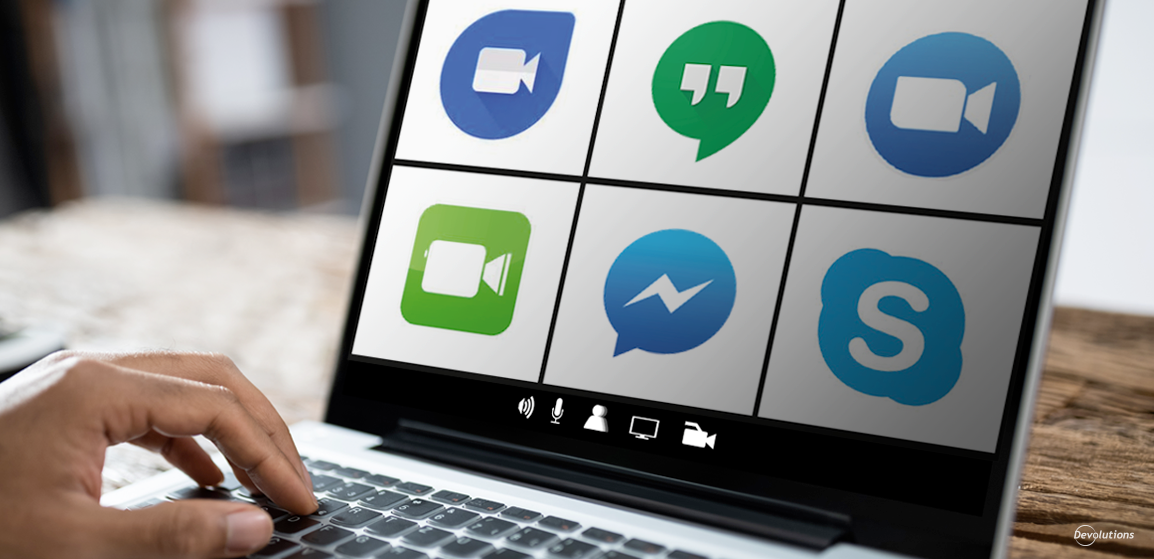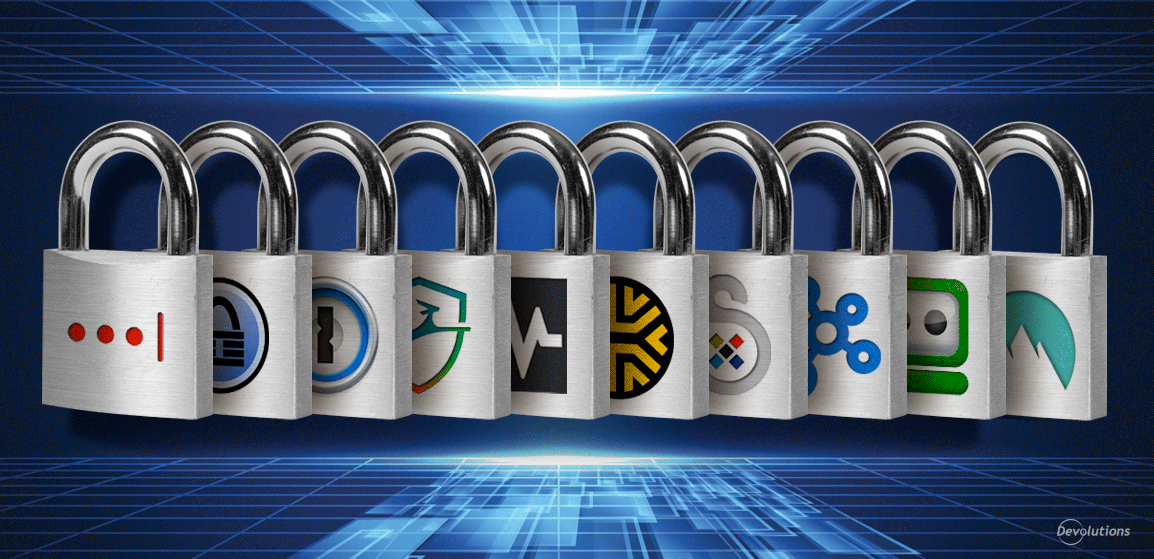[Click here for our updated version]
JoinMe vs AnyDesk vs Chrome Remote Desktop vs Windows RDP vs UltraVNC vs Remote Utilities vs WaykNow vs TeamViewer (Personal Use) vs ScreenConnect vs LiteManager
In the same way there is an abundance of Password Manager software and 2 Factor-Authentication methods to choose from, finding the perfect remote connection software for you or your company can be as hard as finding the perfect date on Tinder. But don’t worry, we’ve worked hard and done the background search so you won’t have too. After much in-house debate and research, the following are our 10 favorites free remote connections: join.me, AnyDesk, Chrome Remote Desktop, Windows Remote Desktop Connection, UltraVNC, Remote Utilities, WaykNow, TeamViewer(Personal Use), ConnectWise Control and LiteManager.
Remote desktop connection software help users work on a computer through another computer. These programs are a must for technical support staff, as they enable IT pros to help when physical access is impossible. Remote desktop connection software also allows anyone to start or attend a meeting, collaborate on projects, and discuss business, even when they are nowhere near their desktops.
So let the comparing begin!

join.me is a cloud-based application that is part of the LogMeIn family. It is a simple screen with an easy-to-use sharing tool for meetings on the fly.
-
,
- Mobile whiteboard: If you use join.me with iOS, then you will love the distinctive mobile whiteboard. This feature mimics an actual white board, allowing you to sketch, draw, and add pictures and graphics while doing a presentation.
-
,
- Sleek user interface: join.me has a logical easy-to-use user interface; everything is worded in a friendly and simple way. It is full of features to enhance your online meeting experience, enabling you to manage presenters, add hosts to your plan and view meetings with up to 10 participants seeing a screen at once.
-
,
- Easy access to support: join.me has an extensive Help section that is easy to understand. They also have a user forum, a feedback form for feature requests, a knowledge base and email support (which is quite fast). They also offer phone support but only for the Pro and Business plans.
-
,
- Stress free meetings: join.me offers an easy way to conduct meetings and conference calls. There are no codes or long set-ups and there is no additional software to install. Each participant can use the session’s chat and request mouse control over the other participants’ computers without any installation.
-
,
- Ultra-high-resolution display: If you use an ultra-high-resolution screen, the desktop application may not display properly and you might have very tiny text, even when trying to zoom in or resize the window.
-
,
- Limited mobile use: After the 14-day free trial you will still be able to start and join meetings but you will lose access to the join.me Pro features.
join.me is perfect for sales teams, small business and start-ups that requires a fast solution whenever they need to share screens or do conference calls, but it might be limited for larger business.
join.me offers data protection with 256-bit TLS encryption, handling your data as securely as your bank account handles your money. No images, files, or data (i.e. anything shared during your meetings) are stored on their servers.
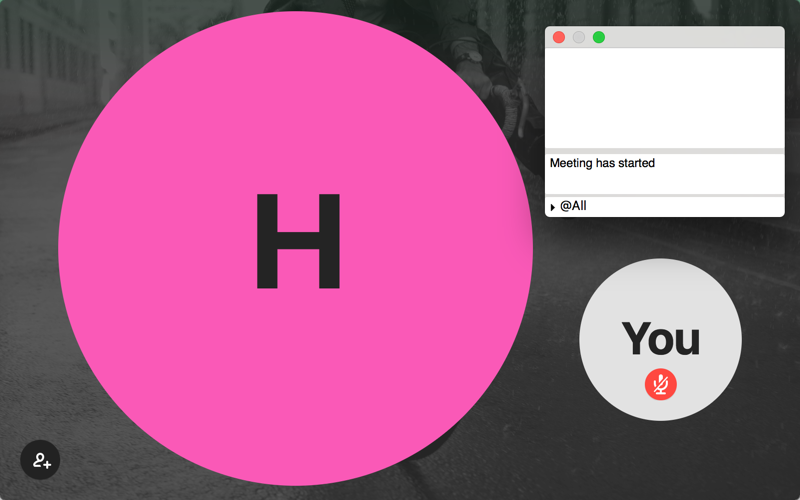
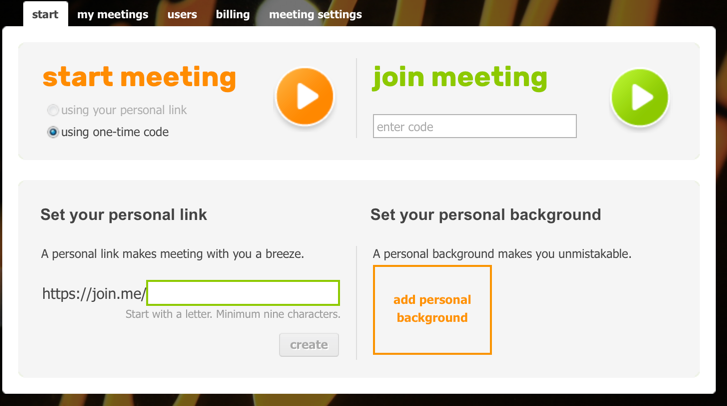
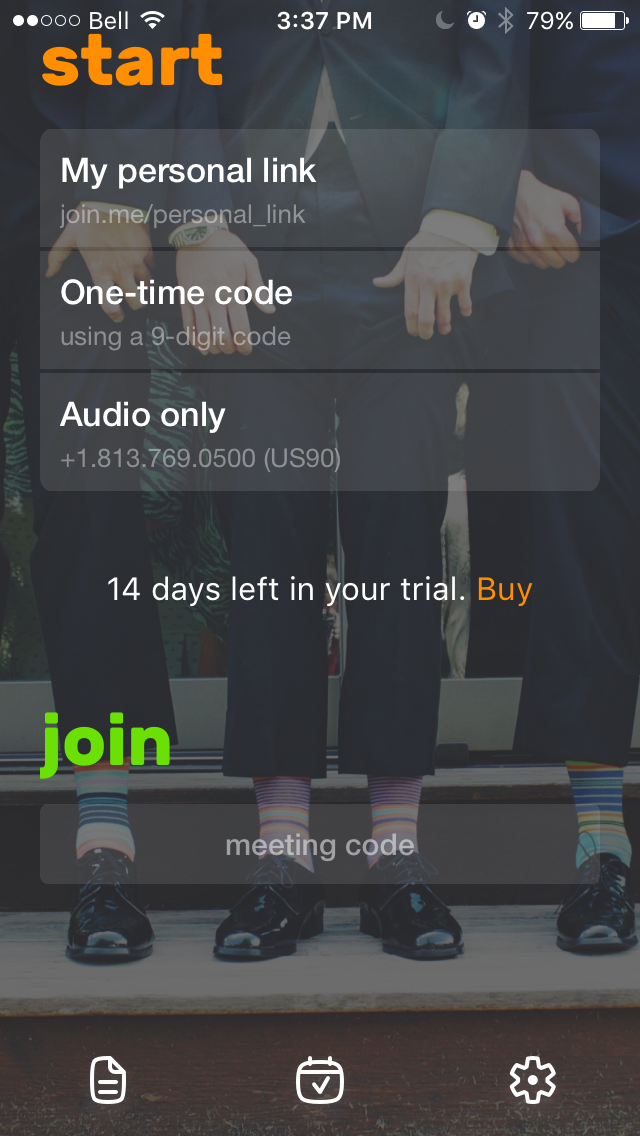
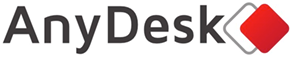
AnyDesk is a fast remote access program that doesn’t require any installation and works without having to configure a router.
-
,
- File transfer ability: AnyDesk file transfer does not provide a typical way to transfer files per se. You must copy your file to the clipboard and then paste it into the remote computer’s screen to proceed with the transfer. Since there is no file transfer window you can’t see the progress of the transmission.
-
,
- Missing platforms: AnyDesk is still unavailable for iOS and Android. The good news is that AnyDesk is actively working on it.
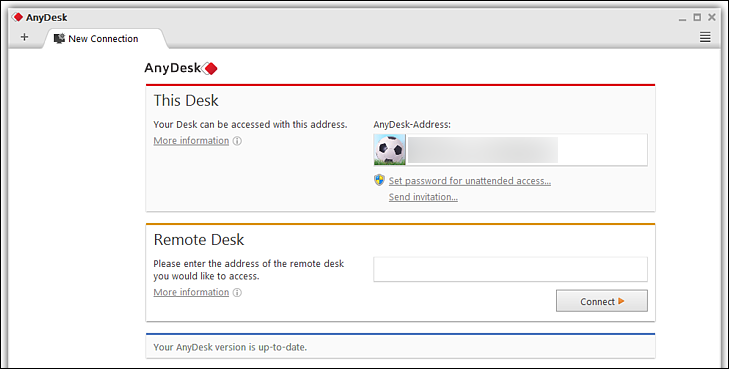
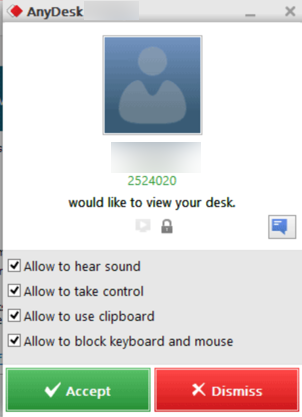
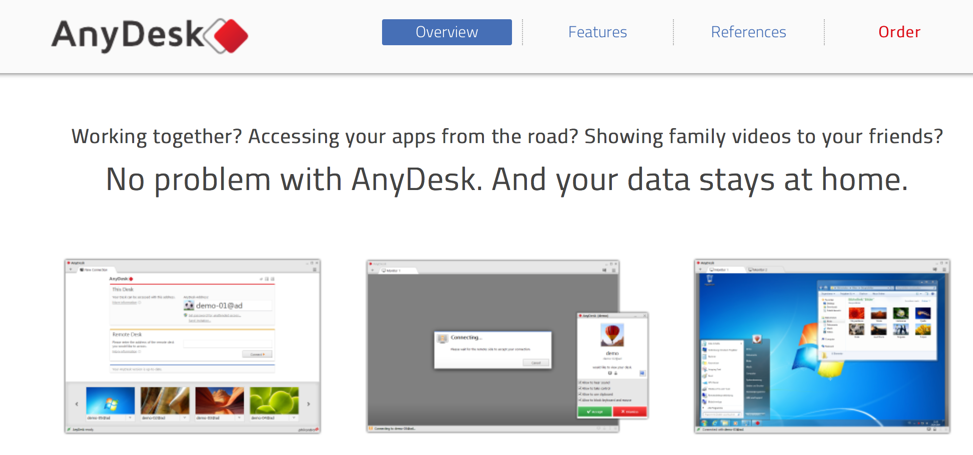
-
,
- No installation required: AnyDesk makes it easy to access all your programs and files from anywhere, without having to entrust your information to a cloud service. You just need to download and launch the very small 1.1MB program file to get started, so no installation is required.
-
,
- Share your screen with just an URL: If you wish to share a screen session, all you have to do is send an URL. Whoever receives the URL doesn’t have to install anything, they simply click on the URL to open a link in a web browser.
-
,
- Unattended access: A much-requested feature is the unattended access, which allows you to access a computer without any user interaction. You can connect to the computer as soon as it is powered on and you can also connect directly to the logon screen.
-
,
- No router configuration required: AnyDesk doesn’t require any modification to be made to the router, like port forwarding, meaning that the program can be downloaded quickly and you can start a connection in just moments.
AnyDesk uses TLS1.2-based encryptions, which is also used in online banking. Both ends of a connection are cryptographically verified, which makes it impossible to take over your AnyDesk ID and pretend to be you.
The free version of AnyDesk is for casual personal use rather than commercial use.
Chrome Remote Desktop is a remote desktop program from Google that runs on the Chrome web browser.
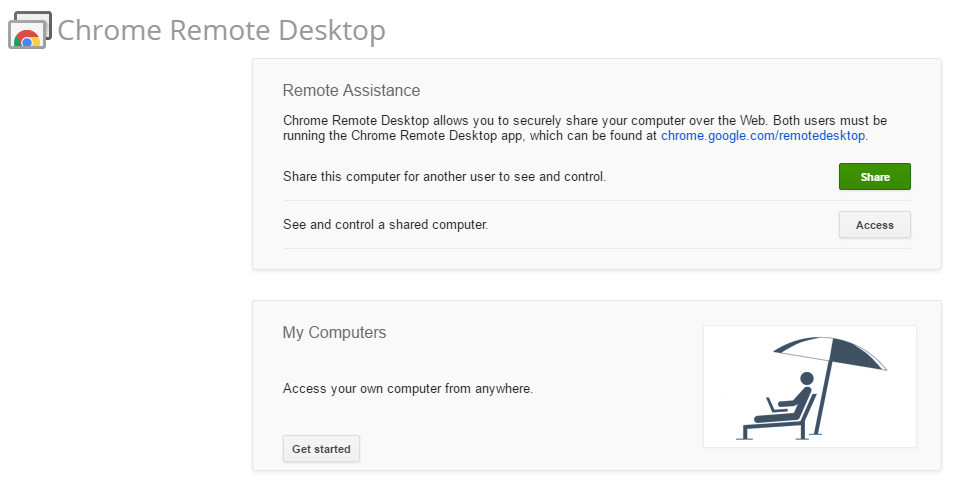
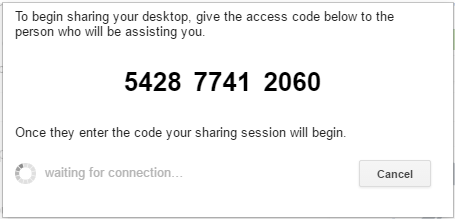
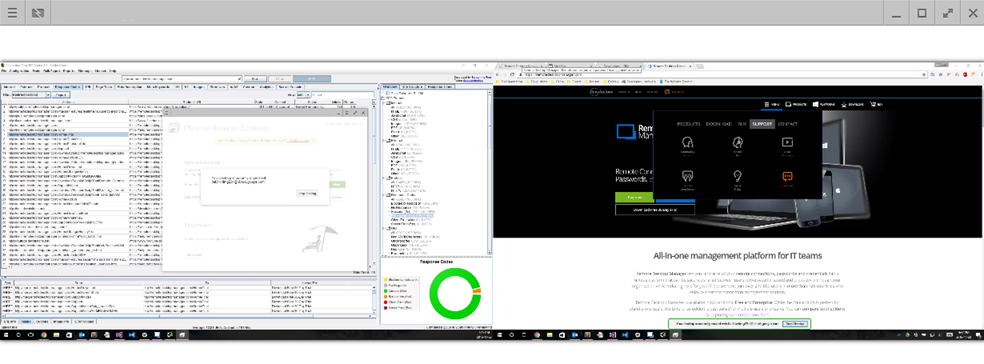
-
,
- Easy installation: Both parties need the Google Chrome browser installed, but once that is done, the installation and setup is quick and easy.
-
,
- Works with different operating systems: Since Chrome Remote Desktop runs solely from the browser, almost any operating systems can use it. This means you can provide support to practically anyone.
-
,
- Directly linked to your Google account: Chrome Remote Desktop is linked to your Google account, so the need to create another account or generate a one-time code is obsolete.
-
,
- Access any computer on the web: You can easily access any computer on the web without changing any network or firewall settings.
Sessions are fully encrypted using Chrome's SSL features, including support for AES. Your session data are never recorded, and no session data are transmitted in a way that would let Google or anyone else (besides the participants) access it.
-
,
- Simple screen sharing application: Chrome Remote Desktop is a simple screen sharing application and not a complete remote access program, meaning that file transfers only work through copy and pasting a file. It also lacks a built-in feature to let you chat across computers.
-
,
- Missing features: Other than window resizing and the print screen option, Chrome Remote Desktop is lacking many features, such as audio support, video or instant messaging and printing remote files to a local printer.
Chrome Remote Desktop is mostly for personal use, and it is best suited for users who need a simple screen sharing application.
Remote Desktop Connection is Windows tool to access and control a computer from a remote location.
-
,
- Clear display: The display is crisp, fast, and colorful and the connection is quick and responsive. Other than the small blue toolbar at the top of the screen, which shows that you’re using Windows Remote Desktop, you wouldn’t know you weren’t using the computer on the desk next to you.
-
,
- Easy for Windows users: If you are mostly using Windows, enabling RDC on your home server and directly connecting it over your LAN is faster and much easier than downloading and setting up a third party application.
-
,
- Minimal effort: Once past the initial set up, which takes minimal effort on the client side, there is not much to do after that. You have tons of options and features that allow you to manage, access, and troubleshoot the remote computer. It’s totally free and without any restriction.
-
,
- Unattended access: Remote Connection offers unattended access, which allows you to access a computer with no one sitting at the host PC.
-
,
- Router configuration required: If you wish to connect remotely, you will need to forward ports and configure the router of the remote network, which for some users can be quite complicated.
-
,
- Professional version of Windows required: All versions of Windows can connect to other machines via the RDP client, but only the professional versions (and above) of Windows have an RDP server. Most people you would help in your circle of friends and relatives are likely running a home release of Windows, meaning you wouldn’t be able to connect to them.
Windows Remote Desktop is more secured than some remote administration tools, such as VNC, that do not encrypt the entire session. It can be secured using SSL/TLS in Windows Vista, Windows 7, and Windows Server 2003/2008.
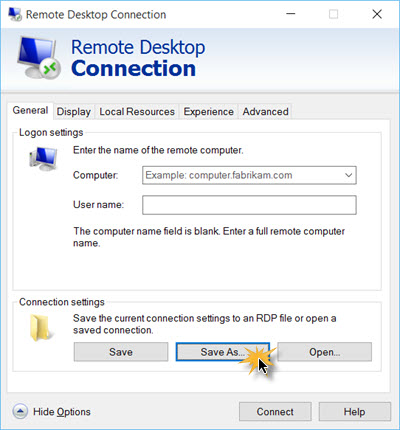
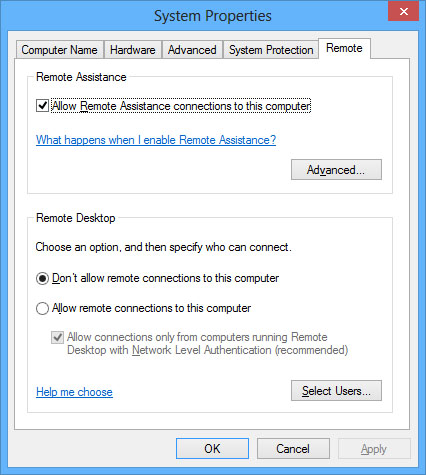
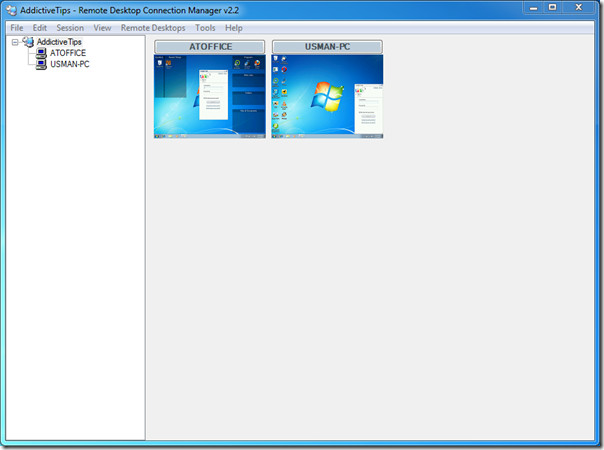
Windows Remote Desktop was made for home and office use with Windows computers. It is perfect for local network administration in a professional environment but certainly not for worldwide technical support calls.
Ultra VNC is a free remote access software that can display the screen of another computer (via internet or network) on your own screen.
UltraVNC is more enterprise driven since it might be too complicated to set up for basic users. It’s made for IT enthusiasts or those with an advanced knowledge of computers and remote access since most of the settings can be fine-tuned, making it perfect for them.
-
,
- File transfer: Compared to other solutions, sending files using Ultra VNC is more stable between units. Just select the file you wish to send from and the folder of the computer you wish to send to, making it easy for remote file retrieval.
-
,
- Advanced settings: Ultra VNC has an abundance of advanced settings like cursor tracking, view only mode, custom encoding options, automatic clipboard synchronization, and send custom keyboard commands. It can even connect to a remote computer that's in Safe Mode.
-
,
- Connect over a browser: UltraVNC offers you the option of bypassing the UltraVNC Viewer program and instead connecting to the server over a browser.
-
,
- Blank computer screen: In a corporate environment, you can use UltraVNC's ability to blank a computer screen to reduce the user ability to see passwords, setting changes, or other confidential information he or she doesn't need to see. This could also work well in an educational context, as you can monitor a student's activity in a silent mode.
-
,
- Router configurations required: To allow the server to accept incoming connections from an UltraVNC client you must configure port forwarding on the server; and for the port forwarding to be configured, you also need to set up a static IP address for the server.
-
,
- Settings can be confusing: UltraVNC is a bit more complexed to use than other applications. If you aren’t a tech-savvy person, UltraVNC settings can get quite confusing since it is an open-source project that was made exclusively for Microsoft Windows.
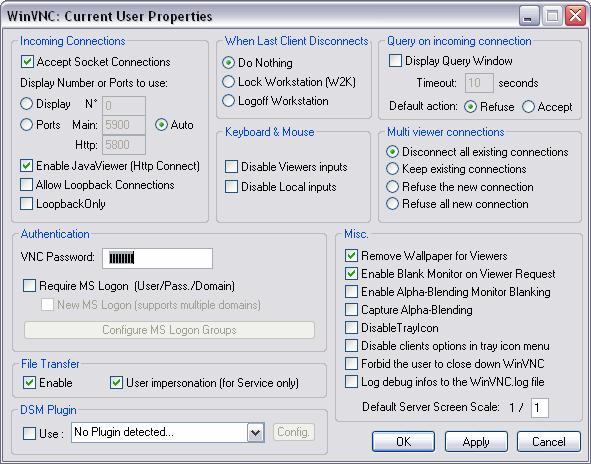
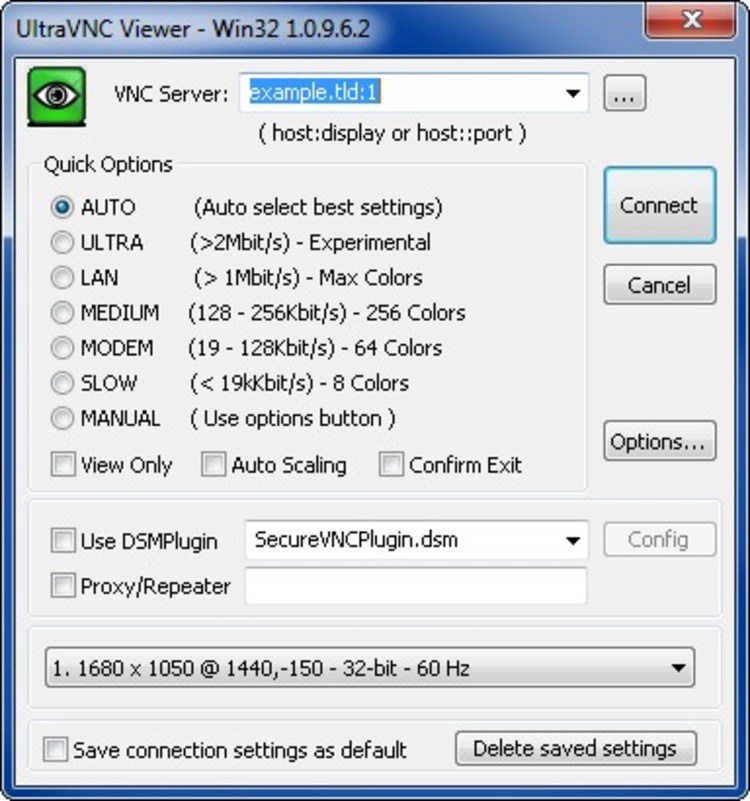
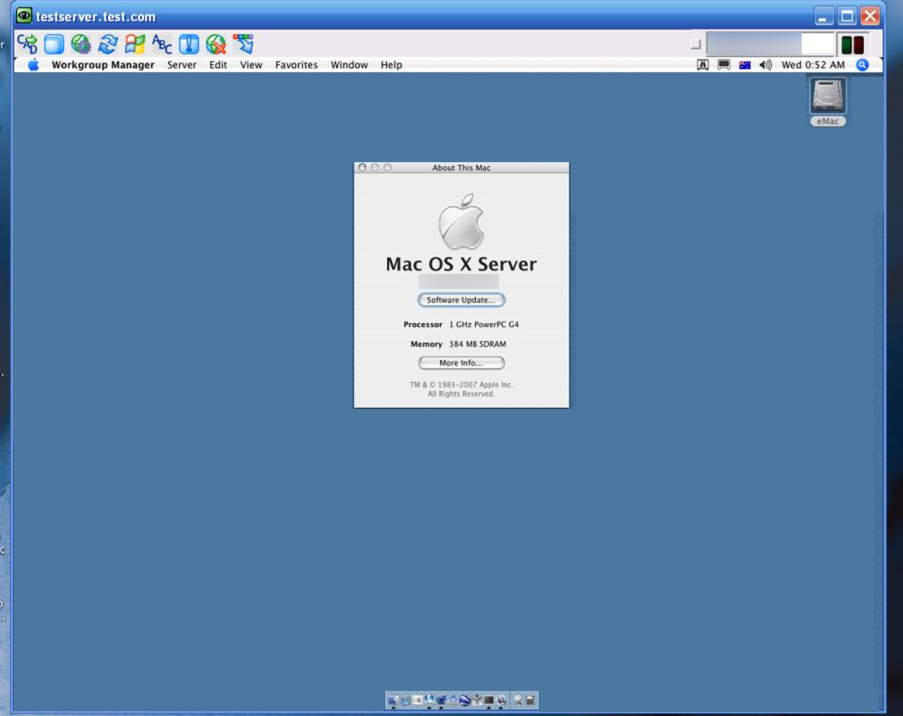
All UltraVNC versions are thread-safe, allowing the server to host multiple viewers simultaneously. Default configuration uses 2048-bit RSA keys and 256-bit AES keys.
Remote Utilities is a free remote access program. You can connect to as many as 10 computers for free from a mobile device or desktop program.
The transferred data are encrypted with the secure encryption algorithms of RSA 2048 and AES 256.
-
,
- Inventory Manager: Remote Utilities has an Inventory Manager that contains remarkable details about the hardware, host operating system, and installed software, including the version numbers and manufacturer names.
-
,
- USB drive: With Remote Utilities, you can launch the client and host program from a USB drive without having to install any software. The host software can be easily run without installation for spontaneous support.
-
,
- Remote command prompt: There is a remote command prompt that looks just like a normal one, but it actually runs commands against the host computer rather than the client. The remote command prompt running processes can be easily shut down remotely.
-
,
- Notification panel: One of the neat feature of Remote Utilities is the notification panel, which lets you inform a remote user about who is connected to their computer; the remote user can even stop the remote session if necessary.
-
,
- Configuring host: Configuring Remote Utilities may be confusing on the host computer, since there are tons of different options.
-
,
- User Interface: The user interface could use a revamp to improve its ease and look.
Because of its complexity Remote Utilities is a better fit for power users than for average home users.
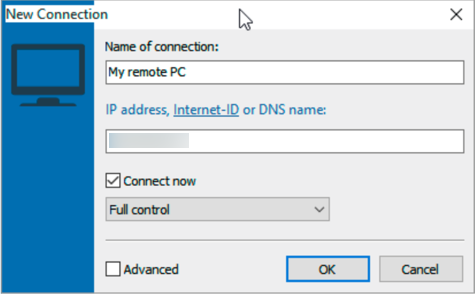
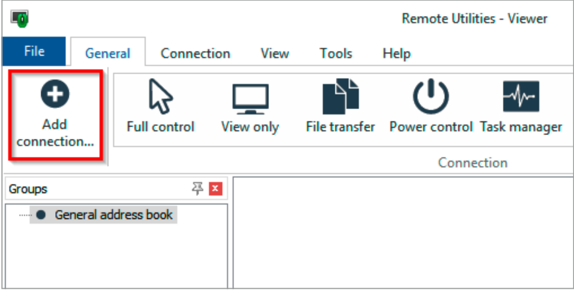
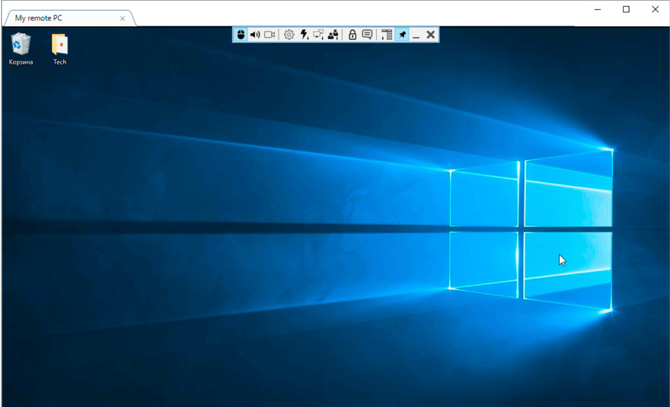
Wayk Now is a cross-platform remote desktop and remote assistance software for Windows, Mac OS X, and Linux. It is a flexible, easy-to-use and lightweight remote desktop access solution that reduces implementation time and increases security.
-
,
- Lightweight: Wayk Now is packaged as a lightweight, self-contained executable that can be launched without installation. The package contains both 32-bit and 64-bit versions of the software and automatically launches the most optimized version for your environment.
-
,
- Friendly user interface: Wayk Now has a very sleek user interface. Everything you need is right there; it is friendly and simple to understand.
-
,
- Easy-to-use: You can get started in four easy steps: configure your password, use the Source ID drop-down list to view possible IP addresses that can be used to connect to your computer, obtain the IP address from the person you wish to connect to, and click on Connect.
-
,
- Enhanced clipboard: Wayk Now has an enhanced clipboard that lets you copy and paste just about anything between local and remote applications.
All communications are secured using a strong TLS 1.2 encryption with certificate validation.
-
,
- Session recording: Wayk Now doesn't support session recording, meaning that you won't be able to record remote control or meeting sessions.
-
,
- Audio Support: Without audio support you won't be able to hear sound from the remote computer through the speakers attached to the local computer.
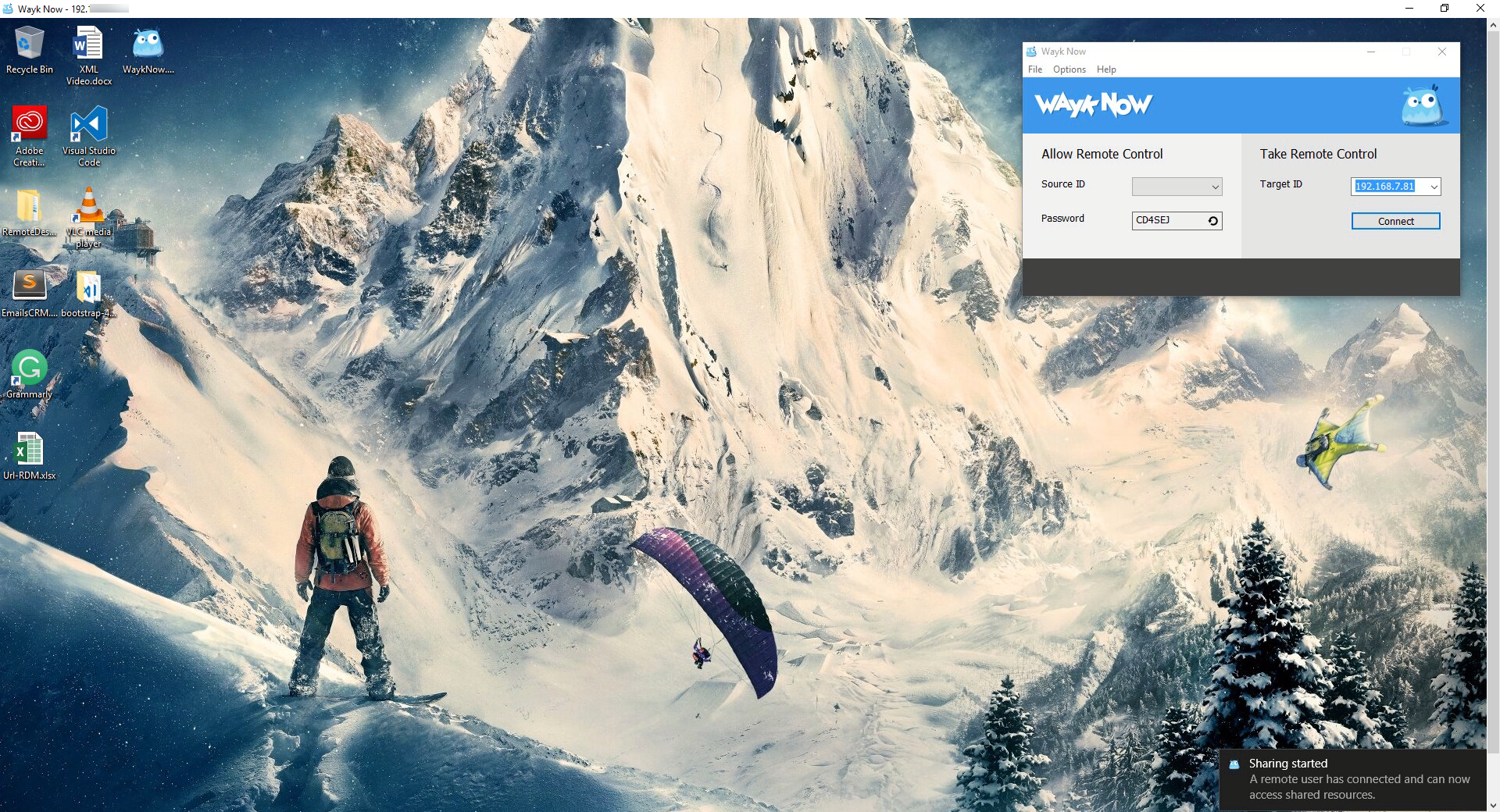
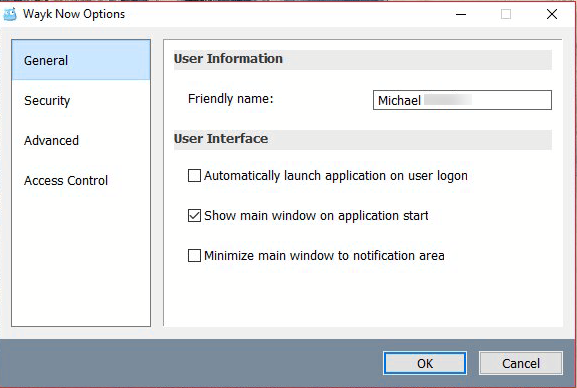
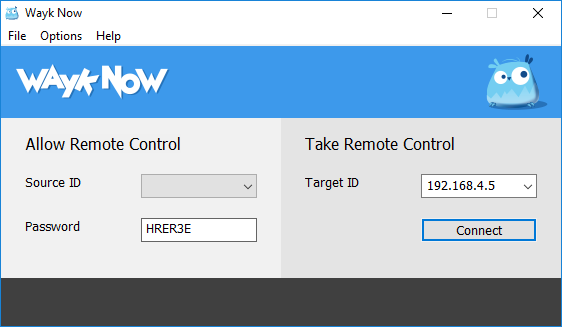
TeamViewer is a computer software package for remote control, desktop sharing, online meetings, web conferencing and file transfer between computers.
-
,
- Great support: TeamViewer has a great online support for its users. They offer user guides, a few how-to videos and a searchable FAQs section. However, if you can’t find your answer among these options and wish to submit a ticket, don’t forget that their tech support only speaks to licensed users.
-
,
- File sharing feature: TeamViewer has one of the easiest file sharing features on the market. You can easily transfer files with the standard dual-window interface, or you can simply drag and drop from one computer to another. If you need to share just one piece of information, you could also do a simple copy and paste, thereby cutting out the need for a file transfer.
-
,
- Easy solution: It has very few setup steps, a fast connection, easy interface and fast transfer time, making it a dependable solution for remote computer access. No need to make any changes to the router or firewall configurations.
-
,
- Connection Logs: The TeamViewer Management Console automatically logs your connection data. Combined with your individual comments this documentation is perfect for invoicing and reporting.
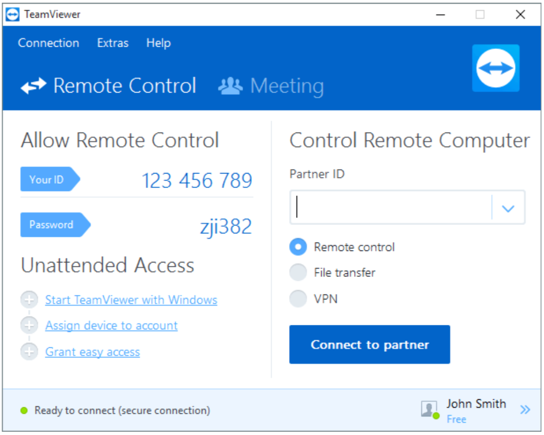
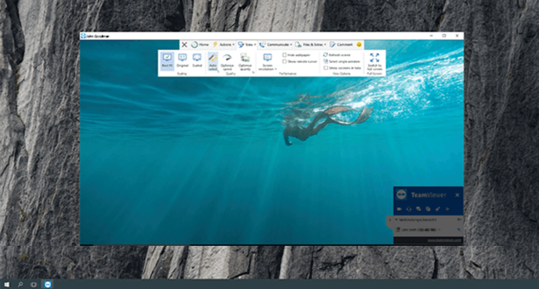
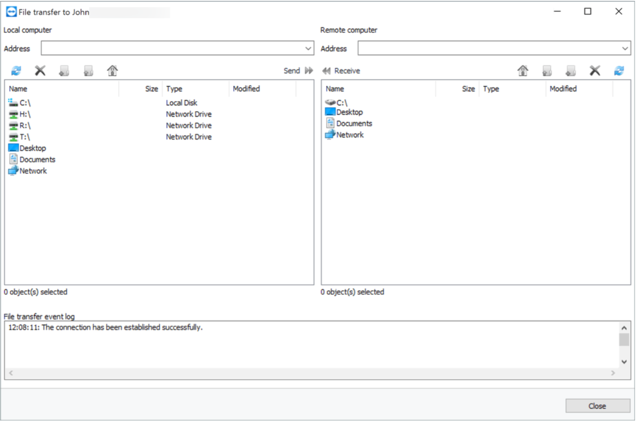
The free version is only for personal use and it will disconnect your session if commercial usage is detected. The price for the enterprise version is steep.
-
,
- Browser version: TeamViewer makes it possible to connect to another computer through a browser, but it is complicated to use; a quicker and more effective way to connect using a browser would certainly be a plus.
-
,
- Complex security settings: Security is one of the major reasons a lot of people were searching for alternative to TeamViewer. It does offer high-end security, but it is complicated to set and If not properly configured, your system could be put at risk.
ConnectWise Control is a remote computer access software that offers high performance and outstanding security.
-
,
- Advanced security solutions: ConnectWise Control has multiple layers of protection to help keep your data safe. It offers plenty of customization for security settings, including: audit logs of every session, limited access to certain sessions, screen recording, session timeouts, two-factor authentication, and restricting IP addresses. ConnectWise Control not only offers the most security options, but it also gives the user more control over session security.
-
,
- Help and support: ConnectWise Control has numerous resources to help you learn how to use the software. In addition to a searchable knowledge base, ConnectWise Control has how-to videos and user forums, as well as several ways to contact technical support. The support team can be reached by email, live chat or telephone.
-
,
- Fast and efficient: Once the set-up is complete and you launch your first session, ConnectWise Control is fast and efficient to use. The icon-based toolbar makes it easy to swiftly find the function you need. You can easily access the control panel, download programs and stream videos between the two computers.
-
,
- Great platform performance: ConnectWise Control performs admirably on all platforms, whether you are connecting via Mac, PC or tablet.
The software offers end-to-end 256-bit SSL encryption, which is above the industry standard.
ConnectWise Control is free for personal use only, not for commercial use.

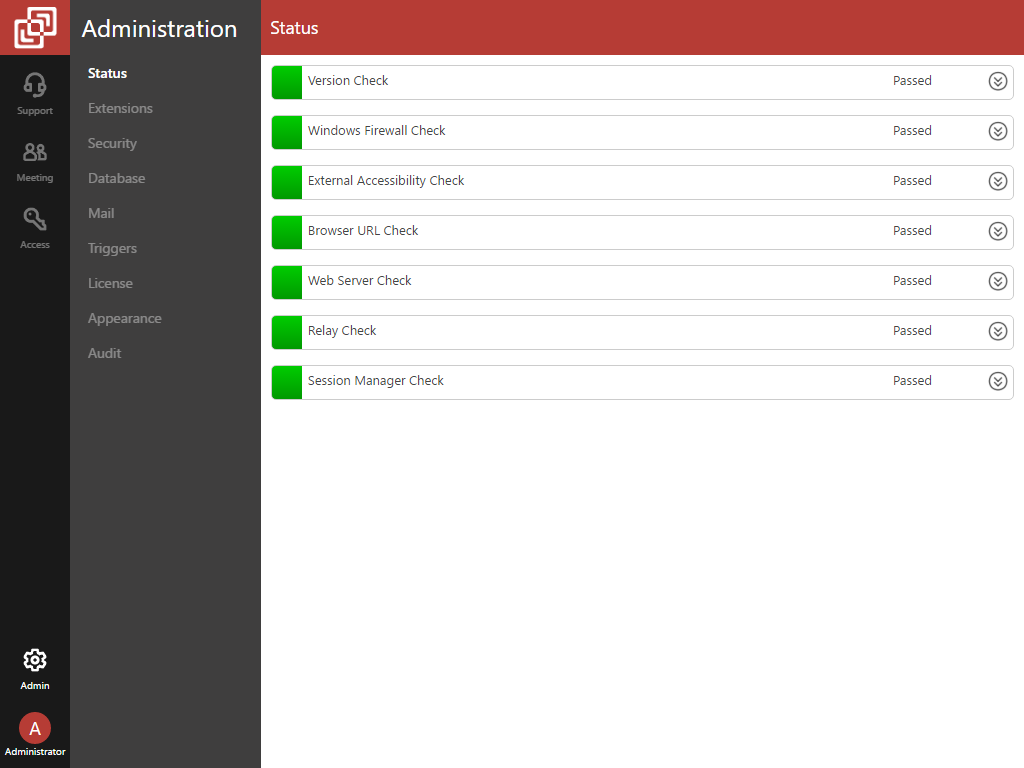
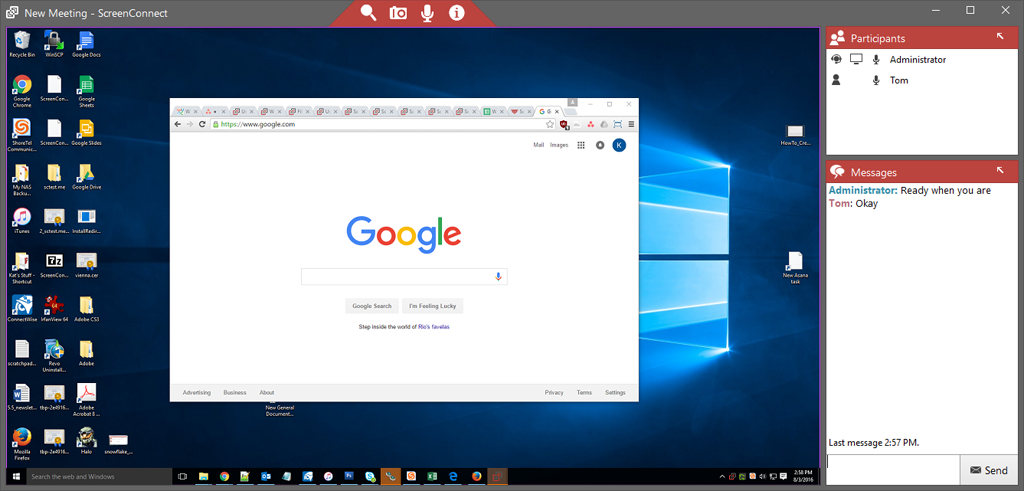
-
,
- Can't be used as a single-user solution: ConnectWise Control would be difficult to use as a single-user solution since someone must be at both ends to create the admin controls, initiate a remote connection and, on the host side, grant permission for the session to begin.
-
,
- Difficult to establish a session: Establishing a session can get quite complex for a client or an employee who may not be very technically oriented.
LiteManager Free is a secure remote access and support tool.
-
,
- Free version missing features: As great as LiteManager Free is, it lacks some of the full version’s features like RDP, device manager, screen recorder, capture overlay video, audio video chat, timer, address books and remote change server settings.
-
,
- Incomplete documentation: LiteManager Free documentation could use some improvement; at the moment, it is missing information and, without a searchable tool, finding the precise information you are searching for is overly challenging.
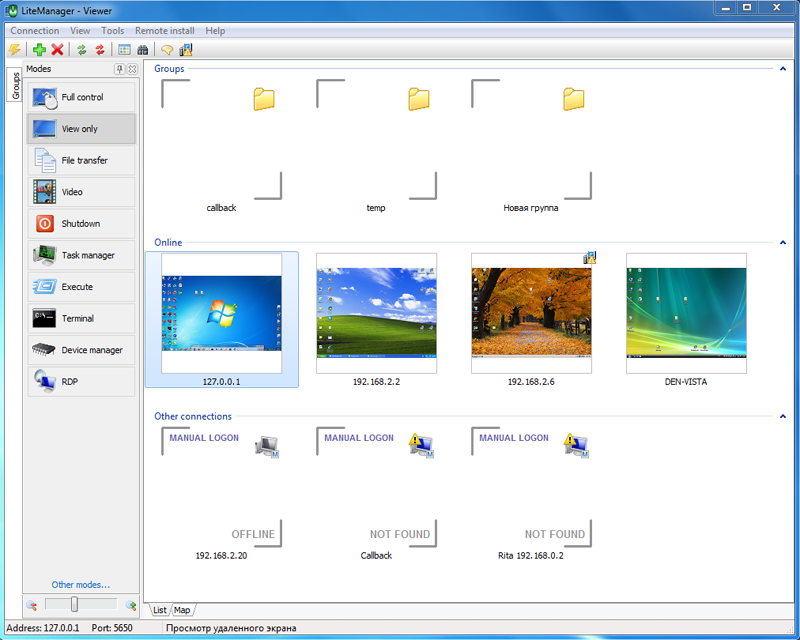
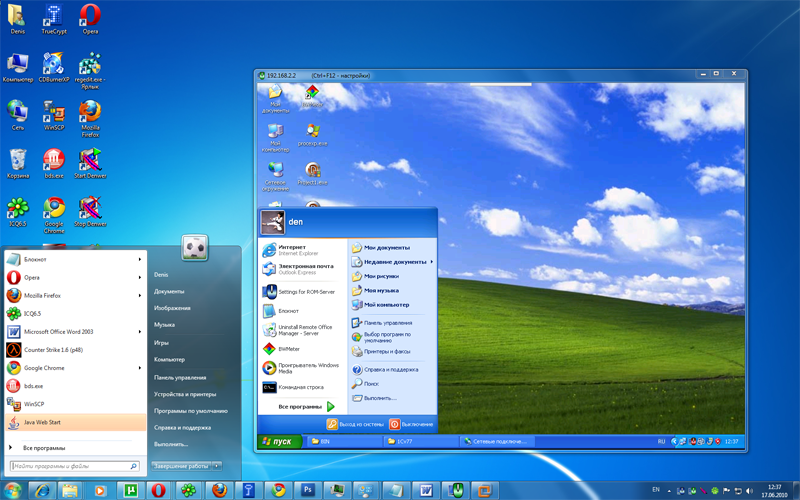
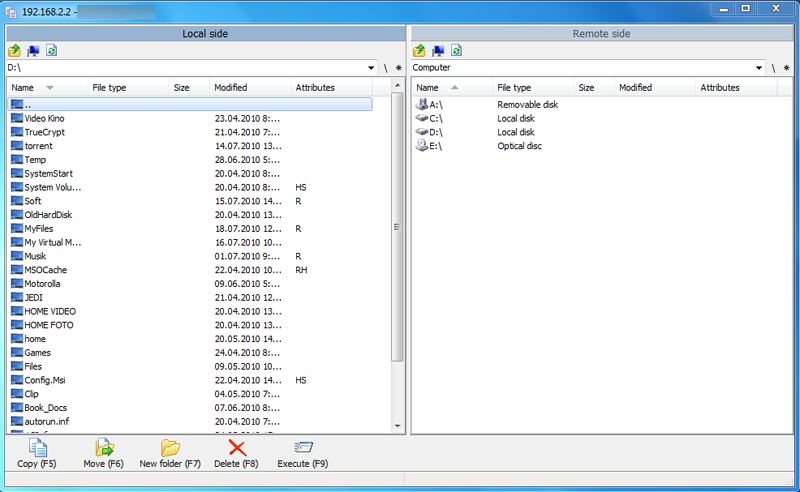
The software offers end-to-end 256-bit SSL encryption, which is above the industry standard.
-
,
- Great user interface: LiteManager Free is as user-friendly as possible. It allows you to easily reposition panels where you’d like, while the main elements are positioned separately. The list of remote computers can be displayed in different styles: as regular icons, as a table or as thumbnails.
-
,
- Remote commands: The ability to remotely execute commands and run console apps are great; you can, for example install MSI packages on the remote machine and run power functions like Shutdown.
-
,
- Event Log: LiteManager Free allows you to get reliable information about the current status of the computer and about what is going on it at the moment.
-
,
- Flawless remote access mode: The program offers additional control modes like file transfer and remote installation, as well as open utilities like task manager, registry editor, CMD and much more. The application works on Windows, Mac and Linux, and both 32-bit and 64-bit OS editions are supported.
ScreenConnect free is for personal use only, not for commercial use.
Here is a table for a quick overview of some advanced options supported by the different Remote Connection software.

*** **Only available with the paid version. **** **Presently working on that feature. ***** **Windows 7 and later doesn’t support file transfer but Windows XP and Vista does support file transfer. ****** **Only in 32-bit not currently supported in 64-bit.
(1)** Screen sharing**: Share everything that is on your desktop with coworkers as if they were there looking over your shoulder. (2)** Audio support: The remote control software transfers audio signals across the network and plays the audio through the speakers attached to the local computer. (3) Unattended access**: Setting up unattended access on a customer’s computer or server allows you to access their computer when the customer is not sitting in front of it, enabling you to provide unattended technical support at any time. (4) Portable version: A portable version means that it is not installed and can therefore be started from any data carrier (such as a USB stick or a CD) (5)** Clipboard synchronization**: If the option is enabled, any text copied to the clipboard will automatically be available on the other side.
After taking your time in choosing and doing some careful comparison-shopping, all there is left to do, is to pick out the right one for you!
Have fun shopping!