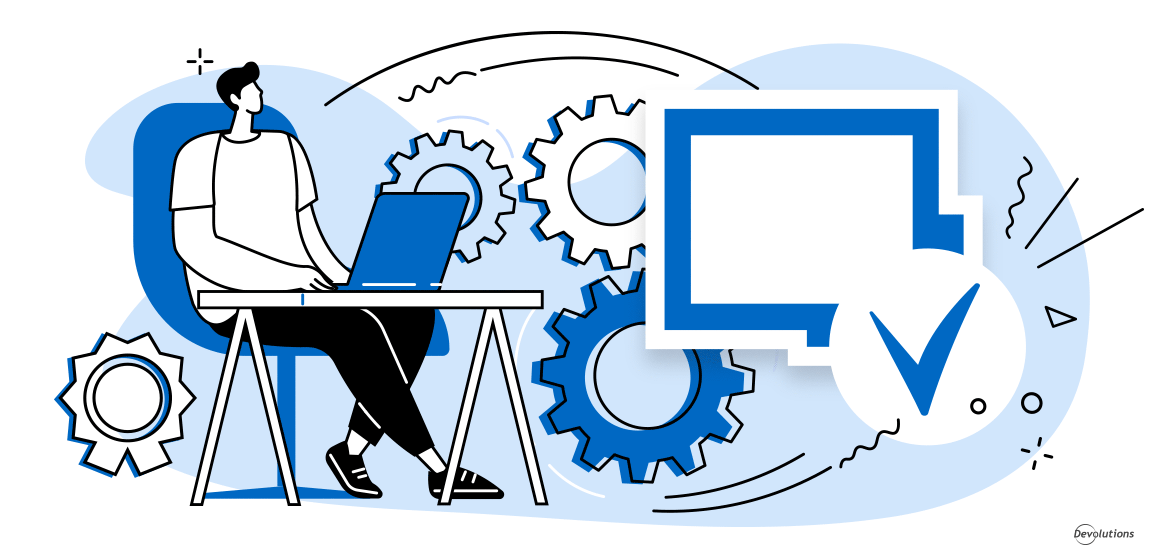One of the best things about Remote Desktop Manager licenses is that they are per USER and not per MACHINE. This allows users to install as many versions as they wish — on their work computer, VM, laptop, and smartphone. We want to make it as easy as possible for IT pros to continue their work journey whenever and wherever (and have some extra time to enjoy Sysadminotaur comics!).
And speaking of easy: it is fast and easy to renew your Remote Desktop Manager license for Single Users, Admins, or Not-for-Resale (NFR).
Renewing a Remote Desktop Manager License for Single Users
Step 1: Locate the email that contains your serial number.
Step 2: Launch Remote Desktop Manager, and go to Help → Register Product.
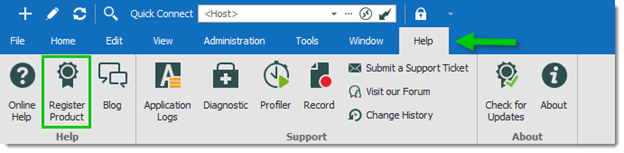
Step 3: Enter the name, email address, and serial number from the email you located in Step 1, and then click OK.
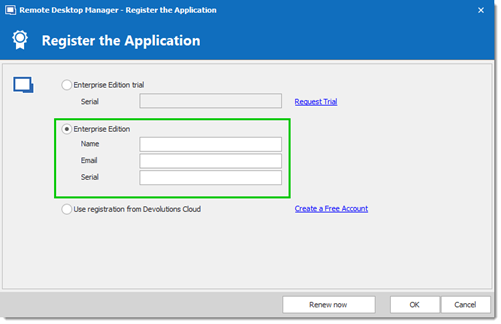
Note: If your license is stored in the Data Source Settings System Settings of an Advanced Data Source, then there is no need to register Remote Desktop Manager. This is because the license’s serial number is retrieved directly from it. When launching the application for the first time, simply add the data source containing the serial number.
Renewing a Remote Desktop Manager License for Administrators
Step 1: Launch Remote Desktop Manager, and go to Administration → Licenses.

Step 2: Click Add License.
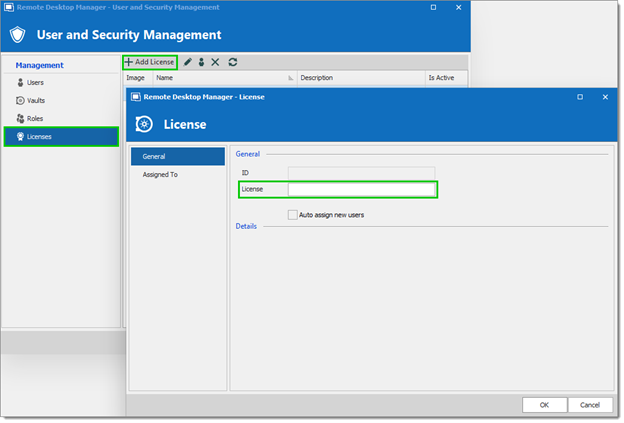
Step 3: Enter the license serial, and then click OK.
Renewing a Remote Desktop Manager License for NFR
We offer single user NFR licenses to certified Microsoft MVPs, Citrix CTPs, Citrix CTAs, Nutanix NTC, VMWare vExperts, and Veeam Vanguard.

Need Help? Just Ask!
If you run into any challenges renewing your Remote Desktop Manager license, then please visit the Online Help page, or contact our friendly and fast Support Team.