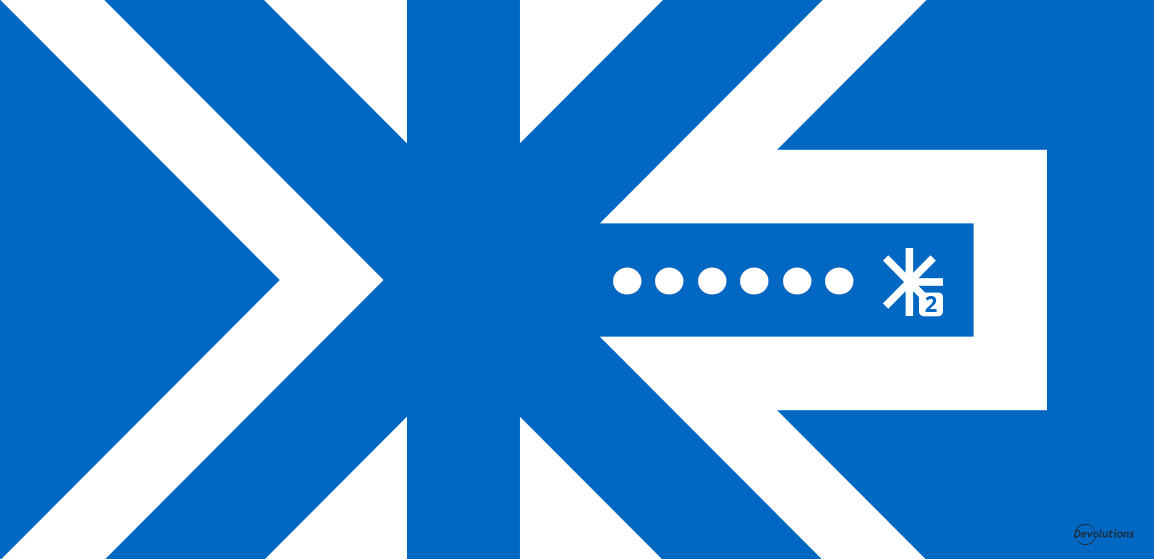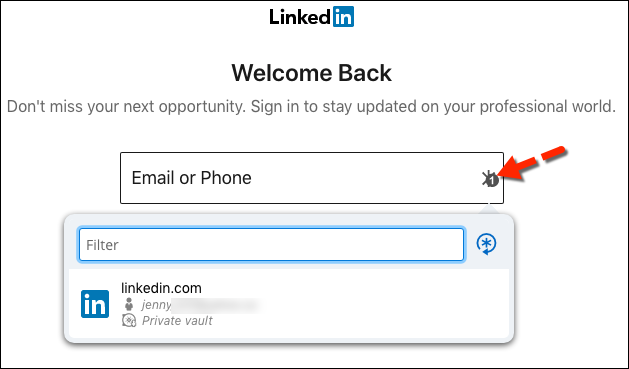Although a recent study suggests that the human brain has the capacity to store the entire Internet, personally, I have my doubts. I can barely remember my own phone number sometimes (how often do I call myself?), and if you see someone wandering around the parking lot at the mall searching for their car, then it’s probably me (feel free to stop by and say hello — and maybe give me a lift!).
The good news is that I don’t have to burden my brain to store an endlessly growing list of passwords and usernames, because I can depend on one of my best browser buddies: Devolutions Web Login.
About Devolutions Web Login
Devolutions Web Login (DWL) is a web browser extension that automatically retrieves credentials from your own private vault or shared vault, and automatically logs you into a client application or remote server. It’s like a faithful robot who is always ready to help.
How to Use Devolutions Web Login
-
Download and install DWL on the browser of your choice. It’s compatible with Chrome, Firefox, Microsoft Edge, Safari and Opera.
-
Once the installation is complete, choose where to store your credentials: Remote Desktop Manager, Devolutions Password Server or Devolutions Hub. To set your data source, click on the DWL icon, select Settings, and enable your preferences.
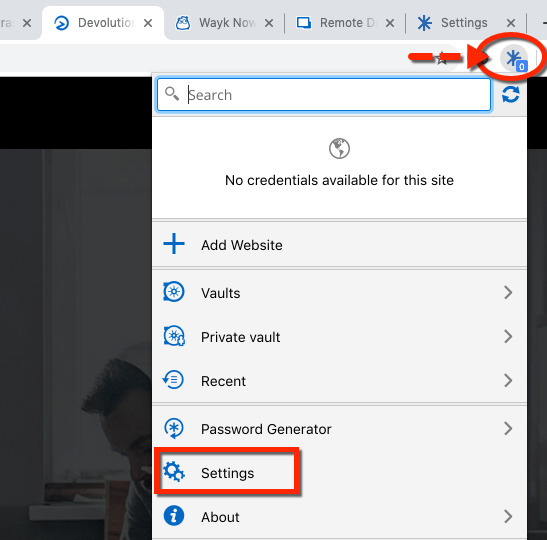
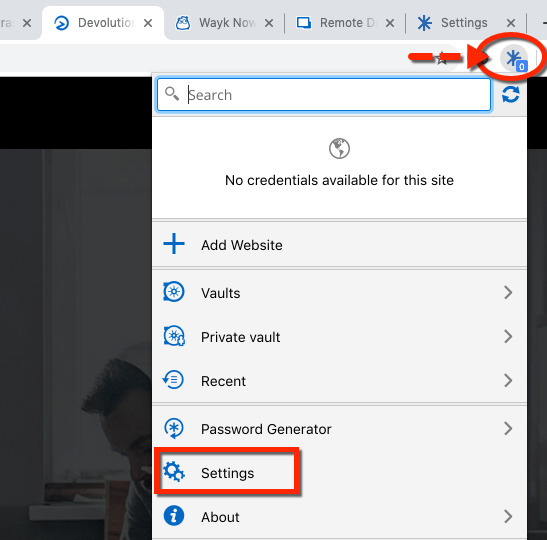
Note: if you select Devolutions Password Server or Devolutions Hub, you’ll need to log into your account to complete the set-up process.
- Go to the login page of your web app (e.g. linkedin.com). You’ll notice the DWL icon in the login box. Simply click on the icon and select the correct entry to automatically log into your account.
What if you’re connecting to a website that doesn’t have any associated credentials?
In that case, your DWL-enabled browser will automatically open a dialog box. Simply choose a title and the correct vault, and then click Save.
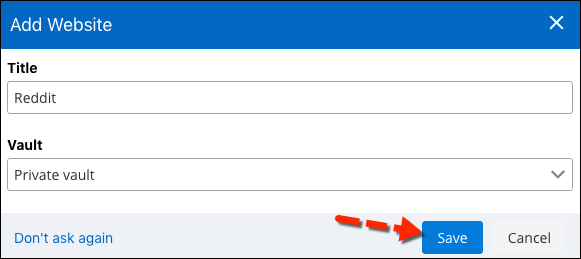
And that’s it! You’ll give your overworked brain a break, so that you can focus on important stuff like what’s happening on Stranger Things ??
I’ll be back soon with another blog that dives deeper into DWL, because automatically logging into your favorite websites is just the tip of the iceberg. Stay tuned!
As always, please let us know your thoughts by using the comment feature of the blog. You can also visit our forums to get help and submit feature requests, you can find them here.