I could easily spend the next few months highlighting all of the new and improved features in Remote Desktop Manager 13.5. But today, I’ll wrap things up with a look at how we’ve improved the templates. Let’s start with a quick recap of the template function.
Using Templates in RDM
Templates let you create pre-defined configurations for tasks like: adding preconfigured entries, using the Quick connect feature, opening entries as a template and creating an import wizard. You can create local templates that are only for you, or shared templates that are saved in your database and can be accessed by all users in your data source.
Keep in mind that, by default, users are not allowed to create or manage templates. To change this, you’ll need to grant permission via the Management section of the Data Source permissions.
Creating Templates
There are multiple ways to create templates, including: saving an entry as a template, importing an entry as a template, copying an existing template, and creating a new template from scratch. For the last option, here is the workflow:
- Go to File – Templatesand select Templates.
- In the Templates window, click on Addtemplate (the plusbutton).
- Select the type of entry for the new template.
- Enter a name for the template, and configure the properties as desired.
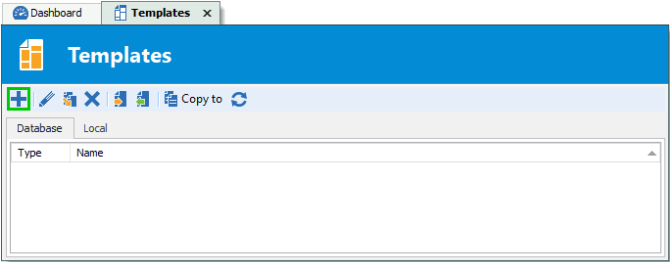
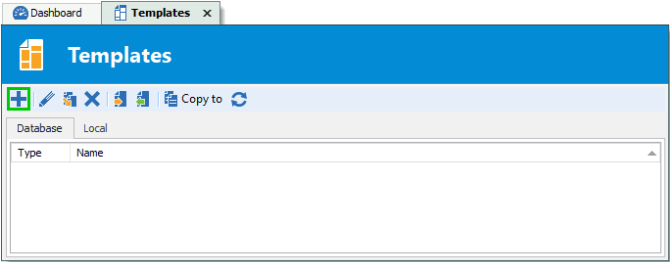
New Template Settings Feature
When creating or editing a template, you’ll notice a new Template Settingsside menu. This allows you to make the template available for use in Add Entry, Host Entry, Macro/Script/Tool, and Quick Connect. Simply check the associated boxes as desired.
New Template Selection Feature
We’ve also made it even easier to use your templates. Now, you’ll automatically be prompted with a list of templates when creating a new entry (provided that templates associated with your entry exist).
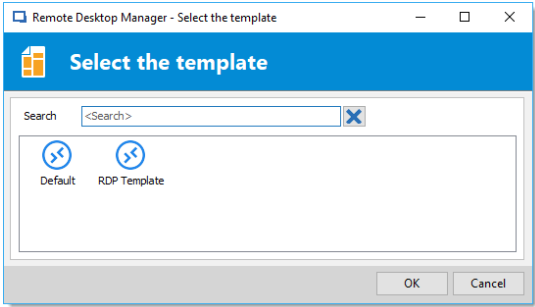
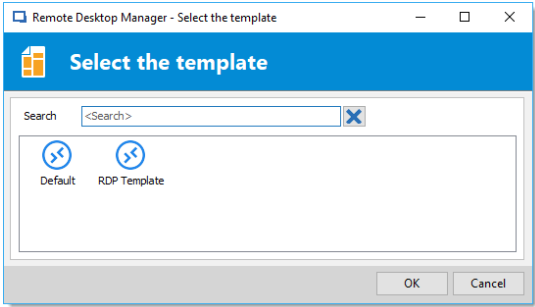
If you’d prefer not to get prompted with a list of available templates when creating a new entry, simply change the configuration in Data Source Settings – General – Add entry mode. Then, when you create a new entry, click the Template side menu of the Add New Entrywindow and choose the template you wish to use.
There you go my fellow RDMers! Now you can climb into your hammock, chill, relax with a margarita and let Remote Desktop Manager do the work for you when creating a new entry.
As always, please let us know your thoughts by using the comment feature of the blog. You can also visit our forums to get help and submit feature requests, you can find them here.




