It’s always nice to receive a little gift once in a while, well we have one for you…the Key Agent Manager (ok, ok were sorry, it’s not a Lightsaber but it’s still pretty exciting!!) and it will make your life a little easier when using Private Key authentication for SSH sessions!
One of the big advantages of using a Private key is being identified by the server without ever having to send your password over the network, so anyone eavesdropping on your connection wouldn’t be able to intercept and crack your password because it was never actually communicated. The only downfall is that you have to remember where you stored all of those keys and maybe also passphrase to use them, Putty has Pageant to help solve that issue and now Remote Desktop Manager has the Key Agent Manager!
The Key Agent Manager is an SSH authentication agent for Remote Desktop Manager, it offers the same services as Pageant would, it holds your SSH keys in memory already decoded. Username, password or passphrase will not be necessary anymore, we even persist the keys across sessions and you will only have to enter passphrases when you launch the agent.
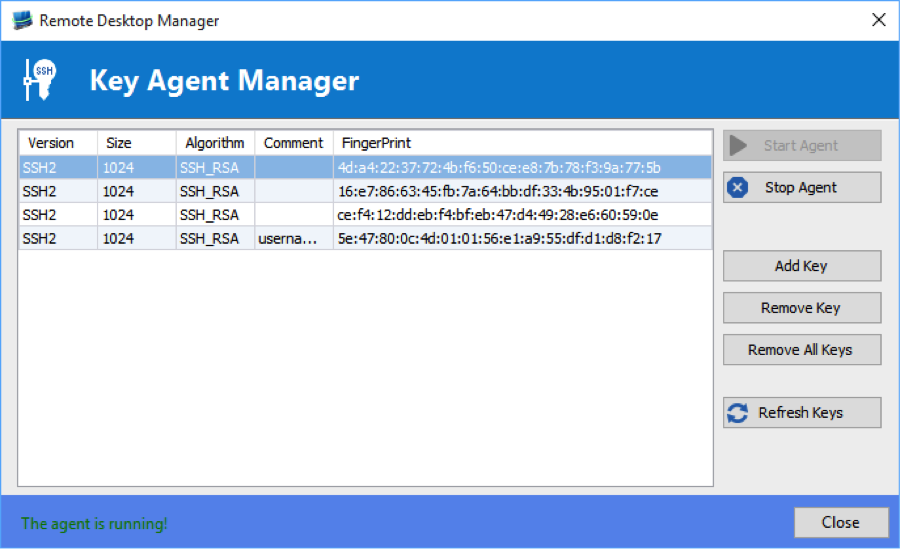
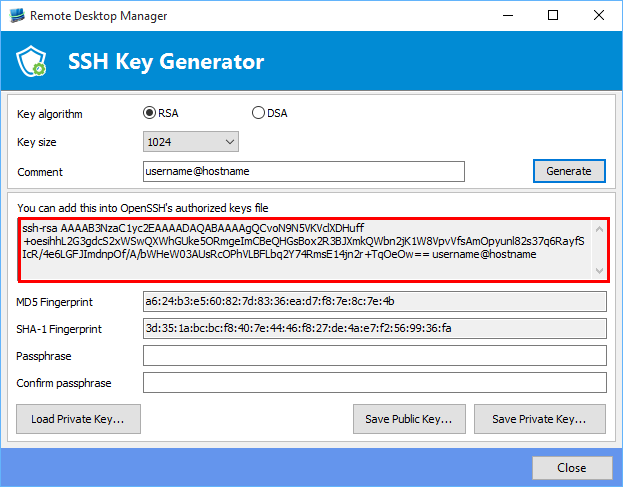
You would first create a private key, for that you could use our SSH Key Generator, then copy the code provided to you into OpenSSH’s authorized keys file directly in your SSH Server. Once that is done you may add your Key in your Key Agent Manager.
When creating your SSH session in Remote Desktop Manager all you’ll have to do is activate the option Use Agent found in the Advanced tab. You must specify the username and leave the Private Key tab option to No Private Key. The option Use Agent will automatically go knock at the Key Agent Manager door to politely ask it for an SSH Key which the Key Agent Manager will be happy to provide.
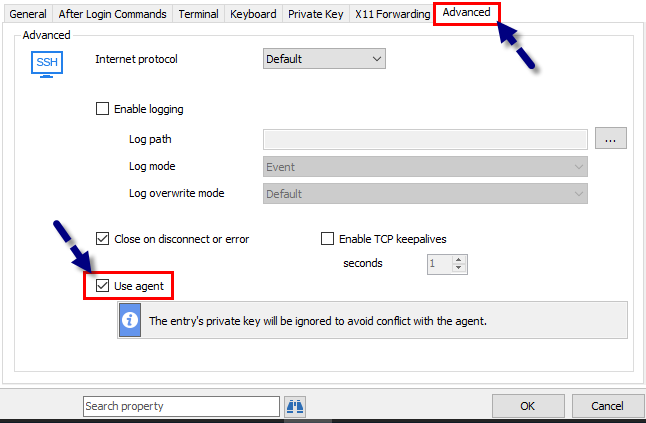
To make life even easier when creating a new Private Key entry you could activate the option Automatically load to key agent that way your new Private Key would automatically be uploaded to your Key Agent Manager. Another little option that is useful to activate when using the Key Agent Manager is in File – Option – Key Agent – Start agent on application start that way your Key Agent will automatically start every time you open Remote Desktop Manager.
Just a quick little note here, if you decide to use the option Start agent on application start and you have saved password for your SSH Key, every time you open Remote Desktop Manager you will be prompted for the password of each key saved in your Key Agent Manager.
So no need to remember where all those SSH Keys are held since now there all nicely wrap like a gift and ready for use whenever you need them (but believe us, were still hoping to get a Lightsaber pretty soon!).
May the Force be with you!
As always, please let us know your thoughts by using the comment feature of the blog. You can also visit our forums to get help and submit feature requests, you can find them here.




