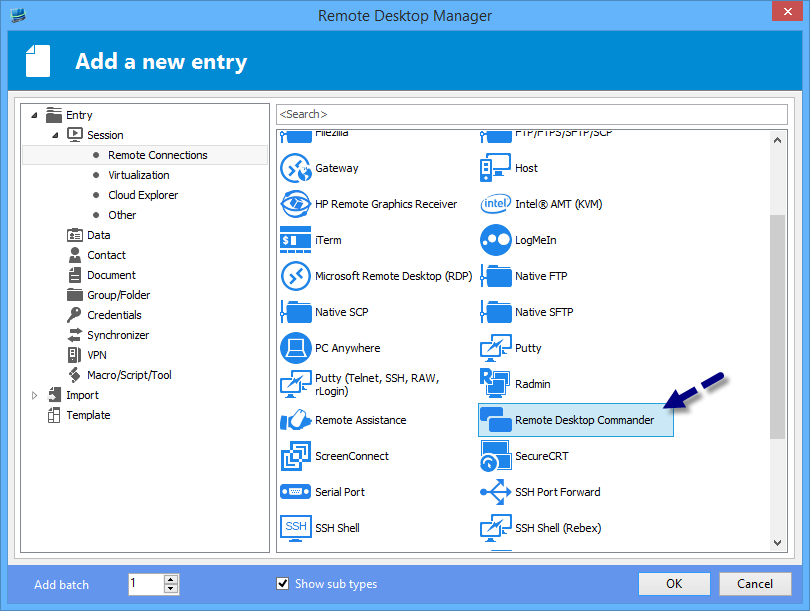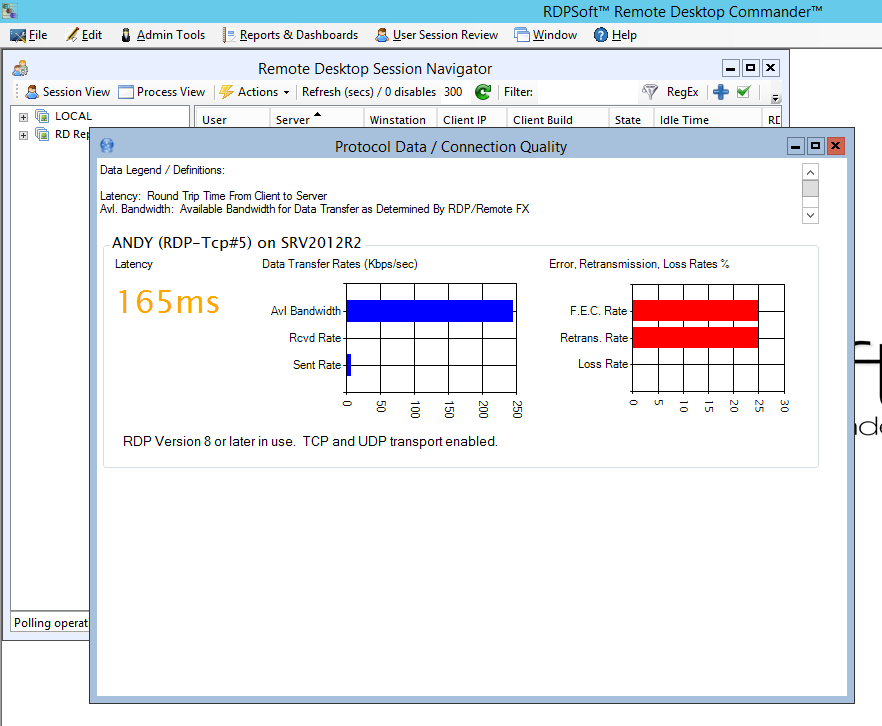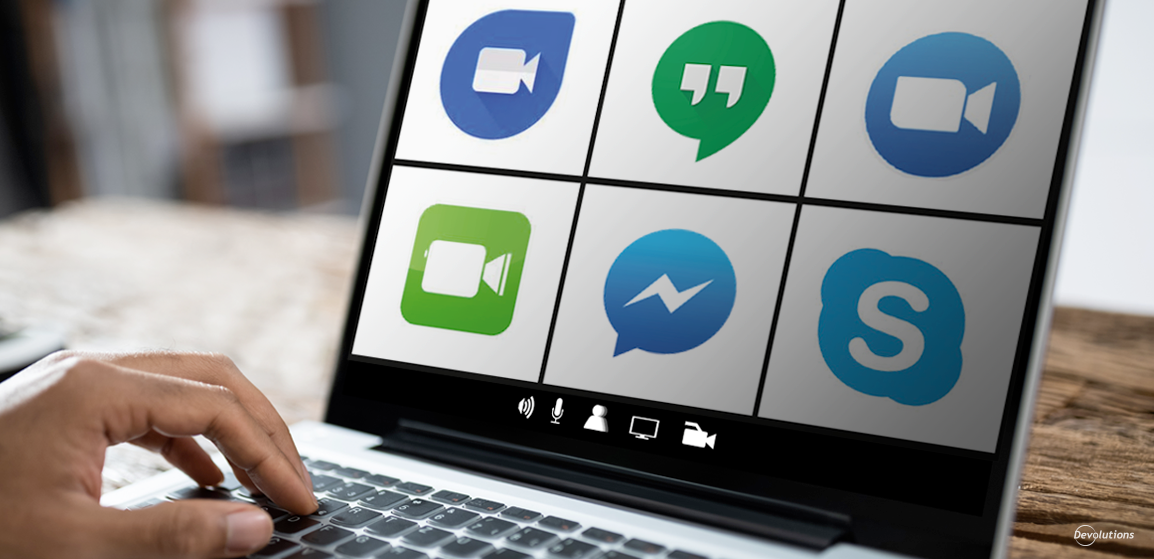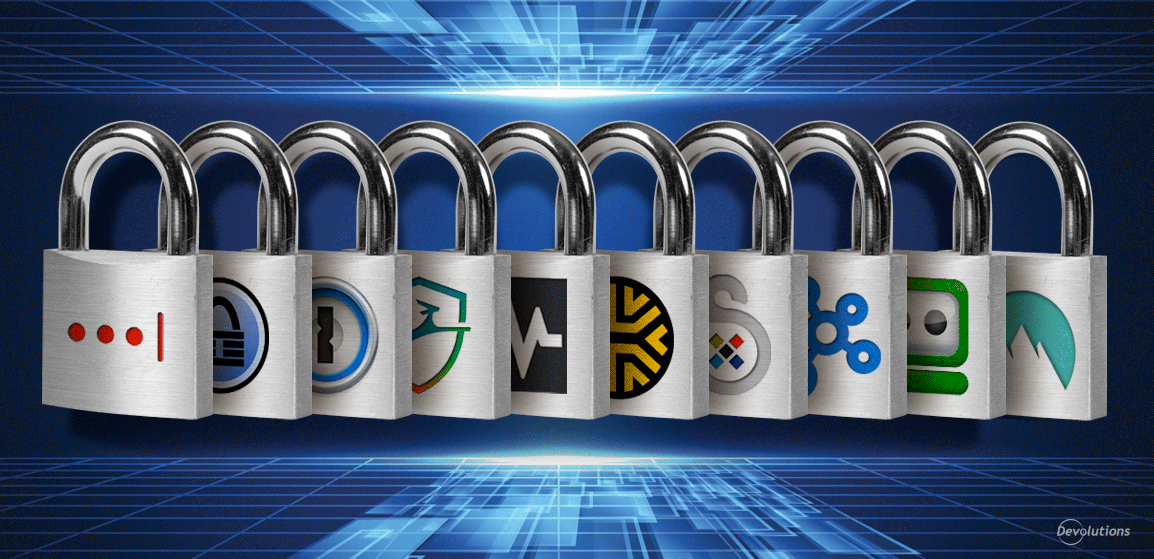Hello Devolutions’ blog readers! Today I want to talk about a hot topic among pure-RDS admins – specifically, how to determine connection quality (e.g. latency, error rates, bandwidth) across your user set. Or in other words, how to figure out if dropped connections are specific to just a handful of your users, or if the problem is on your end (e.g. your Internet connection at the datacenter). Last year, at BriForum 2014, I had the great pleasure of getting to know David Hervieux, Maxime Trottier, and the rest of the Devolutions team. I was immediately impressed at how dedicated they were to their customer base, and how affordable their products are, even for small and medium sized businesses. In this way, they are very much aligned with RDPSoft in terms of the markets they serve and their affordability. So, we brainstormed a bit, and decided it would wonderful if we could find a way to link in some of our tools inside the RDM interface. Fast forward a year, and that integration is now complete. Within the Remote Desktop Manager interface, you can select a managed server, and click our menu item to bring up our Remote Desktop Commander tool if it is installed.
From there, you will be taken immediately to that server inside our Remote Desktop Session Navigator window. If the server is running Windows Server 2012 R2, you can select one or more sessions, and then select “View Protocol Data / Connection Quality.” Here you can instantly see the latency, assessed bandwidth, and error rates for RDP 8 connections to your Windows 2012 servers. It’s extremely easy to compare multiple sessions with one another to see if the connection problems one user is experiencing are shared by the others (e.g. is the problem with one user or affecting all users?)
Here’s a screenshot showing a bad WiFi connection to one of our servers from a public café. You can see that latency is high (over 100ms), available bandwidth is low (less than 250kbps), and forward error correction and retransmission rates are nearly 25%.
If you are running Windows Server 2012 in your environment OR if you allow users to connect directly to their internal PCs (that are running Windows 8 or Windows 10) via RDP through the company firewall, your systems will have the performance counters available needed to view this valuable information, and our tools make it very easy for you to obtain it. And now, they plug directly into Devolutions’ wonderful RDM product. What could be better?
For those of you with more interest in tracking RDP connection quality, please watch our pre-recorded demo video here on Youtube.
If you’d like to have a comprehensive active session and process management tool for your farm, that can also show you connection quality and bandwidth consumed by currently running sessions, take a look at our Remote Desktop Commander Lite product. We offer a 15 day free trial and price it at only $99 per admin monitoring up to 10 computers.
If you need comprehensive historical reporting (including connection quality reports over time), license tracking, session recording with screenshots, live session performance (CPU/Memory) dashboards, user time tracking, bandwidth consumption, and much more, please take a look at our Remote Desktop Commander Suite solution. At only $9 per server per month, with no long term commitment, it’s perfect for both long-term monitoring and shorter term assessments.
Thanks again to the Devolutions’ team for letting me guest blog, and we look forward to integrating our products even more within their wonderful Remote Desktop Manager solution!