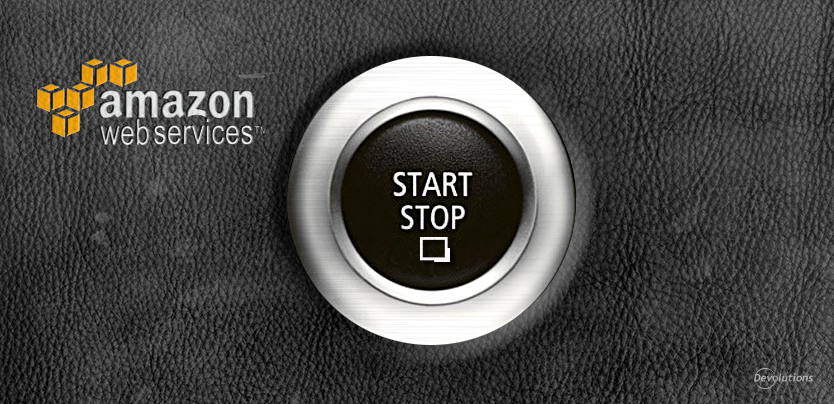Hey RDMers!
Earlier this week, renowned Norway-based IT expert Trond Eirik Haavarstein (a.k.a. Eric) posted a great new blog on Xenappblog.com that outlines how to automatically start and stop Amazon VMs using Remote Desktop Manager.
The blog post including helpful screenshots is available at: http://xenappblog.com/2015/automatically-start-and-stop-amazon-vms/
**In summary, here’s what Eric advises: **
-
Download and install AWS Tools for Windows Powershell, and run it as Administrator.
-
Create a Start and Stop Powershell script for each Amazon VM with the correct Instance ID. It’s also possible to override the default location from the script.
-
Set the Post Execution Pause to the desired duration (Eric recommends 90 seconds) and run it as Administrator.
-
Assign** elastic IPs** to Amazon VMs, otherwise the external IP will change every time the VM is shut down.
And as for the results so far, Eric notes that “This is working really well. The money you’ll save will pay for the Devolutions Remote Desktop Manager license itself”.
We invite all of the members in our community to check out Eric’s great blog Xenappblog.com. It’s FULL of great tips and hacks. We’re big fans or Eric he’s definitely on our “must read” list!