Introduction
Hello everyone! It’s Yann here, and today we’re looking at one of the most significant changes in Remote Desktop Manager 2022.3. It involves replacing sub connections with sub entries (please note that we have also made this enhancement to Devolutions Server and Password Hub Business).
Let’s dive into what has changed, and why this is such a useful and significant improvement.
About Sub Connections
Sub connections were unique entry types that inherited properties from parent entries. Sub connections were quite handy and convenient, especially when users needed to inherit properties like hostnames and credentials. However, they lacked the rich feature set of regular entries, which limited their usability. On occasion, this also caused some issues during updates.
About Sub Entries
As noted above, starting in Remote Desktop Manager 2022.3 (specifically v2022.3.4.0) our Development Team has replaced sub connections with sub entries. These are fully fledged, customizable entries that have the same properties as regular entries in the database.
Sub entries support the following features:
- Easily add/edit/delete from the tree menus
- Automatically inherit the parent’s variable properties (see next section)
- Access and view entry logs
- Edit documentation
- Add attachments
- Access tasks and to-dos
- View entry history + revert to a previous iteration if desired
In addition, sub entries feature performance improvements. You can also simply un-parent a sub entry by right-clicking the entry and moving it (note that in Devolutions Server and Password Hub Business, you can do this by dragging-and-dropping the entry).
Behaviors That Govern Sub Entries
Our Development Team has retained 3 core behaviors that govern sub entries, so that users who are familiar with sub connections will continue enjoying a familiar, efficient experience. Specifically:
- Sub entries are displayed under the main (parent) entry in the tree view (same behavior as before).
- Sub entries resolve their variables through the parent (same behavior as before).
- Deleting a parent entry will also delete sub entries (same behavior as before).
Example
Here is a simple example of how to set up a sub entry in Remote Desktop Manager:
- Select a non-folder entry in the tree view.
- Click Add (on the dashboard of the context menu). Our Development Team has also introduced two keyboard shortcuts to speed up the process: CTRL+Add to create a regular entry, and CTRL+SHIFT+Add to create a sub entry.
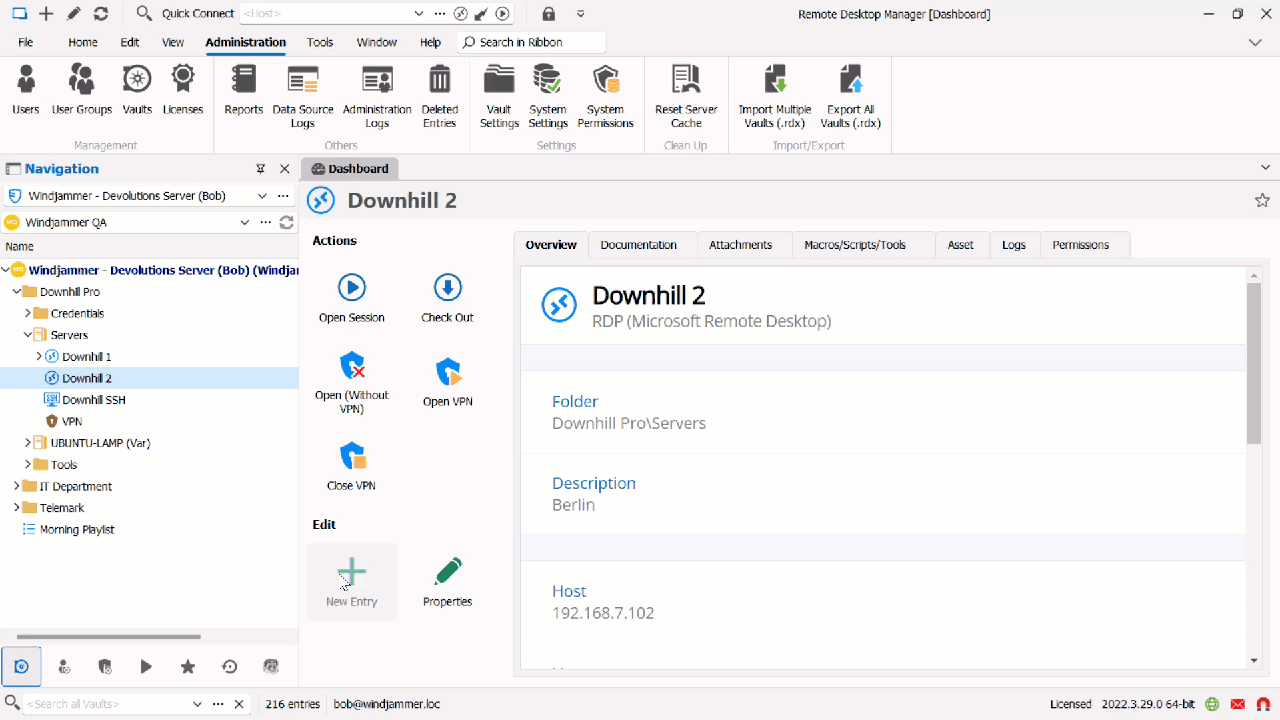
Note: if the sub entry dialog does not pop up, you may need to check your System Settings → Vault → Allow Sub Entries for it to work.
Now, you will see your sub entries both nested under the parent entry, as well as in a new Sub Entries tab. From here, you can easily edit them whenever you wish!
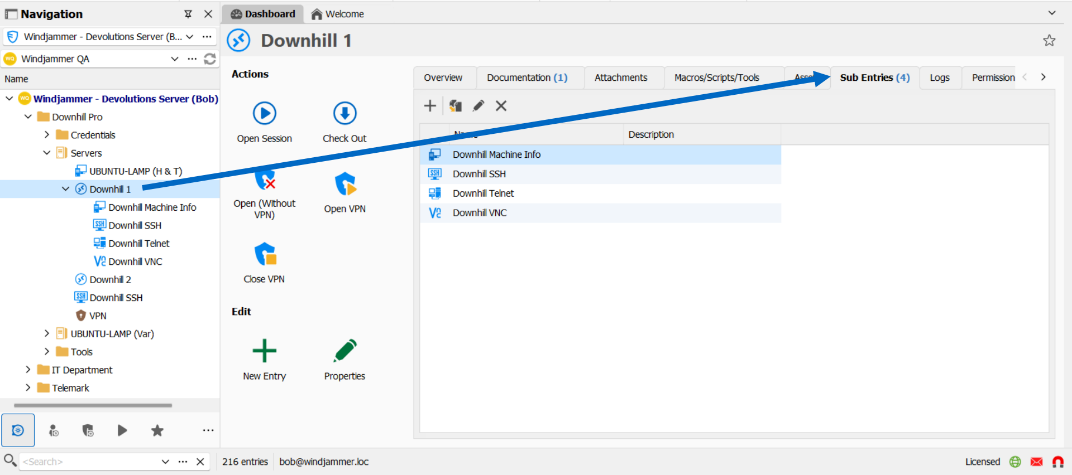
Tell Us What You Think
We hope that you find this improvement beneficial. We are constantly working on enhancing Remote Desktop Manager, and making it even more efficient, functional, useful, and secure.
Please tell us what you think by commenting below. We also ask you to share your feedback on any other aspect. Tell us what you like, what you don’t, and what you want us to add, remove, change, or fix. We are always listening to you, and will rely on your experience and advice to make future improvements.





