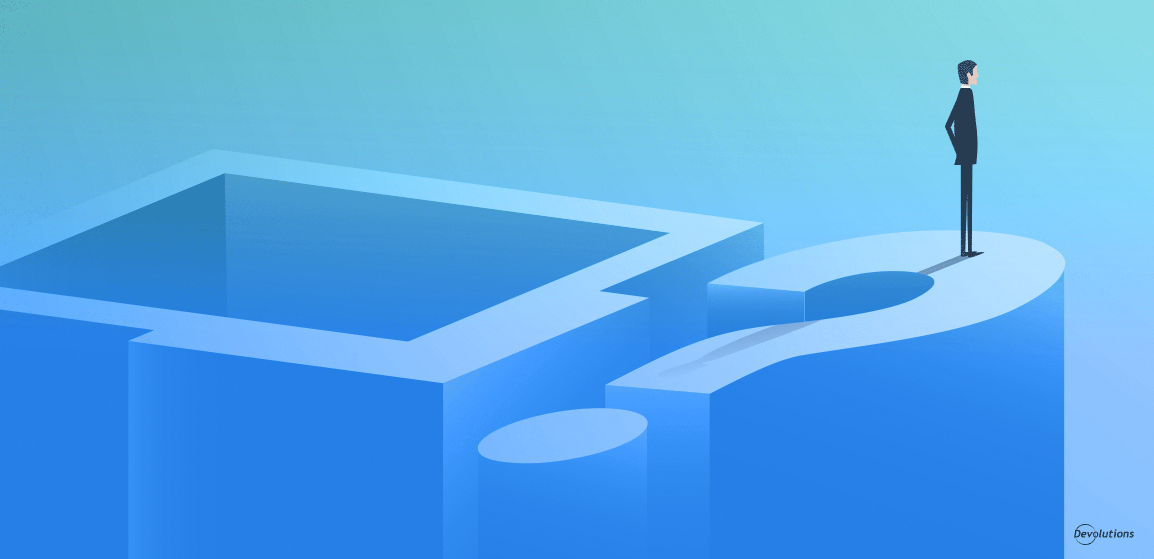We know the most precious thing in business these days is TIME. And so, to help our customers save their valuable time, below we have provided answers to some of the most frequently asked questions about Remote Desktop Manager:
QUESTION: What is the difference between Remote Desktop Manager Enterprise and Remote Desktop Manager Free?
Answer: Remote Desktop Manager Free is designed for individual IT pros, while Remote Desktop Manager Enterprise is designed for IT teams (co-located and remote) that need to share remote connections and privileged passwords. As you would expect, Remote Desktop Manager Enterprise has several exclusive features not available in Remote Desktop Manager Free, including:
- Enhanced password management
- Centralized database
- Custom installer service
- RDM Jump functionality (similar to Microsoft’s RD Gateway)
- Offline mode
- Advanced reports
- Session recording
Please click here for a side-by-side comparison of the two solutions. If you are still unsure which option is best for you, contact us and we will be happy to guide you forward.
QUESTION: Are Remote Desktop Manager licenses per user, or per machine?
Answer: Remote Desktop Manager licenses are per USER. This way, users can access Remote Desktop Manager on any machine or mobile device — anytime, anywhere.
For example, Joe is a SysAdmin who spends part of his time in the corporate office, part of his time in his home office, and part of his time on-site with customers. He only needs ONE license to launch Remote Desktop Manager regardless of where he is located. This makes life a lot easier for Joe, and it helps his company save a significant amount of money. Everyone is happy!
QUESTION: Can we integrate Remote Desktop Manager with our existing Privileged Access Management (PAM) solution?
Answer: Absolutely! We collaborate and partner with leaders in the PAM industry including BeyondTrust, Centrify, CyberArk, ManageEngine, and Thycotic. To learn more, please download the use case about this topic [PDF].
QUESTION: How can I integrate Remote Desktop Manager with Active Directory?
Answer: By adding Devolutions Server to your tech stack, you can fully integrate Active Directory within Remote Desktop Manager. As a result, user creation, user management, and folder permission settings are always in sync. This significantly improves user management, security, efficiency, and productivity across the organization. To learn more, please download the use case about this topic [PDF].
QUESTION: We need to enforce a certain MFA tool for our Remote Desktop Manager users. Can we do this?
Answer: Yes indeed — by adding Devolutions Server to your tech stack. Remote Desktop Manager integrates with Devolutions Server to support multiple 2FA tools, such as Google Authenticator, Yubikey, SMS, and several others. You can enforce a default 2FA tool for the entire organization, or enforce a 2FA tool for a specific user or multiple users. To learn more, please download the use case about this topic [PDF].
QUESTION: I entered the wrong email when registering RDM Free. How can I change it?
Answer: If your 30-day trial period has expired, then simply register your instance of Remote Desktop Manager Free using your serial number, which you can find here: https://customer-portal.devolutions.com/serials. Once you are ready with your serial number, go to File —> Devolutions Account and update your email address.
Here’s a step-by-step video on How to register the Free edition of Remote Desktop Manager.
QUESTION: The entries in my Navigation Pane are not sorted the same way they used to be. How do I fix this?
Answer: Simply go to View —> Vault —> Expand Vault, and then select Tree View. Or if you wish, you can press F7 to instantly toggle Tree View.
QUESTION: Some entry types are missing from my “Add New Entry” window. What happened?
Answer: There are two likely reasons for this. The first reason is that the entry has been set as deprecated. To see it, you simply need to check the “Allow deprecated entries” option. See screenshot below:
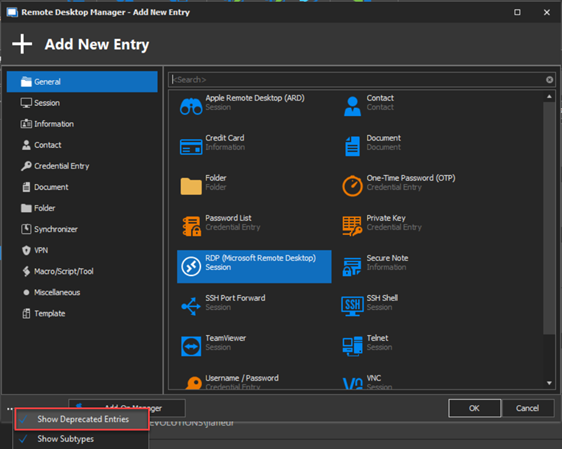
If that doesn’t solve the problem, the second reason is probably that you need to activate an add-on by going to Tools —> Add-On Manager. See screenshot below:
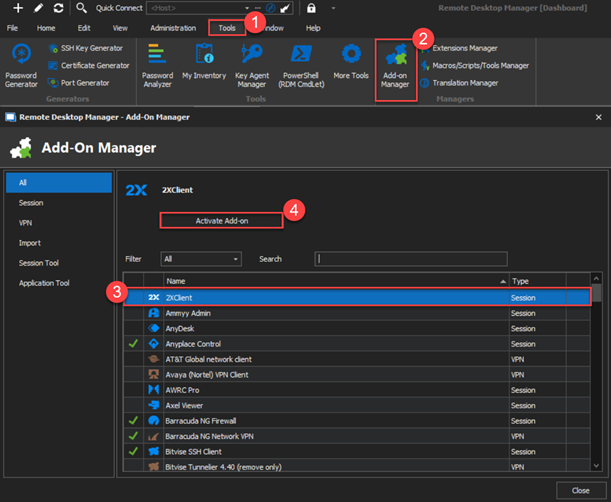
QUESTION: My upper menu is gone! How do I get it back?
Answer: Just press alt + F11 and your upper menu will instantly re-appear.
QUESTION: How do I change my keyboard shortcuts?
Answer: Go to File —> Options —> User Interface — > Keyboard
We Are Here to Help!
Do you have a question about Remote Desktop Manager that has not been answered here? If so, please contact our Support Team, and we will be happy to provide you with the answers and advice you need. Alternatively, you can:
- Post your question in our Forum. A nice advantage of this is that other users may have the same question and will also benefit from your inquiry (and by the way, don’t be surprised if our CEO David answers your question; he loves our Forum!).
- Access our searchable Knowledge Base.
- Access our searchable Online Help Portal.