Thumbnails are good things because they tell us at a glance what something looks like — and we can determine whether it’s worth our time to drill down and learn more. But do you know what’s even better than thumbnails? LIVE THUMBNAILS! And I’m delighted to announce that we’ve added these to Remote Desktop Manager 2021.1 for Linux.
Thumbnail Night Live
The live thumbnails in RDM 2021.1 for Linux are not static snapshots. They are dynamic, interactive clickable sessions. For example, if you need to launch commands or update multiple servers simultaneously, you can do so directly from the Live Thumbnails tab without ever changing windows. (Please note that at the current time, this feature is available when launching an Apple Remote Desktop, VNC, or Microsoft RDP sessions.)
Creating Live Thumbnails
Start by clicking Thumbnails from the View menu.
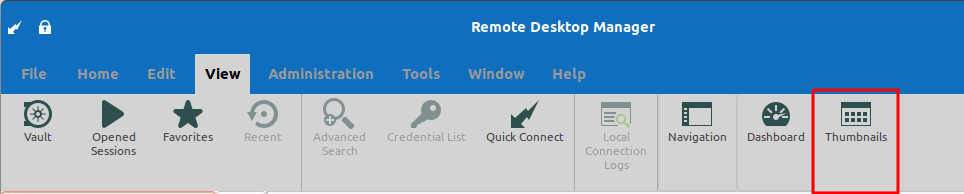
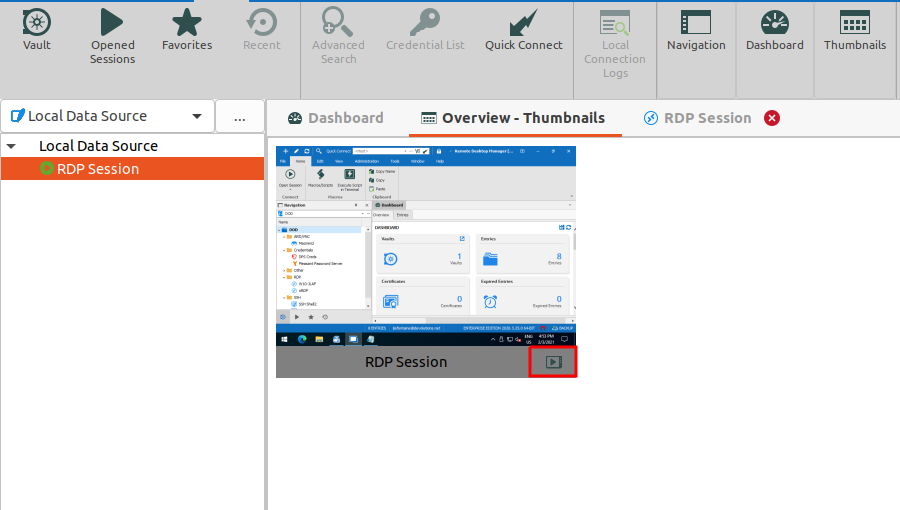
Tell Us What You Think
As always, please share your feedback so that our Development Team can focus on making improvements and changes that help you control and secure the IT chaos.




