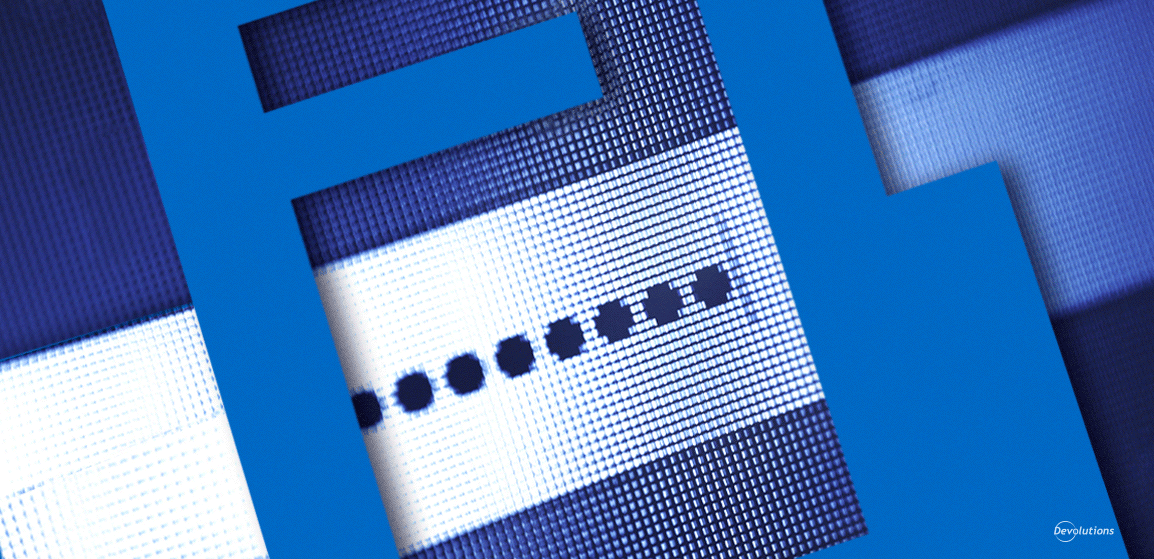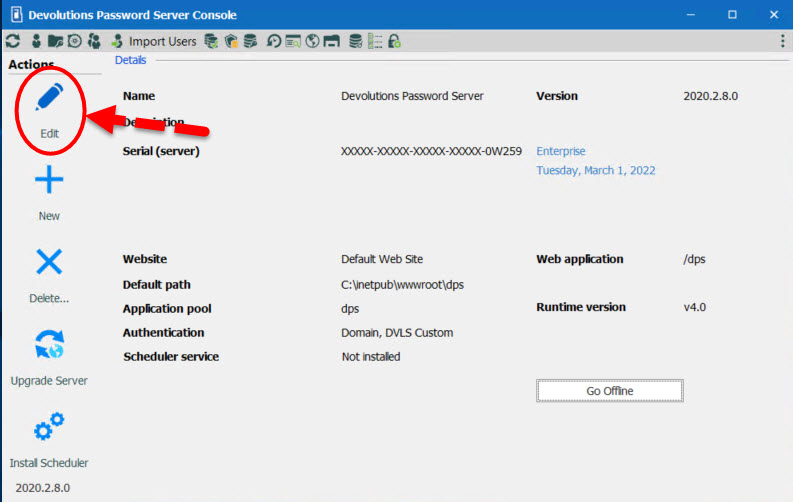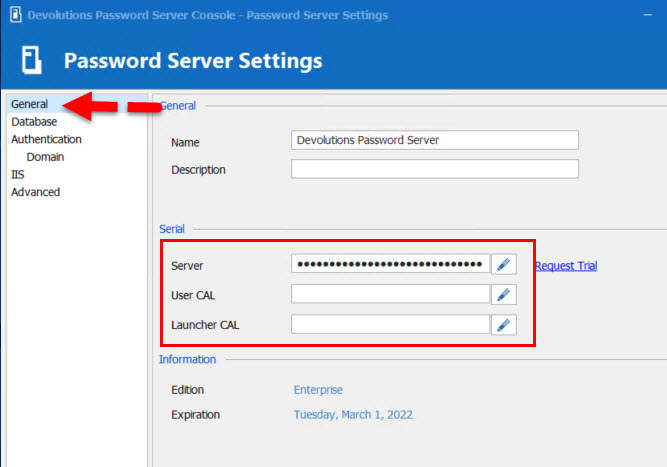Before looking at how to update a Devolutions Password Server (DPS) registration serial after a renewal, I’d like to start with a little story from my personal life, if you don’t mind.
Like a lot of people, I’ve binge-watched A LOT of TV shows on Netflix during the pandemic, going from The Office, to Luther, to the Witcher…and the list goes on. But then I discovered that some of the shows I wanted to check out weren’t available on Netflix, and so I started a 30-day free trial with another streaming service (called Crave).
Well, three months later, I noticed that I’ve been paying for a monthly subscription! Apparently, if you don’t cancel your free trial after 30 days, you are automatically signed up for a subscription. Yeah, I guess I should have paid more attention to the terms and conditions, but honestly I’m NOT a fan of this approach. I mean, it’s called a “free trial,” not a “free trial that gets automatically converted into an ongoing subscription if you don’t cancel,” right?
Why am I bringing this up? It’s not to complain (okay, maybe I do want to vent a little!). The big reason is that I want all of you to know that you NEVER have to worry about this kind of thing when you purchase a DPS subscription.
When you purchase a 1-year DPS subscription, that’s exactly how long your serial lasts: 1 year. That way, you are in total control of whether your subscription renews or not. You’ll never be unpleasantly surprised by a bill or a credit card transaction.
OK, now that I’ve cleared that up, let’s take a look at how to update your DPS registration serial after a renewal!
Step 1: Check the Email: Once you’ve renewed your DPS, we’ll send you an email that includes your new serial and your user CAL license (which is linked to the number of users who can access the DPS instance).
Step 2: Open the DPS console on the machine where it is installed.
Step 3: Click Edit to access the Password Server Settings.
Step 4: Click General in the side menu, and in the Serial section, enter the information contained in the email:
- Serial (server): Enter your Server serial.
- User CAL: Enter your user CAL serial.
- Launcher CAL: If you are opening remote connections through the web interface using Devolutions Launcher, enter your Launcher CAL.
Step 5: After you’ve entered all your serials, click Save.
And there you have it! You’re all set for another year with Devolutions Password Server as your loyal companion to keep your passwords and other sensitive data safe. Now, if you’ll excuse me, I should probably check on that gym membership that I stopped using 6 months ago…