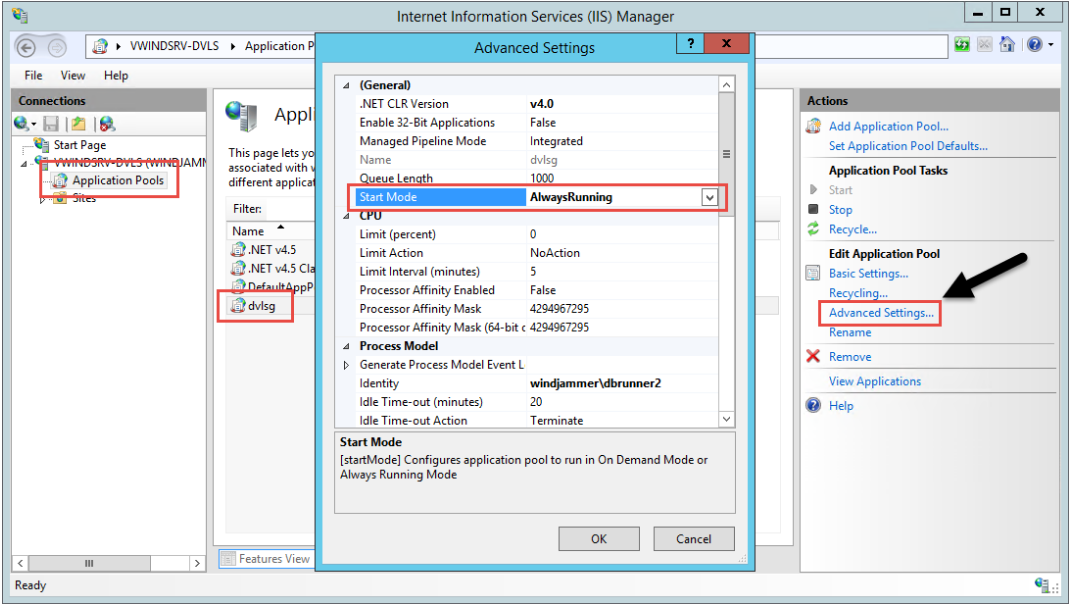Some things in life are kind of frustrating, like when a picnic is ruined by rain, when you’re waiting for a new game to be released and they keep postponing it, or when you leave your computer for just a few minutes and it goes into idle mode. That last one REALLY bugs me!
Now, unfortunately I can’t help you with the weather, and I have no control over when games are released. But if you use Devolutions Password Server, then I can certainly help you solve the third problem.
Turning Off Idling Mode in DPS
Because some of our users want it, DPS’s web application is set to idle after a few minutes of inactivity. However, if you’re like me and always want to have instant access vs. waiting for DPS to wake up, then turning off idle mode is fast and easy. Here is what to do:
-
Start by opening Open IIS Manager.
-
Expand the tree view and select Application Pools.
-
In the Application Pools list, select your web application and click on Advanced Settings in the Actions panel on the right.
-
Change the Start Mode option to the value AlwaysRunning.
- In the Advanced Settings, set the Idle Time-Out (minutes) option to the value 0. When this value is set to anything other an 0, the application pool needs to create a new process and loads all required frameworks when coming out of idle mode. This can take a while.
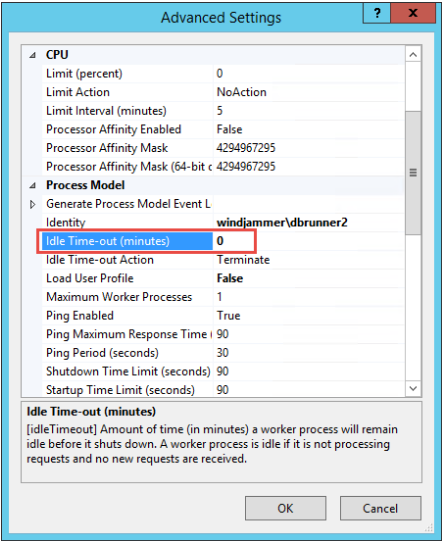
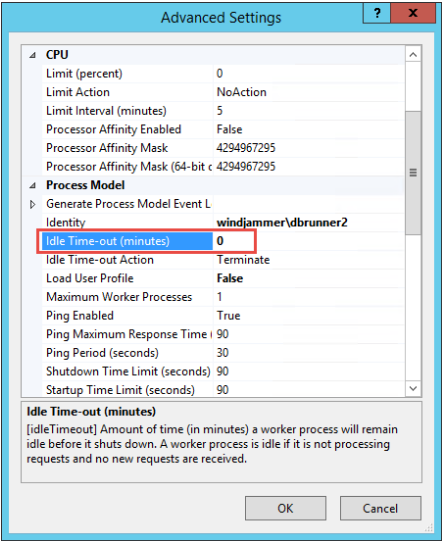
- Set the Regular Time Interval (minutes) option to the value 0. This will prevent the application pool from recycling periodically.
And that’s it! DPS’s web app won’t idle. It will always be ready for you.
Well, now that we’ve fixed one irritating thing in our life, maybe we can start figuring out how to control the weather…
As always, please let us know your thoughts by using the comment feature of the blog. You can also visit our forums to get help and submit feature requests, you can find them here.