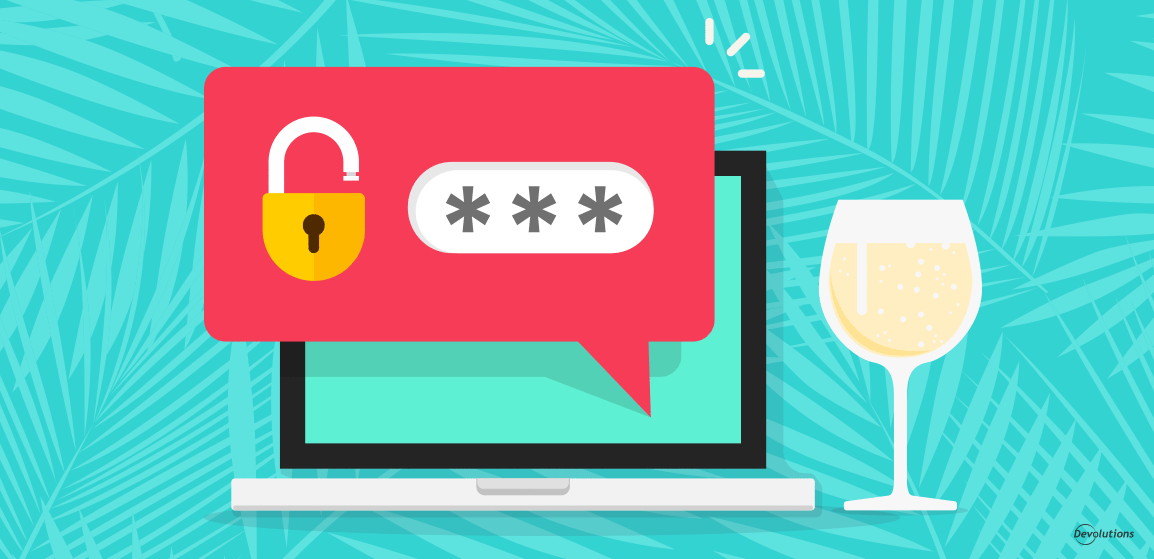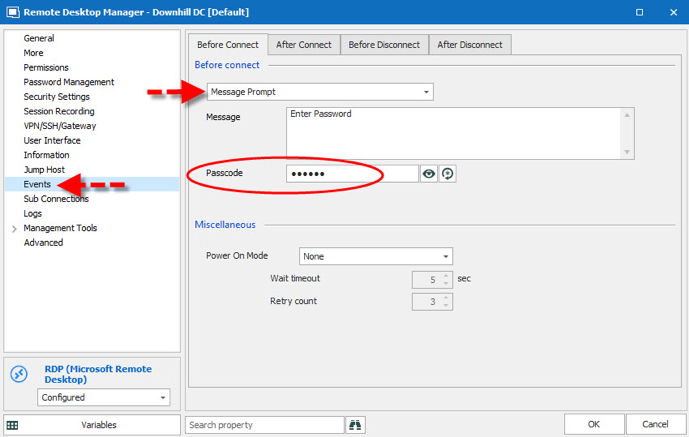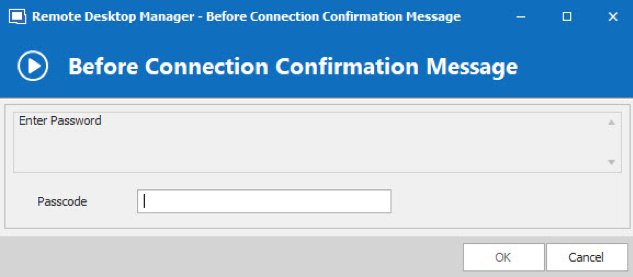On my ideal vacation, I would spend my days soaking up the sun under palm trees on a gorgeous island, with a bottomless glass of champagne in my hand. And in my ideal IT world, granting and managing access to specific resources would be a smooth and simple task.
Well, I’m still working on my ideal vacation. But I don’t have to wait to experience my ideal IT world, thanks to a handy password prompt setting in RDM!
About Password Prompt
Normally, RDM assigns permissions and rights based on roles that are set on folders (and inherited by all sub-folders). However, you can force RDM to ask for a passcode before a connection is established — which effectively blocks users who may have role-based permission, but aren’t authorized to launch the session.
Configuration Steps:
-
Go to the Properties of your selected RDP connection and click on the Eventsside menu.
-
In the Before Connect section, click on the dropdown menu and select Message Prompt.
-
In the Message box, write “Enter Password”.
-
In the Passcode box, enter the password you would like to use.
-
Click OK.
And that’s it! The next time any user tries to launch the session, they will automatically be prompted with the Before Connection Confirmation Messagebox, forcing them to enter the passcode before a connection is established.
See? I told you it was fast and easy. Now if you have any advice on how I can enjoy my dream vacation, please let me know (maybe I should start a GoFundMe campaign!?).