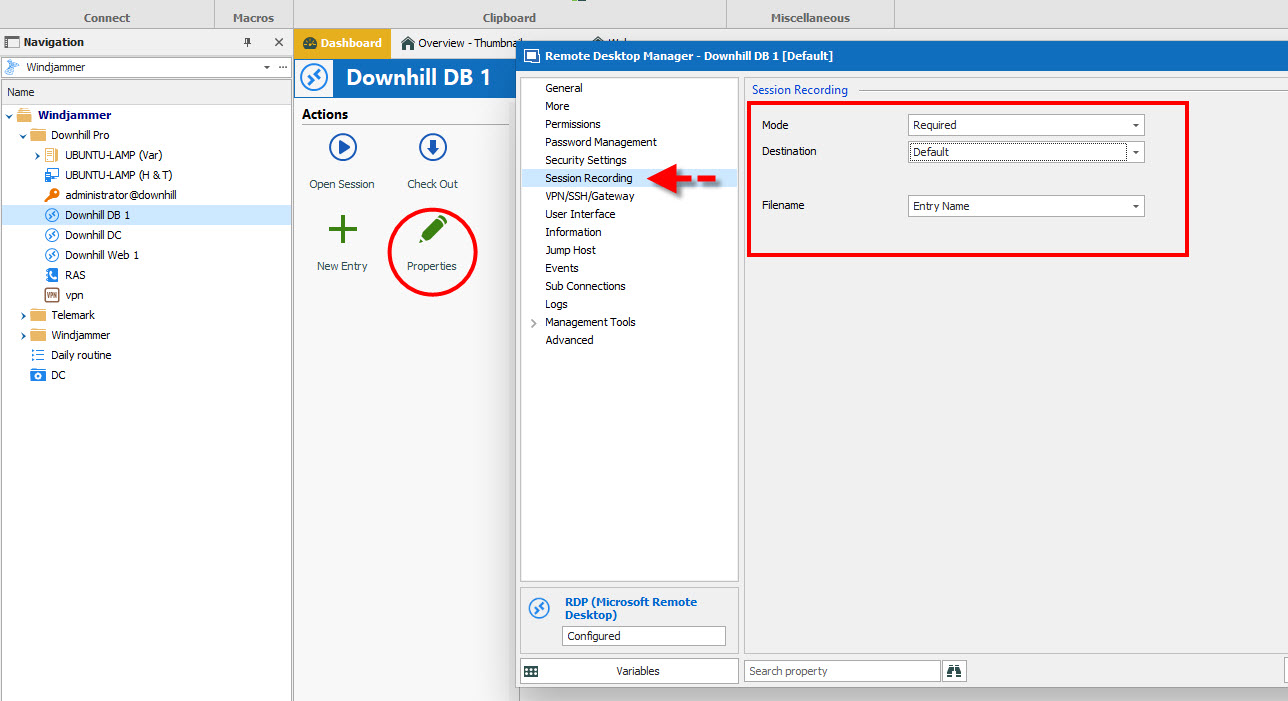You know that feeling when you really want something, but you have to wait, and wait, and wait some more? That drives me crazy! Ask anyone who knows me, and they’ll tell you that patience is NOT one of my virtues.
The reason I bring this up is that, like many of you, I’ve been waiting (and waiting and waiting) for Session Recording to make its way into Remote Desktop Manager. At long last, our awesome Development Team has answered my prayers, because in v2019.1, Session Recording is finally here!
Two Types of Session Recording
At the moment, Remote Desktop Manager supports User Session Recording. But what if you need PAM Session Recording? Don’t worry! Our Development Team is currently working on this, and they will be adding it soon. Let’s take a look at each type of session recording:
User Session Recording
With User Session Recording, you can record any RDP, SSH, VNC, or ARD session launched from Remote Desktop Manager. This is ideal if you need to review a specific support session, or if you need evidence for your boss/customer about what was done during a session. Instead of explaining step-by-step what was done — which is time-consuming and potentially confusing — you can simply show them the video recording. As they say, a picture is worth 1,000 words!
With that being said, we do not recommend User Session Recording for auditing purposes. This is because the recording files are not encrypted, and they are not saved in the database. Instead, they are saved locally on your computer.
PAM Session Recording
With PAM Session Recording, launched sessions can be recorded, archived and played back to support audit and compliance requirements and carry out forensic investigations. Recorded videos are encrypted and securely stored, making it easy to retrieve them at any time to review all actions that were performed during a privileged session. This enables administrators to readily answer any questions regarding the who, what and when of a privileged access.
As mentioned, our Development Team is working on adding PAM Session Recording to Remote Desktop Manager. Once this feature is added, I will post the steps for getting everything configured. Stay tuned!
How to Set Up User Session Recording in RDM User Session
- Select the entry you want to apply Session Recording to, and click Properties.
- Click the Session Recordingside menu and set your session recording parameters, per the following:
- Mode– How would you like the feature applied to the session. Here are your options:
- Default: Inherits the values set in the root settings.
- Optional: Prompts the user with the option to record a session each time it is launched.
- Required: Automatically records a session each time it is launched.
- Never: Prevents the session from being recorded.
- Inherited: Retrieve settings from the parent folder.
- Destination: Select a location on your computer to save the recording.
- Filename: Select a name for the recorded file.
Tell Us What You Think
We hope that the new Session Recording in Remote Desktop Manager helps you control the IT chaos in your world, making your life simpler, easier and more efficient. Please share your feedback. Tell us what you like, what you dislike, and what you’d like us to change. We are ALWAYS listening to you, and your input will help us shape future updates and enhancements.