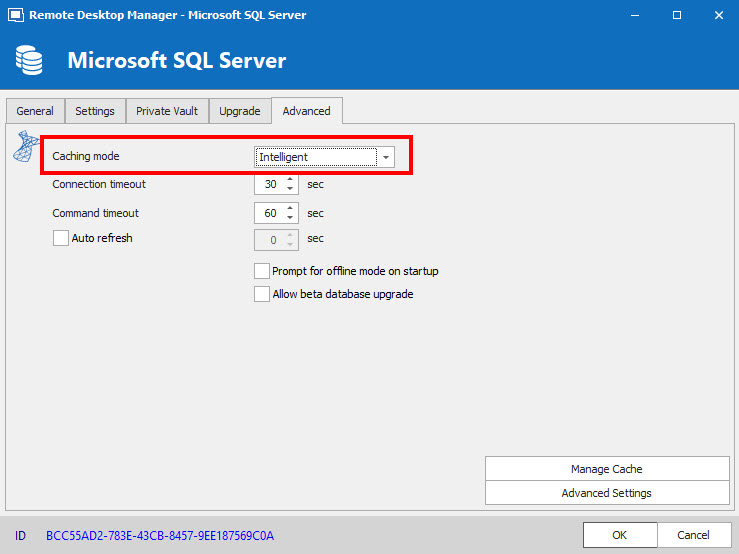Cash: now that’s a word we all know, and of course we all wish we had more of it (speaking of which, joining the Devolutions Affiliates Program is a fun and easy way to get some extra cash!). But today, we’re not focusing on cash. We’re focusing on caching with Remote Desktop Manager.
About Caching
When changes are detected, the caching mode in RDM determines how the client will refresh the content of the data source. On large data sources caching is essential as it increases performance significantly.
How to Configure Caching Mode
When using an Advanced Data Source, you can access RDM’s caching mode option via File – Data Sources – Edit Data Source – Advanced tab.
Then, you have two caching modes from which to choose:
Disabled: No client caching.
Intelligent: Each modification performs a token update on the server. When RDM performs a refresh action, it queries the data source for any changes that have taken place since the last check. If changes are detected, they are sent to the application and applied locally. Intelligent caching has the capacity to handle many sessions without triggering performance degradation.
And That’s It!
Like I said, caching in RDM is not as life-changing as winning the lottery. But if you have a large data source, then caching (either simple or intelligent) ensures that RDM is optimized and works to its full potential.