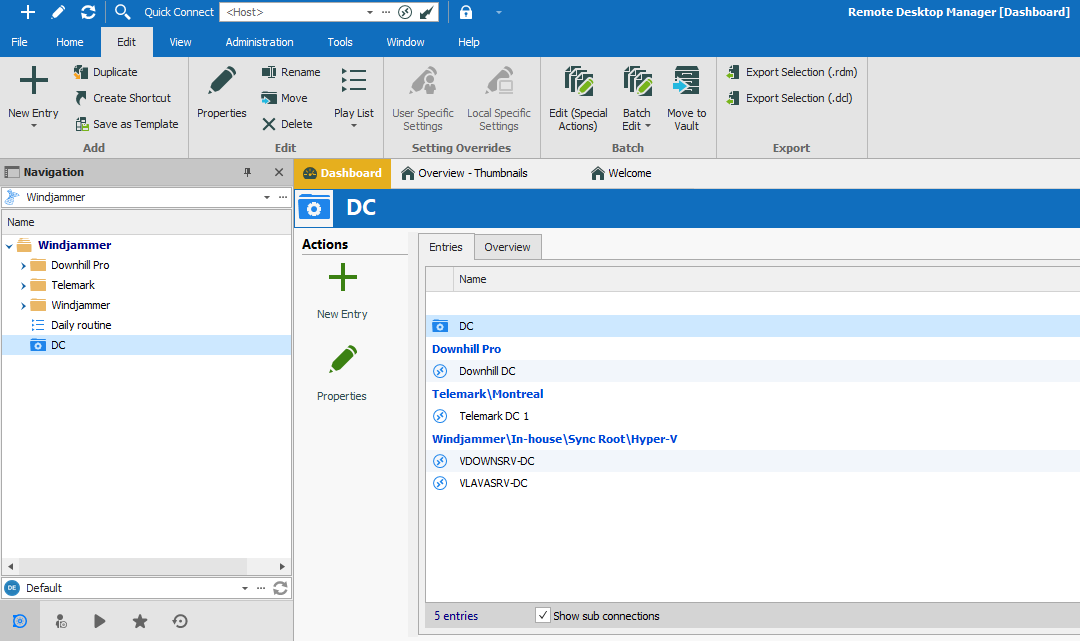These days, everything is becoming smart. There are smartphones, smartwatches, smartglasses, smart fridges…even our cars are becoming smarter. Well we didn’t want Remote Desktop Manager to feel left out of the brainy fun, and so in the latest version – 2019.1 (beta) – we have added Smart Folders!
What Is a Smart Folder?
A Smart Folder (also known as a saved search or a search folder) is a self-updating folder that performs a search based on the search criteria that you configure. For example, you can create a Smart Folder search for all of your RDP sessions. Whenever a new RDP session is added to your repository, your search will automatically update itself.
Another way to think of a Smart Folder is that it’s an interactive folder that allows you to re-use your search criteria, but without having to manually re-create the search since it is continuously updated.
How to Create a Smart Folder
- In RDM, click New Entry– Session and then select Smart Folder.
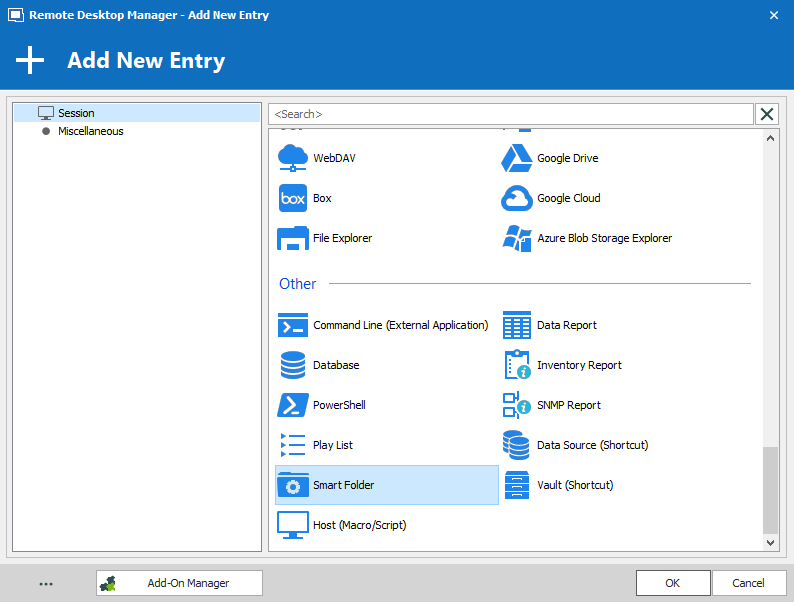
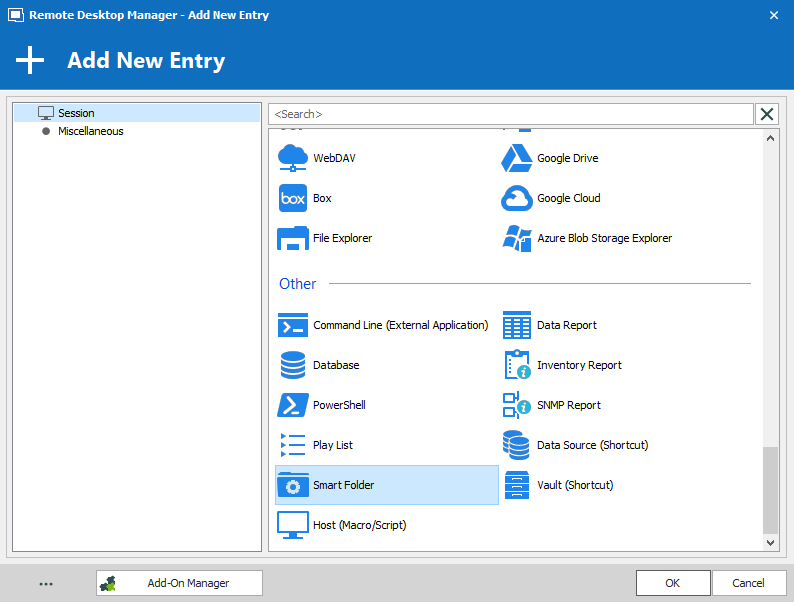
-
Enter a name for your Smart Folder, and then under the General tab, enter your search term. This is a CONTAINS search, which means that the term can be anywhere: beginning, middle or end.
-
Once your Smart Folder has been created, simply double click on your entry to launch your search. Then, each time you open your Smart Folder, it will automatically update the search and add a new entry to your search result.
- If you wish to delete a Smart Folder, simply right-click on the Smart Folder, and then click Delete. Don’t worry, though: deleting a Smart Folder does NOT delete any of the items in the Smart Folder!
There you go folks. RDM is now as smart as your smartwatch — or maybe even as smart as Sheldon. BAZINGA!
If you need any additional help configuring Smart Folder in RDM, please watch the tutorial video below, which should answer all of your questions.
As always, please let us know your thoughts by using the comment feature of the blog. You can also visit our forums to get help and submit feature requests, you can find them here.