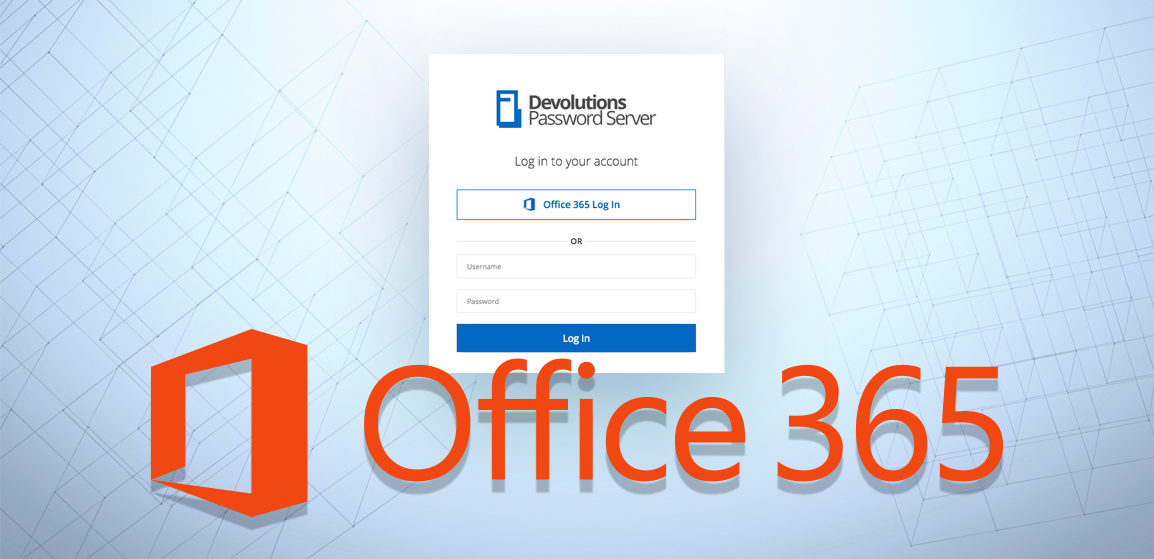You know how, in every movie, there’s always THE star? In Iron Man, it’s Iron Man. In Thor, it’s Thor. And in Spiderman, it’s Spiderman…OK, maybe my examples here aren’t the most diverse, but you get the idea. Well, in the recently-released Devolutions Password Server 6.0, there’s one feature that I believe is the brightest star: Office 365 authentication!
The Benefits
There are a few key benefits of using Office 365 authentication for DPS. Office 365 authentication:
- centralizes the management of multiple accounts;
- synchronizes with Azure Active Directory;
- allows for two-factor authentication, making it highly secure;
- prevents your end users from experiencing “security fatigue”, as they only need to choose and remember one strong SSO password.
Getting Prepared
To get everything configured properly, you first need all of the following:
- Microsoft Azure AD subscription (automatically comes with Office 365 subscription)
- Remote Desktop Manager Login Native application in Azure AD
- Devolutions Password Server Web login Web/API application in Azure AD
- Devolutions Password Server Sync Web/API application in Azure AD
Setting Things Up
Once you have all of the above, it’s time to get things configured so that you can connect to your DPS console through the web interface, or through RDM using your Office 365 account.
There are a few steps involved here and it’ll take a little time, but it’s well worth it. Ready to roll-up your sleeves and get to work? Follow this link for the step-by-step Azure portal configuration guide for Office 365 authentication. May the force be with you!
As always, please let us know your thoughts by using the comment feature of the blog. You can also visit our forums to get help and submit feature requests, you can find them here.
To learn more on how to configure Office 365 authentication with Devolutions Password Server please see our tutorial video below.