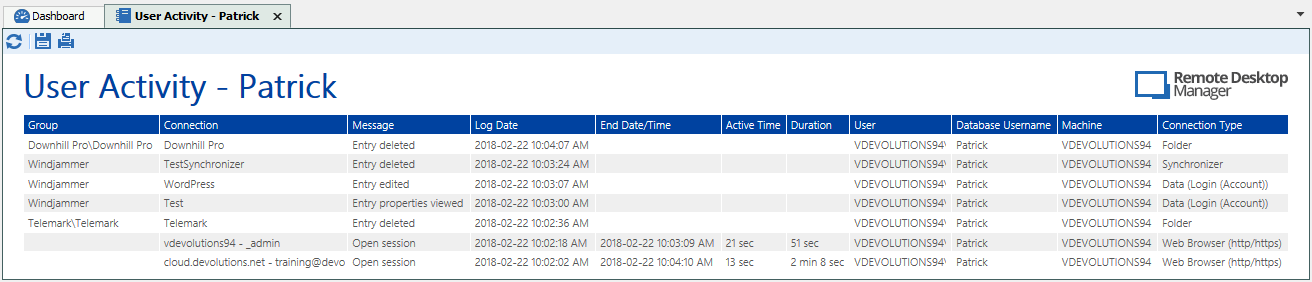Recently, we posted a blog that looked at the different types of reports you can generate in Remote Desktop Manager to make your life easier and your enterprise more secure.
But what if you want to create a detailed report that captures all of the activity for a specific user? That’s a question one of our brilliant community members recently asked us. Frankly, we didn’t have an answer to that one other than a pivot table in Excel. But since we’re ALWAYS listening to you, our amazing development team jumped into action — and lo and behold, allow me to introduce you to the new User Activity Report!
What Is It?
As you’d expect, the new User Activity Report can only be generated by an administrator, and it shows you exactly what a specific user has been doing in Remote Desktop Manager.
How to Generate a User Activity Report
- Choose the Administration ribbon
- Click Users
- Select the user for whom you want to generate a report
- Click on User Activity Report
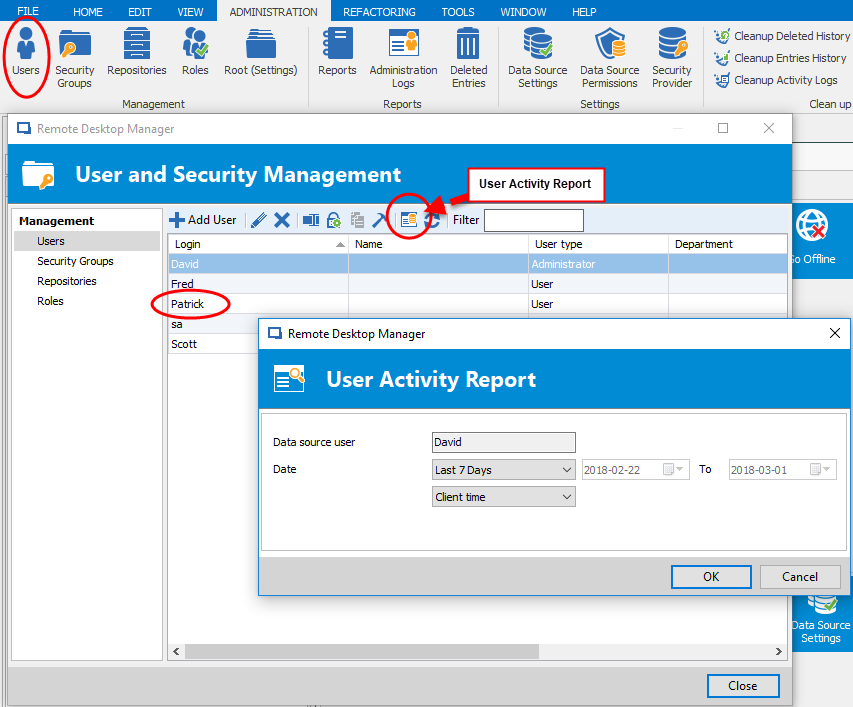
And that’s it! The report shows you the group, connection, activity (e.g. opened session, deleted entry, etc.), log date, end time/date, active time, overall duration, user, database username, machine, and connection type.
We hope that you find the new User Activity Report useful. Thank you again for sending us your feedback. The majority of new and improved features that we add to RDM (and all of solutions) is based on suggestions and advice that we get from our incredible community of IT pros: a.k.a. YOU.
As always, please let us know your thoughts by using the comment feature of the blog. You can also visit our forums to get help and submit feature requests, you can find them here.