Hello RDMers,
I am certain you all have heard of our Private Vault, a user centric repository allowing users to create entries that only they can access. However, have you heard about our new Private Vault search? Got your attention, right!
As you know, you can create credentials in the Private Vault. Though it is possible to select those credentials via user-specific override, there was no way of linking private vault credential entries by name to global session settings… until now! Our team of super-developers (you thought the Avengers were awesome… you should really meet our developers!) has created a new feature, the Private Vault search.
From now on, when creating a remote session, there will be a new option available from the credential dropdown menu called Private Vault search. It will allow you to type the name of the credential you are looking for in your own Private Vault. Once the credential is found, it will automatically use it to open your remote session. The search is not case sensitive, it will run a partial search, and if there is more than one with the same name or no match at all, it will prompt you with a list of your available private vault credentials.
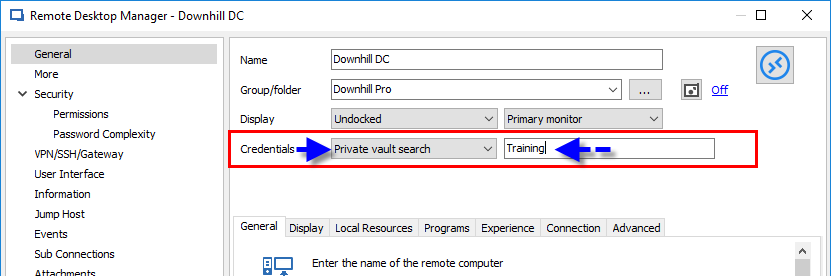
This is based on a feature request from customers that do not want any credential stored in the public area of the data source. This workflow imposes a dependency on the staff to create entries with specific names, may we suggest maintaining a CSV file containing the name of the entries you expect to find. You will simply need to educate your staff to import that file in their private vault, then fill in their credentials as needed.
Availability
When creating a new credential entry in your Private Vault, you will notice the Global Availability option. When executing the Private Vault search, it will only be looking for credentials with the option set to Available in the Global Availability. If the option is left to Unavailable, the search will just skip that credential. The Global Availability option only exists for credentials used in the Private Vault.
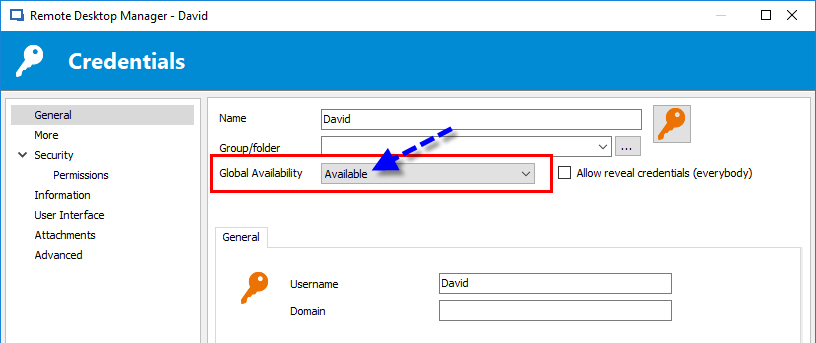
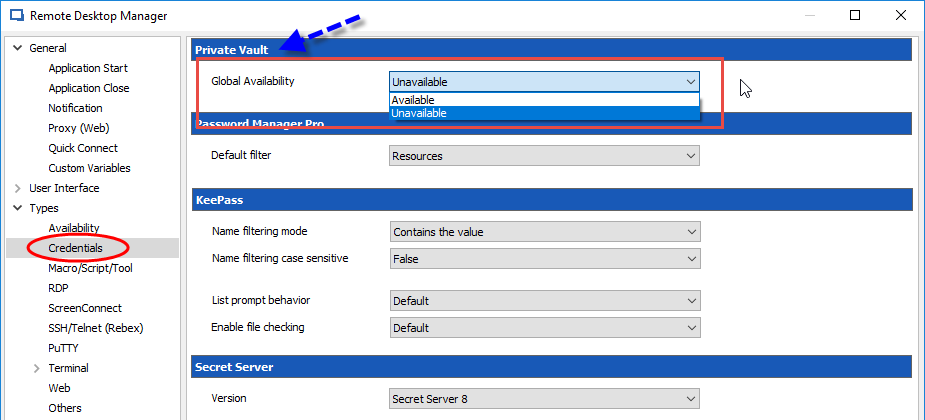
Little quick trick here, the Global Availability option is set to Unavailable by default for every entry created in your Private Vault. However, if you wish to change that setting, you can do so in File – Options – Types – Credentials – Global Availability.
Don’t worry about overexposing your credentials though, as the Global Availability just marks them as available when using the Private Vault Search in an entry. The private vault is linked to the data source user you are logged in with, thus another user will never be able to see your private vault’s content.
You are now safe and secure with a secret little place for all your private credentials!
As always, please let us know your thoughts by using the comment feature of the blog. You can also visit our forums to get help and submit feature requests, you can find them here.




