The new Remote Desktop Manager 12 has some great new features, and one of my favorites is **Vault Settings. **Along with Security Groups, Roles and Repositories, it’s another way to manage your security.
With Vault Settings, you can set a permission on your top-level folder (the root folder). It gives you the option of having all of your folders inherit the permissions you’ve set on the root folder, saving you time by not having to define permissions on each top layer folder.
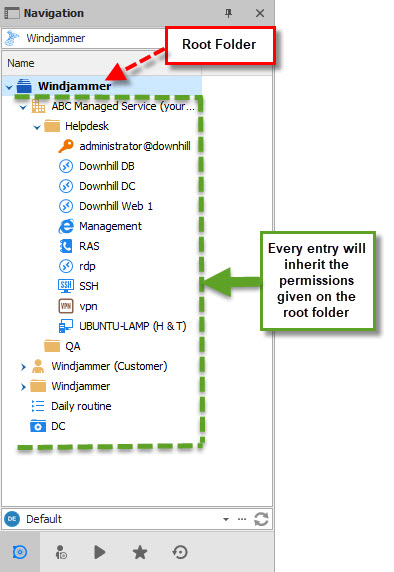
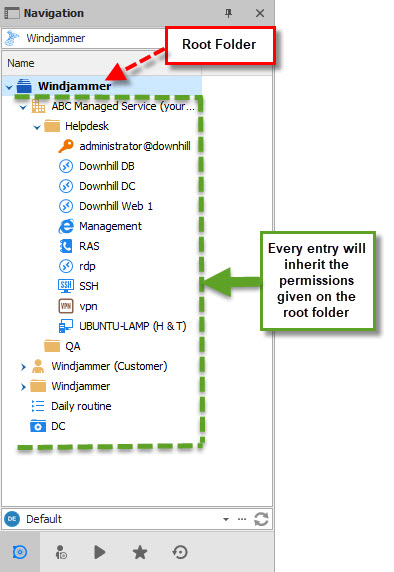
For example, let’s say you have a user named Patrick, and he is the only user you wish to grant rights to view entry passwords in the data source. Instead of having to define that permission on each folder, simply head to Administration–*Vault (Settings)*, click Permissions on the side menu, set the Permission to Custom to modify the other options.
Next, we need to grant Patrick permission to View password for every entry and folder stored in the data source.
-
Click on the arrow to open the View password drop-down menu that you will find under the General tab and select Custom.
-
Click on** Select roles or users** and select Patrick from the list.
-
Click OK to save the changes.
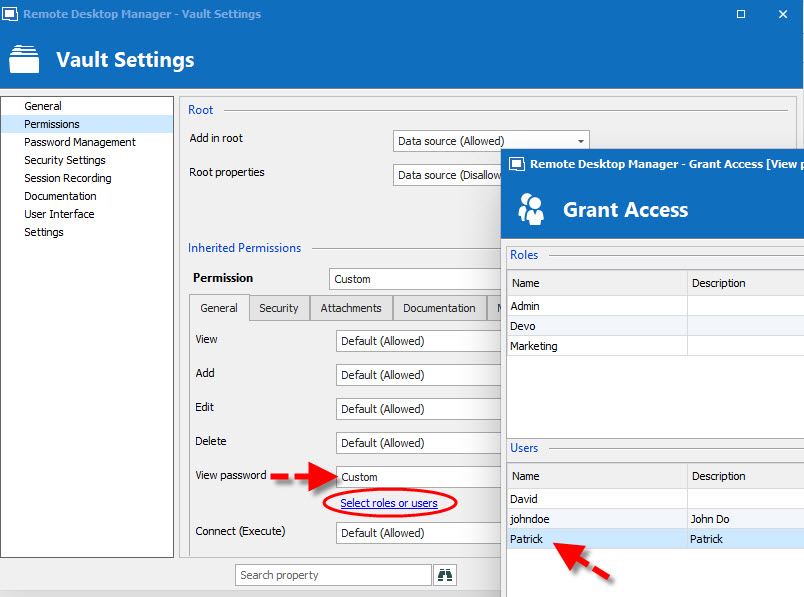
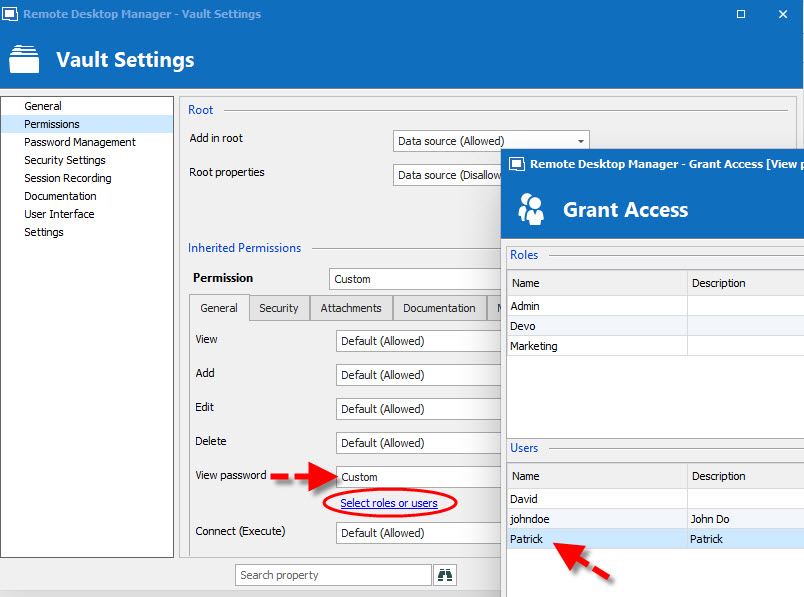
To check that the changes are in effect go in the Folder Properties of one of your folders and then click on the Permissions side menu. You'll notice that your View password permission is set to **Inherited **and that next to it Patrick’s name appears, since he is the only one with the proper rights.
Now, if Patrick connects to the data source and needs to see a password set on an entry, he just right-clicks the entry and selects View Password to see the current entry password. It’s that easy!
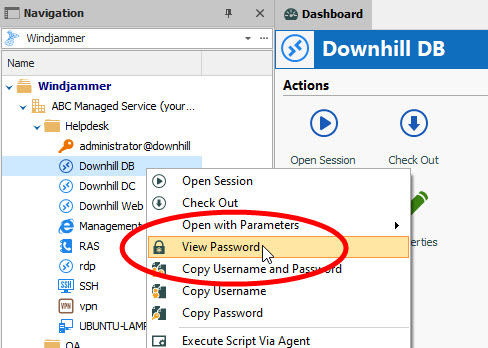
As always, please let us know your thoughts by using the comment feature of the blog. You can also visit our forums to get help and submit feature requests, you can find them here.




