We’re not wizards here at Devolutions, but sometimes we like to pretend that we’re Gandalf — and we think you’ll find today’s tip magical!
Here’s the scoop: Remote Desktop Manager supply usernames and passwords in many ways (auto-fill web, web extensions, automation, etc.), but even with all of these methods, we still need a simple copy/paste of credentials in some special cases.
Well, to speed things up, we’ve introduced the Copy Username & Passwordaction (thanks to user AP_ops for the suggestion via our forum). This new feature allows you to copy both username and password in a single action, pasting first the username and then the password.
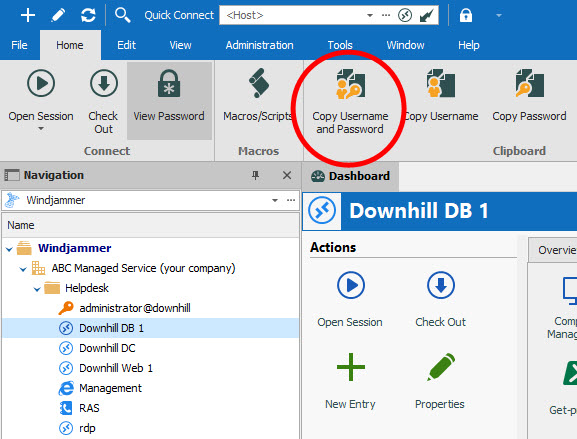
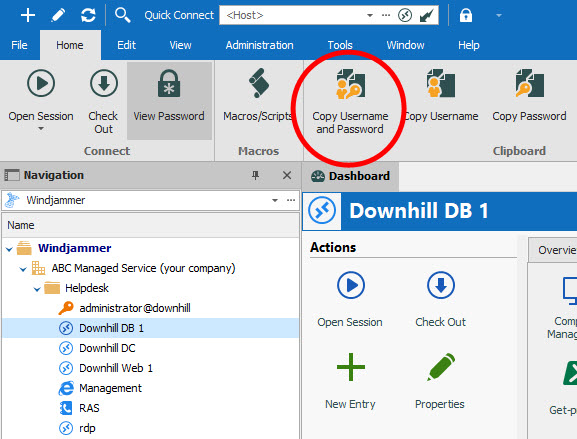
How do we make this work? Well, we achieve this using our new ***Paste once (secure)***clipboard copy method. It’s actually more secure since your username and password are never sitting in the internal copy buffer of the clipboard waiting to be pasted. Less time in memory equals greater security. The other big security feature is that we now allow for only one paste of the value and block it from any further request.
***Paste once (secure)***is the new default clipboard copy method for all three of the copy credential actions. We’ve seen instances where third-party applications monitoring the system clipboard may interfere with the new method. Citrix GoToAssist, for example, has been known to cause issues. In this case, you have two options: either change the Clipboard secure copy delay or revert the Clipboard copy method to ***Legacy.***These changes can be made in File - Options - General - Clipboard.
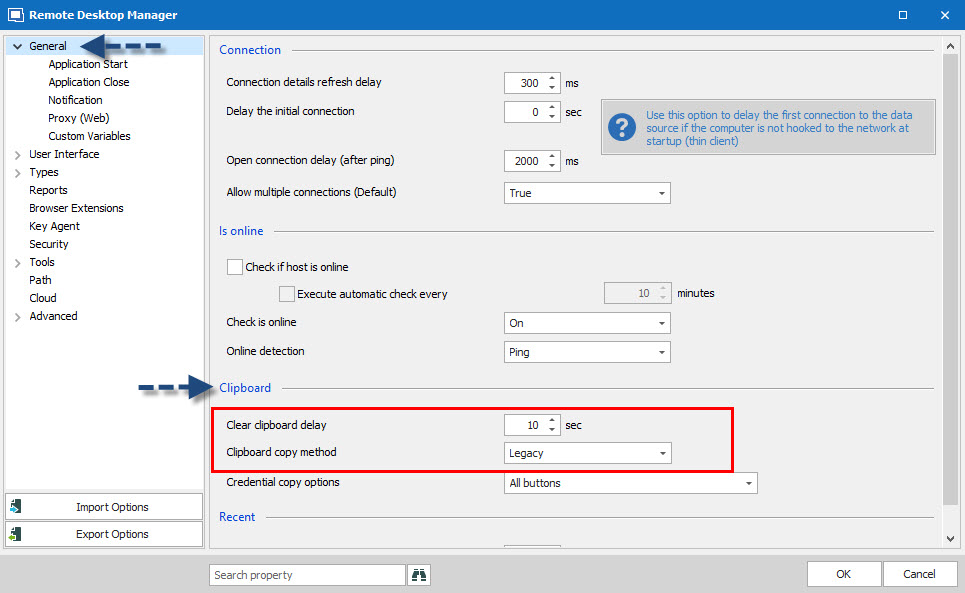
We hope this will help you save some time — and as we all know, time is money!
As always, please let us know your thoughts by using the comment feature of the blog. You can also visit our forums to get help and submit feature requests, you can find them here.




