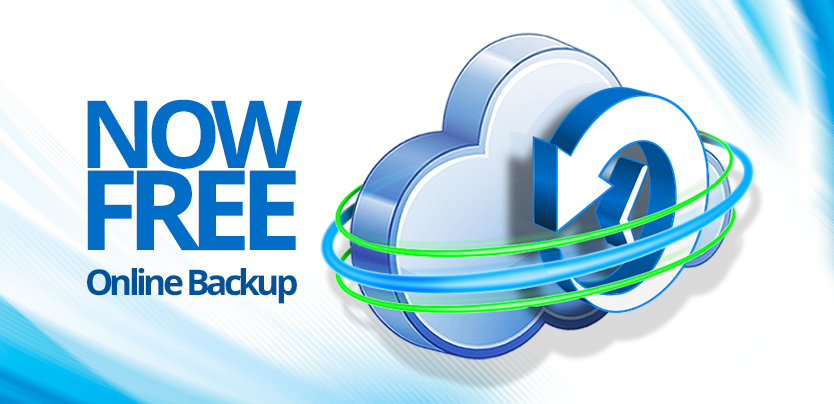Hello RDMers,
Have you ever lost your cellphone? That complete state of panic when you realize that you have lost all your numbers, all your pictures, all those souvenirs that were stored in your cellphone…you’ve lost it all…but suddenly a ray of light hits you and you realize that you had a Cloud account in which you backed up all your pictures, all your phone numbers… you can finally breathe!
But what if the same thing happened to your data source? What if you were to lose one of your data sources, with all of your entries, data and settings, due to a human error or an equipment failure…what would you do? Did you store them somewhere else? Do you have a backup? Well no need to panic because we have the solution, the Online Backup!
NOW FREE!
The Online Backup has been a part of our Devolutions Cloud family for a while now and it is a pleasure to announce that, just like its little friend, Custom Installer, it is now fully integrated in Remote Desktop Manager and completely FREE!!!!
HOW IT WORKS
The Online Backup service allows you to backup your Devolutions Online Drive, SQLite, XML or Microsoft Access data sources in a safe online storage space in your Devolutions Cloud account. Your Online data backup is encrypted using a client key, so it is impossible even for Devolutions to access any information. The backup can easily be restored after a catastrophic event!
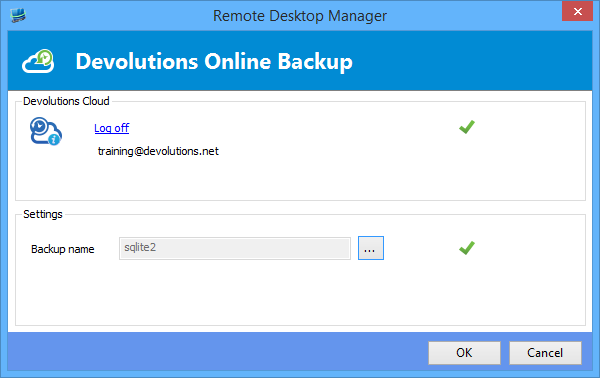
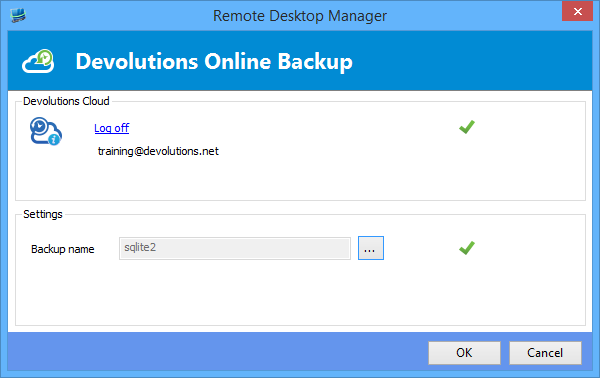
If you go into File -> Backup and sign in with your Devolutions Cloud account, then View Subscription to activate your Online backup subscription. You will need to specify a unique backup name for each of your data sources to be fully protected. The backup name will also be used if you need to restore your data source. Once activated your automatic backup will be running in the background 30 seconds after any modification to the data source content is made.
You can now sleep easily knowing that all your valuable information is not only fully protected but also fully backed up!
As always, please let us know your thoughts by using the comment feature of the blog. You can also visit our forums to get help and submit feature requests, you can find them here.