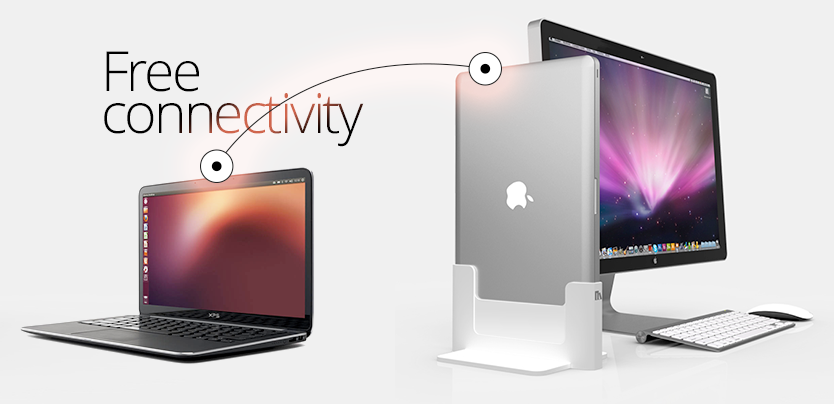Hello RDMers,
The renaming of our previous Standard edition to the Free edition was more than a simple name change. When we were a startup, a feature limited product that got our full featured product known was a necessity. As our company grew, as well as our user base, we decided to offer a Free product that stood on its own. For these reasons we allowed for storing of passwords among other things.
When we recently implemented support for Apple Remote Desktop, we decided to add this not only to our paid edition, but also to our Free Edition! This truly allows for a well rounded product that individuals can use to manage their Remote connections, credentials, even VPN connections! Just imagine, a simple double-click on an entry will launch the VPN, authenticate to that, then launch the remote access technology, authenticate to that as well, all this in a free product!
On the Mac itself, you need to enable Remote Management. Its accessible through Settings - Sharing - Remote Management. Please refer to the documentation of your OS to get all the details on the settings.
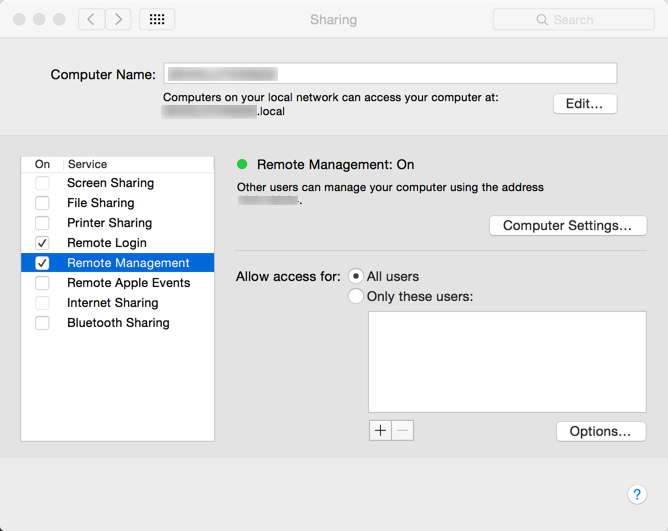
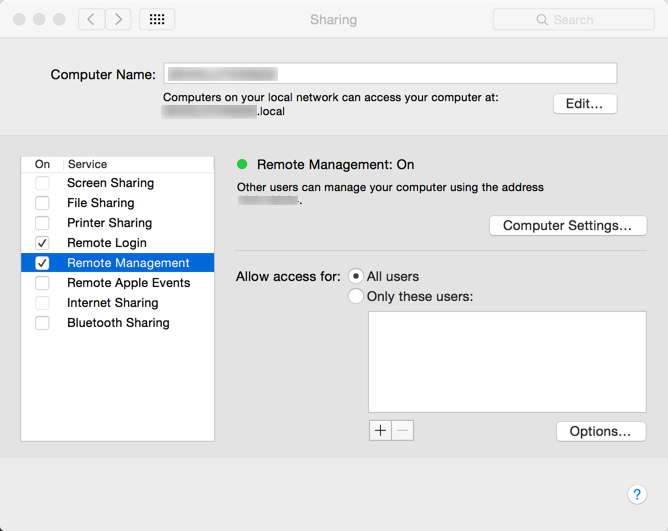
In RDM Free, the Apple Remote Desktop entry type is quite easy to configure. Simply enter the name as it is displayed in the Mac Remote Management Settings, a username and password, and you should be good to go. Obviously there are more settings, we offer support for display, mouse, and encoding options. Please refer to our online help for more details.
Here you can see this in action. Imagine being able to manage not only all of your remote sessions to devices, windows computers, etc, but also to computers running OS X, this will make your task easier for sure.
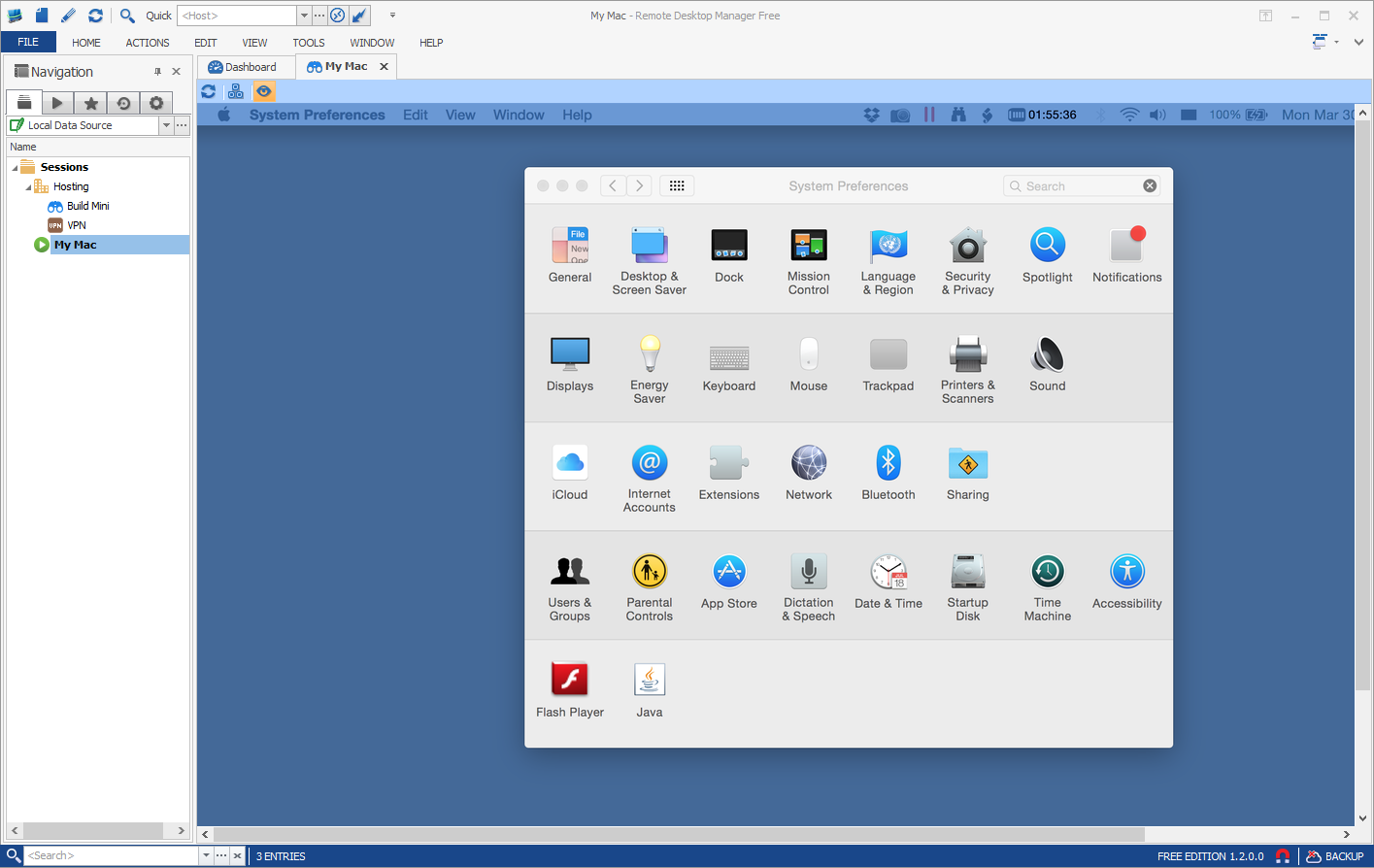
Please note that this is the first version of this implementation. The performance at the highest quality settings needs to be improved and we will be implementing a new codec shortly. We thought that providing that functionality was beneficial even it was not extremely fast, but we are already working on improving it.
As always, please let us know your thoughts by using the comment feature of the blog. You can also visit our forums to get help and submit feature requests, you can find them here.