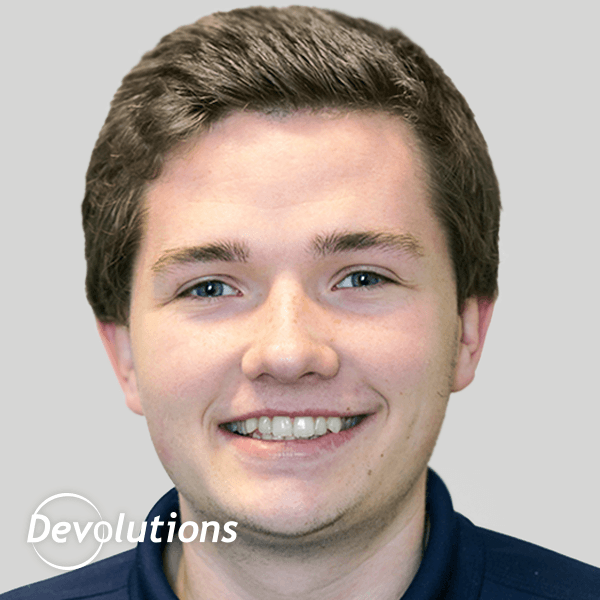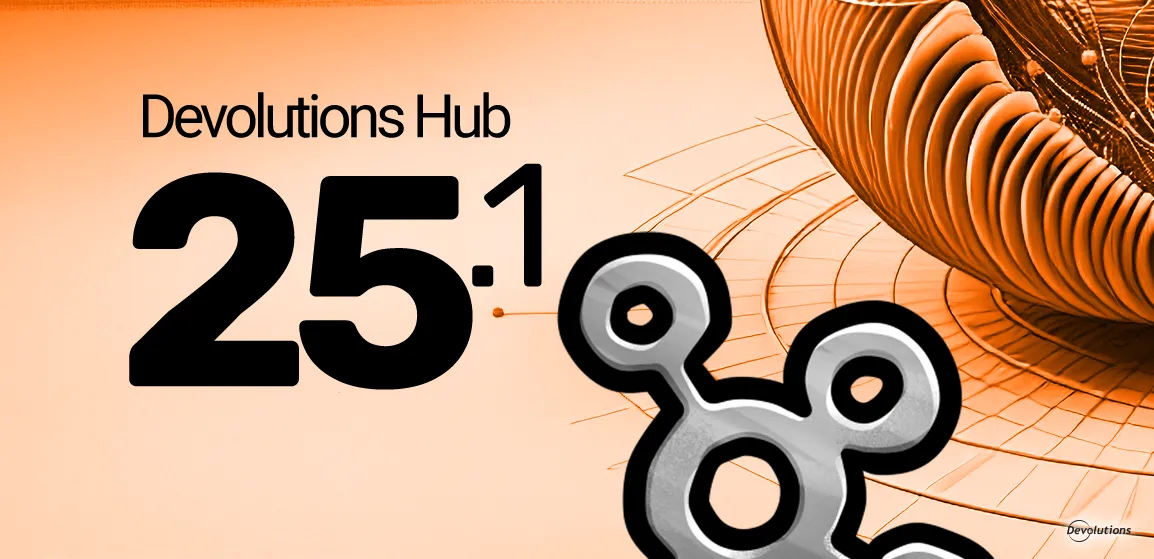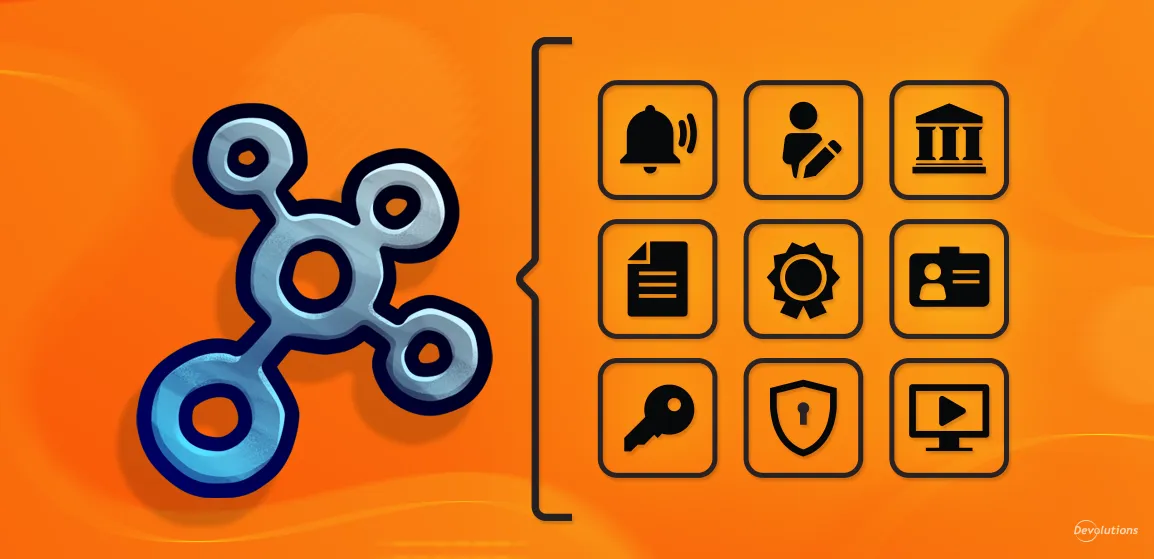Native desktop applications often don’t integrate well (or at all) with automatic form-filling tools. Credentials stored in password managers still need to be manually entered. For IT administrators who use a wide variety of programs, the lack of credential auto-filling in these native desktop applications makes an already stressful job even more so.
The native application login session entry, added in Remote Desktop Manager (RDM) 2024.2, connects RDM to your native applications. By targeting a specified native application's window title, RDM can launch the application, bring it into focus, and input your credentials. By storing your credentials within RDM, you gain visibility, security, and control. With the native application login entry, you gain efficiency in operations.
How do native application logins work in practice?
Once you’ve identified your native application to integrate, open RDM and add the native application login entry. Before auto-filling a username and password, you must decide how RDM will interact with the application. To account for whether you have the application open already or if you need it to always launch, you may configure RDM to:
- Focus only (default)
- Always execute program
- Focus or execute program
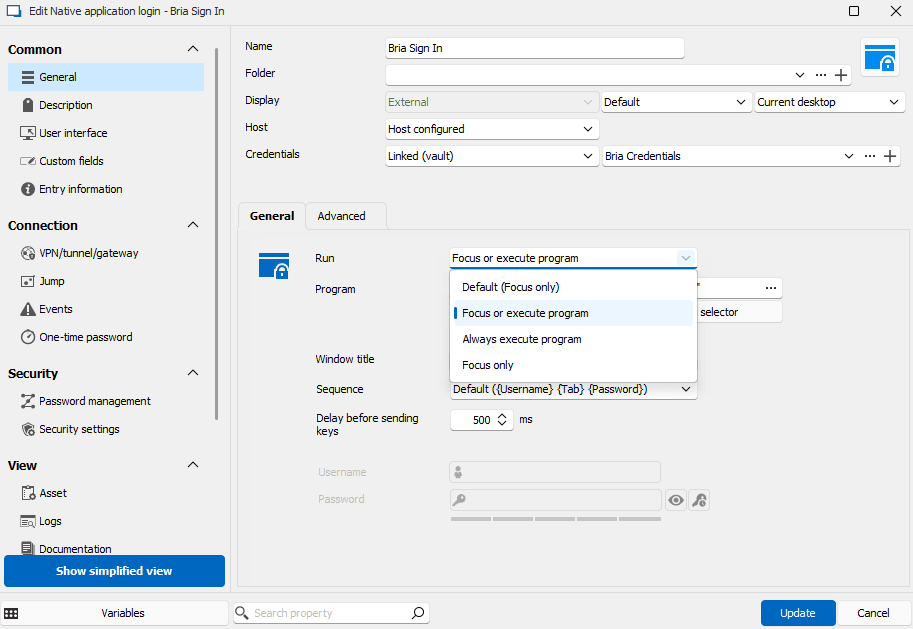
RDM finds the window using the window title value. Depending on the application, this may be easy to determine: if it isn’t, you can use the following PowerShell code to list running processes and their main window titles.
1- Get-Process | Where-Object mainWindowTitle | Format-Table Id, Name, mainWindowtitle -AutoSize
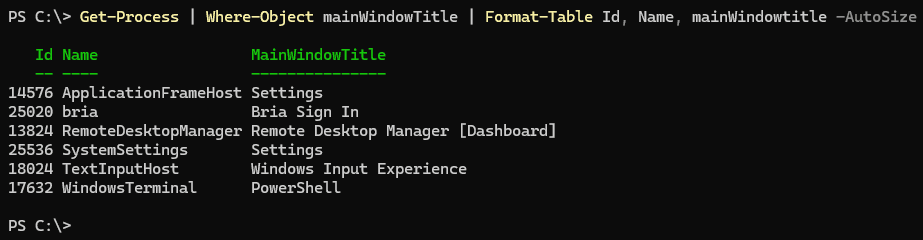
Finally, you must decide which format to use to enter the credentials. RDM offers three different command sequences, with an optional delay before sending. The sequence will automatically submit by default, but this can be changed in the Advanced options. Here, we are using linked credentials in RDM. This powerful feature means that you can define the credentials one time and link to multiple entries.
- {Username} {Tab} {Password} (default)
- {Username} {Enter} {Password}
- Password only
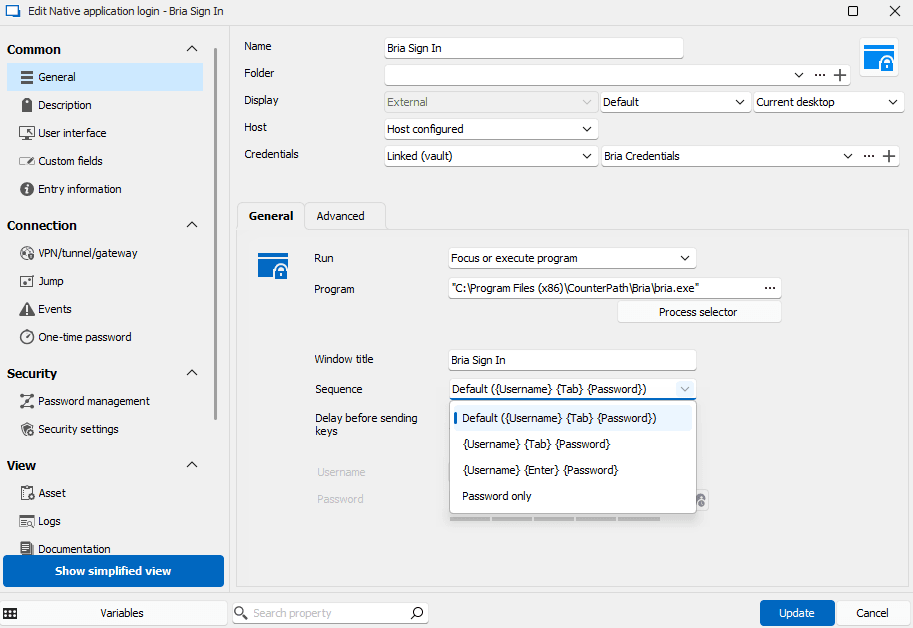
What are the results after putting all of the pieces together? In the example shown below, Bria is automatically launched, and linked credentials are entered.
As an alternative to the Open session button, with the Bria application in focus, hitting Ctrl+Space on your keyboard will bring up the universal RDM Quick Search. The Bria window is then automatically detected and credentials are filled. Save yourself time by automating your native application logins through RDM!
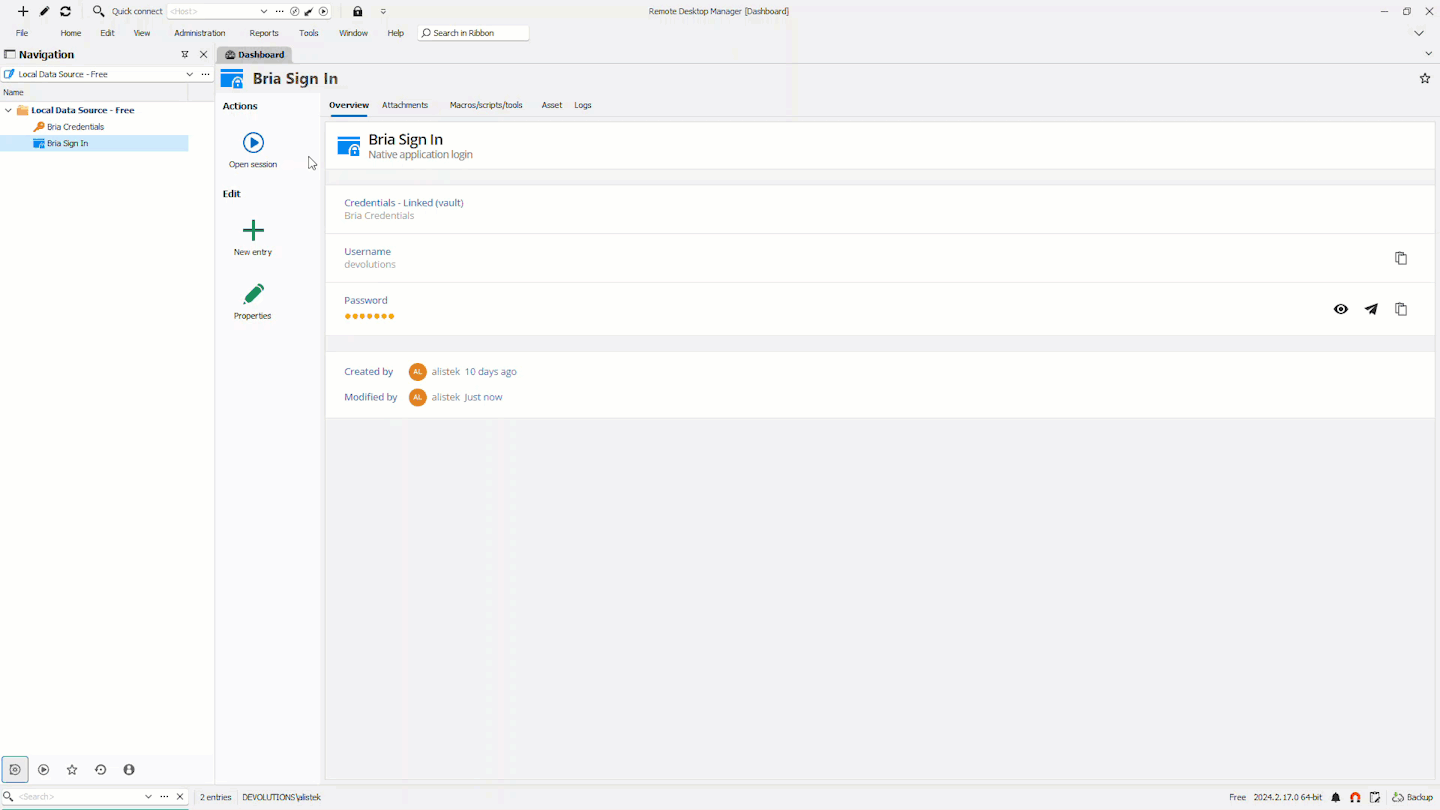
Where can this help?
The native application login is a tailored session intended to quickly help you log into and work in applications that don't typically play well with password managers. This new session also takes the guesswork out of setting up a specific login process. The typing macro entry type, while perhaps more flexible for command sequences, is clearly outshined by the ease of use of the new native application login session.
A typical IT administrator is often responsible for managing many different applications. Every bit of efficiency Remote Desktop Manager can impart to IT professionals helps make their job even more accessible and more productive. Avoid the inefficiency of shuffling credentials and logins around, and take advantage of RDM's integration with native applications today!