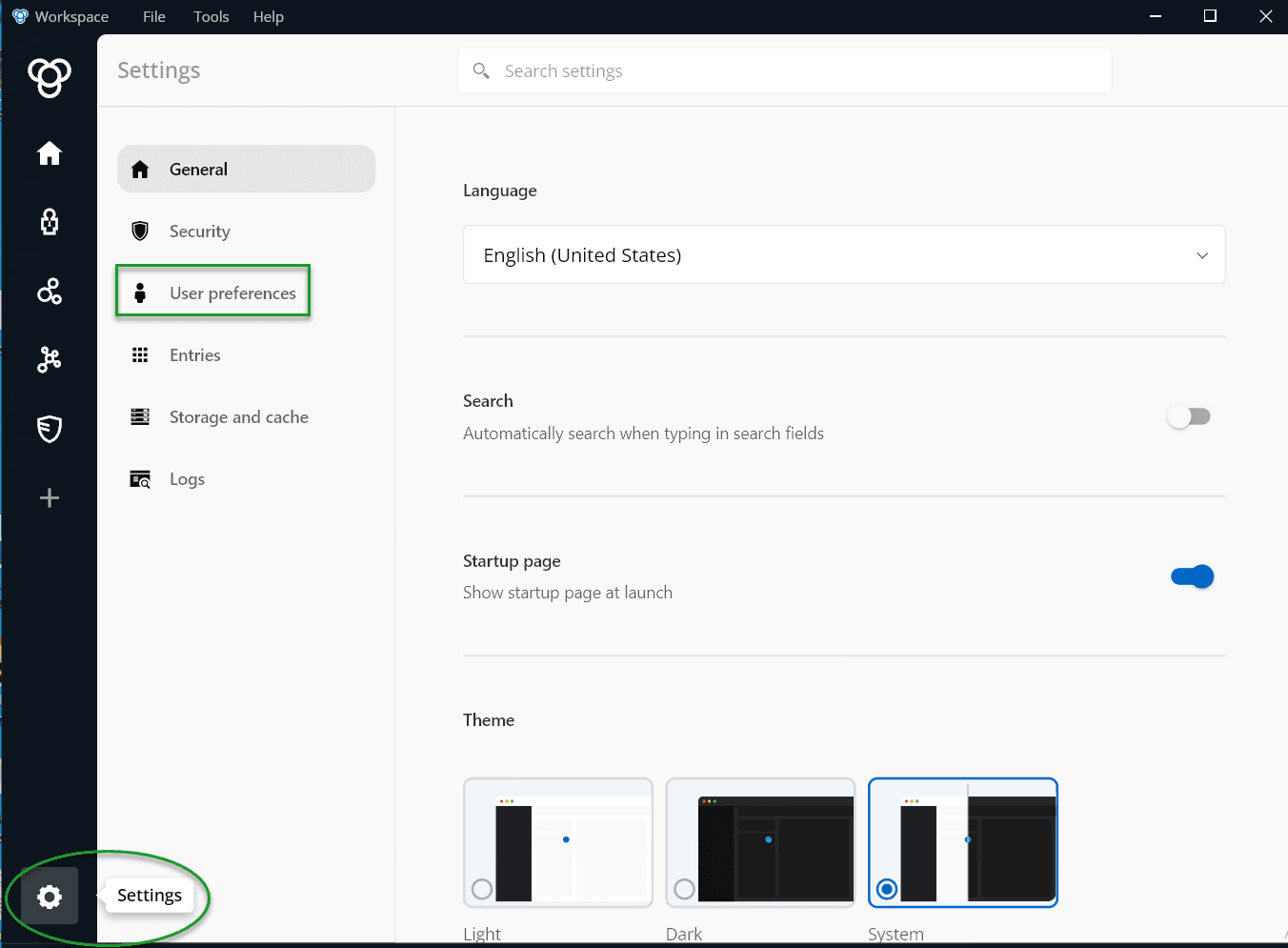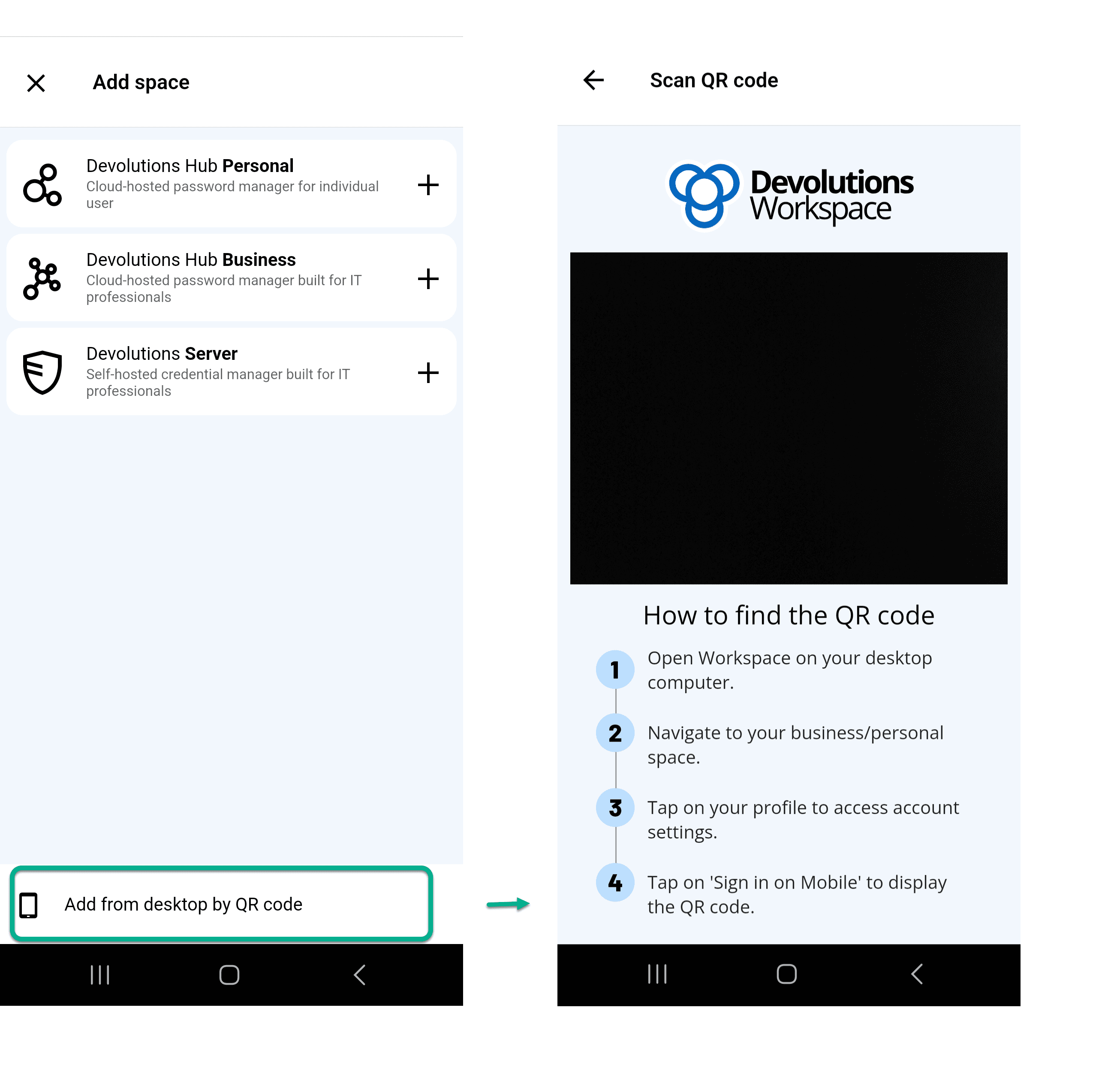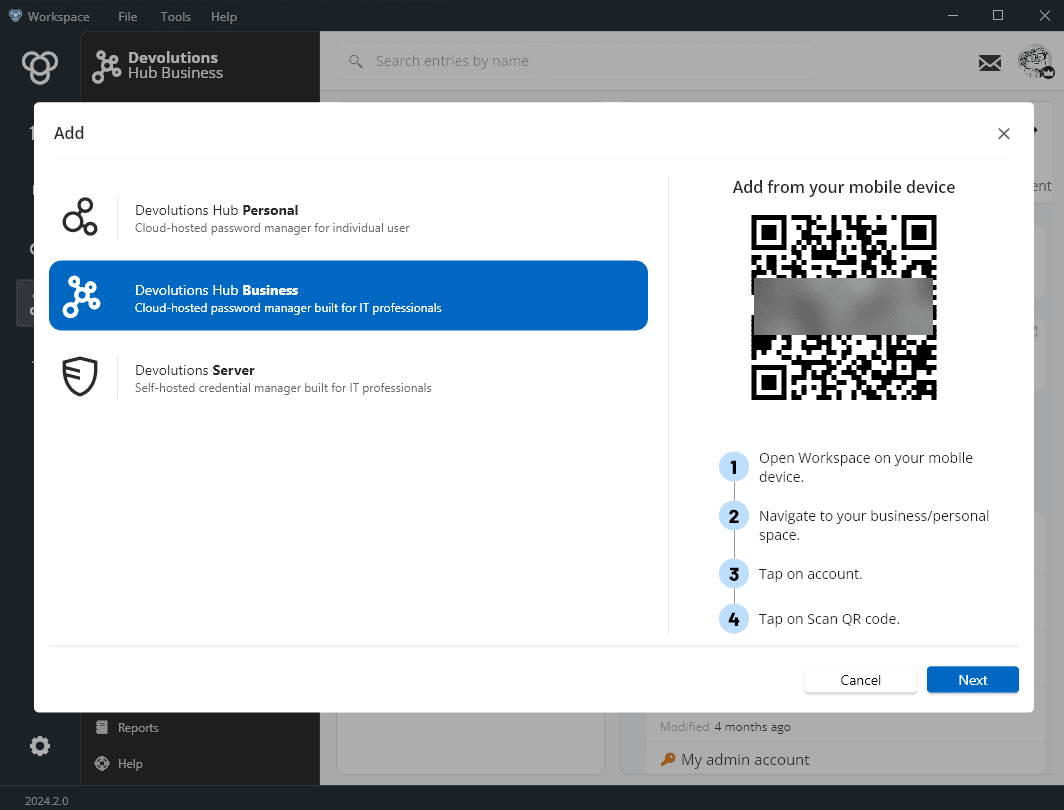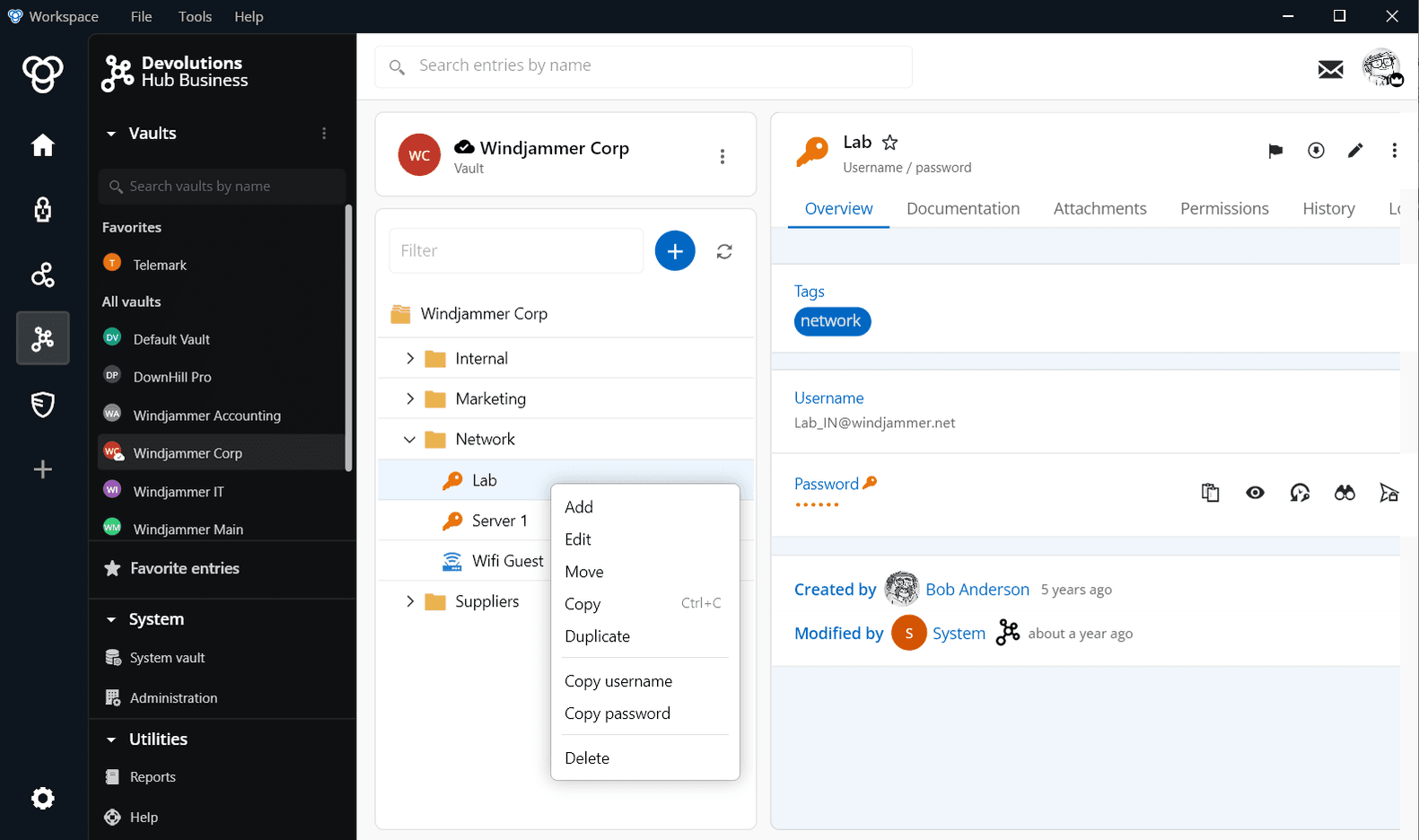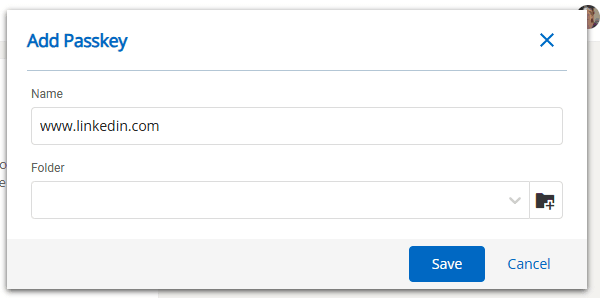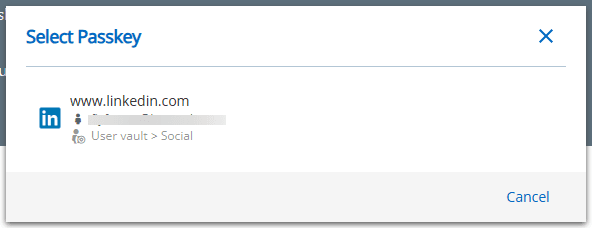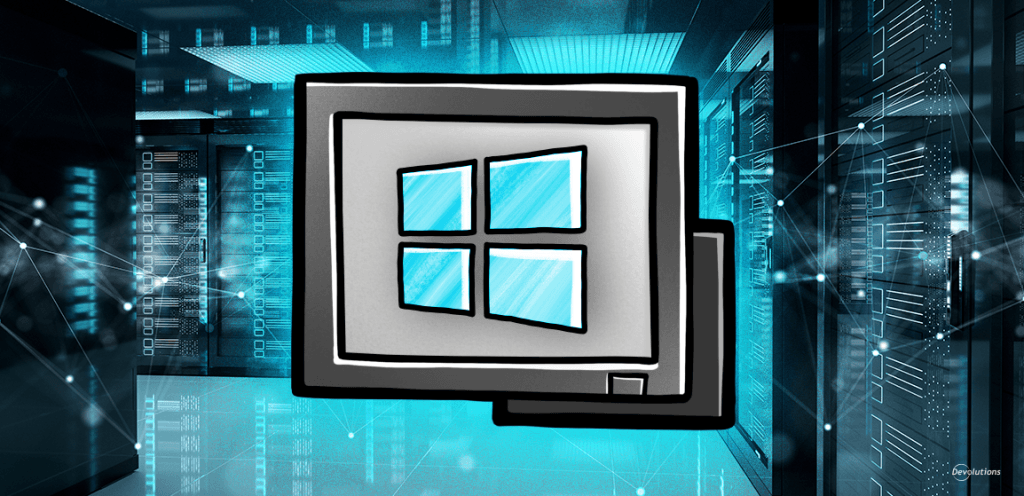Our journey along our 2024 roadmap has come to another exciting milestone: Workspace 2024.2, bringing you a range of new updates from passkey support to intuitive navigation features designed to enhance your Workspace experience!
About Devolutions Workspace
Over the years, Devolutions Workspace has evolved from a companion tool into a comprehensive access and management solution beloved by users worldwide (including our CEO, a Remote Desktop Manager superfan). Available on desktop (Windows and Mac), mobile (iOS and Android), and as a browser extension, Workspace brings together your Devolutions Hub Business, Devolutions Hub Personal, and Devolutions Server data under one roof, and includes Devolutions Authenticator, our two-step verification tool for securing your accounts.
Workspace desktop and mobile applications
Back up your Authenticator entries code in Hub Personal or Hub Business
Your Authenticator codes are crucial for accessing accounts and devices when you need them. As with any data, we recommend backing up your Authenticator entry codes should you ever need to restore them.
Previously, the cloud backup feature was available only with Hub Personal, it is now possible to backup your Authenticator entry codes in Hub Business.
To backup your Authenticator entry codes, go to Authenticator’s settings, select “Cloud Backup options,” and choose which Devolutions Hub you want Authenticator to sync with for backups.
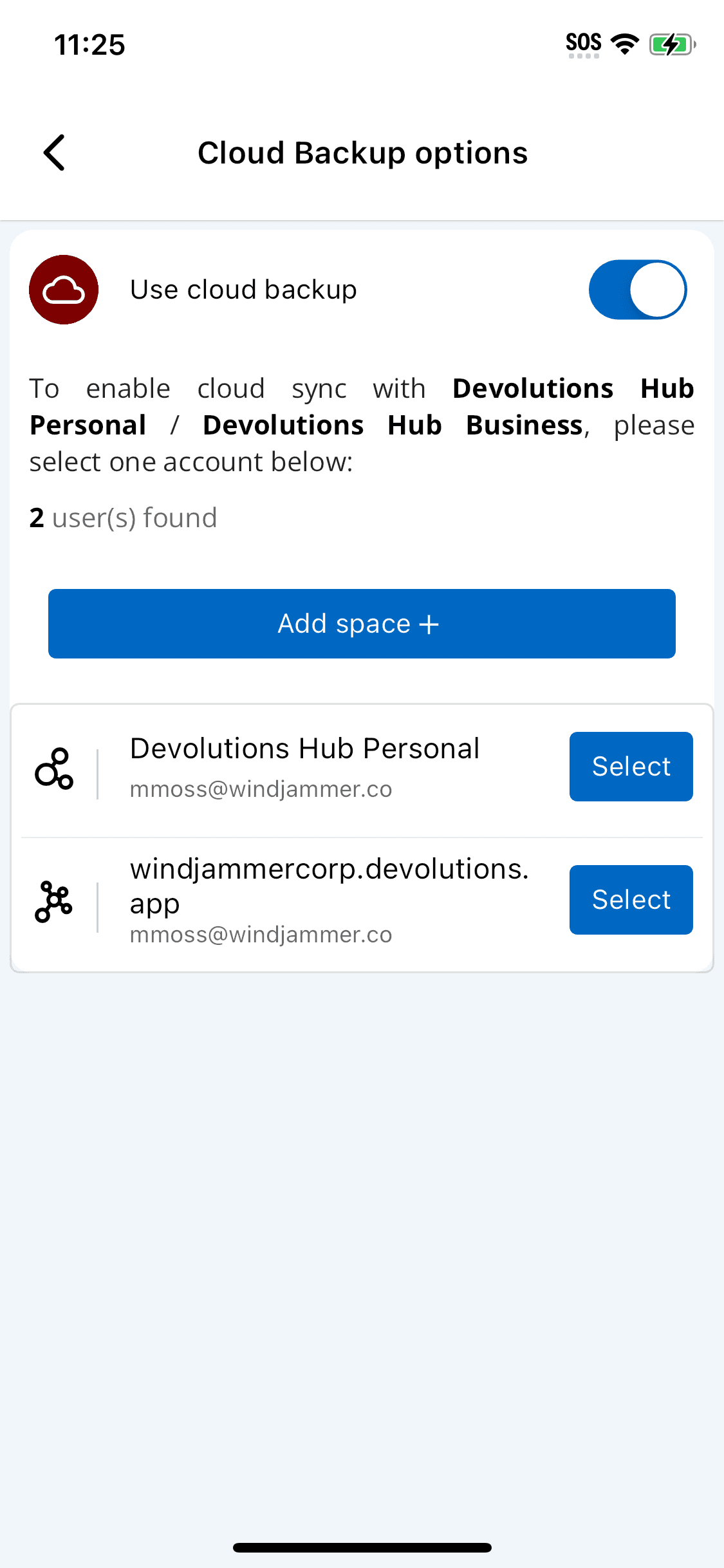
Check out the new UI for setting
In this modern IT life, we’re all about making improvements: the settings section in the Workspace desktop app and mobile app has a new look! We’ve moved things around, including user preferences, which was under each user profile of your Devolutions Hub or Devolutions Server space. User preferences can now be found in the main settings of your Workspace apps for easy access.
Add a space by QR code
HUB
If you want to add your Hub space in your Workspace mobile app, since it's already on your desktop (or the other way around), you can now do so with a QR code easily. This new feature will automatically add the right URL with the right user account to your Workspace in a matter of seconds.
In the mobile app: Click on “Add space'' and ''Add from desktop by QR code”. Follow the steps for finding the QR code from your desktop computer.
In the desktop app: Click on “Add space'' and follow the instructions under the “Add from your mobile device” section to scan the QR code with your mobile device.
Workspace desktop app
DVLS HUB
Discover new navigation features in the tree view
We’ve added several new features to our navigation tree view to improve user experience in the desktop app:
- Drag-and-drop: Effortlessly move selected entries to your desired location.
- Context menu: Right-click to quickly access available options.
- Multi-select: Hold down the Ctrl key to select multiple entries and perform actions via the context menu.
Workspace browser extension
DVLS HUB
Save passkeys in your vault
Yes, that’s right — the Workspace browser extension can now save Passkeys that you create on websites.
Passkey support is a significant part of our efforts to make signing in without passwords easier and more secure. When creating a passkey on a website, you will have the option to save it via the Workspace browser extension in your desired vault. Whenever you access the website afterward, the browser extension will automatically sign you in using the stored passkey.
We'd love to hear from you!
Let us know how these changes have benefited you. After exploring the new features of Devolutions Workspace 2024.2, share your thoughts, suggestions, and experiences over in the Workspace Forum or in the comments section below. Your feedback is crucial in shaping the future of our products!
Our journey to enhance Devolutions Workspace is continuous, and we're thrilled to have you with us at every stage. Keep an eye out for more updates!