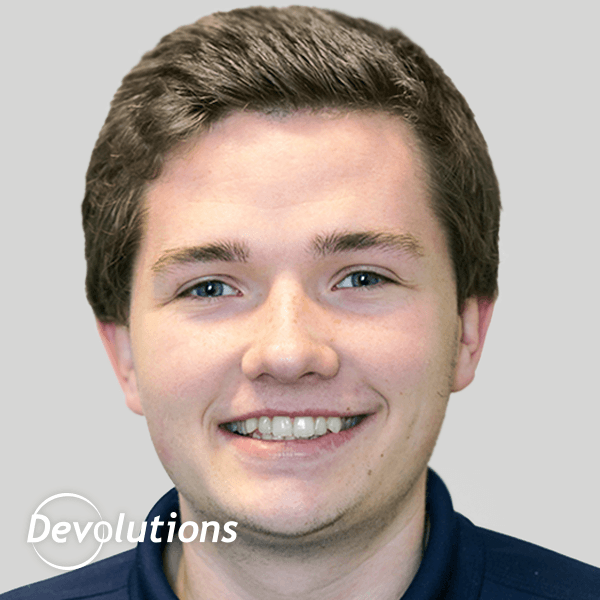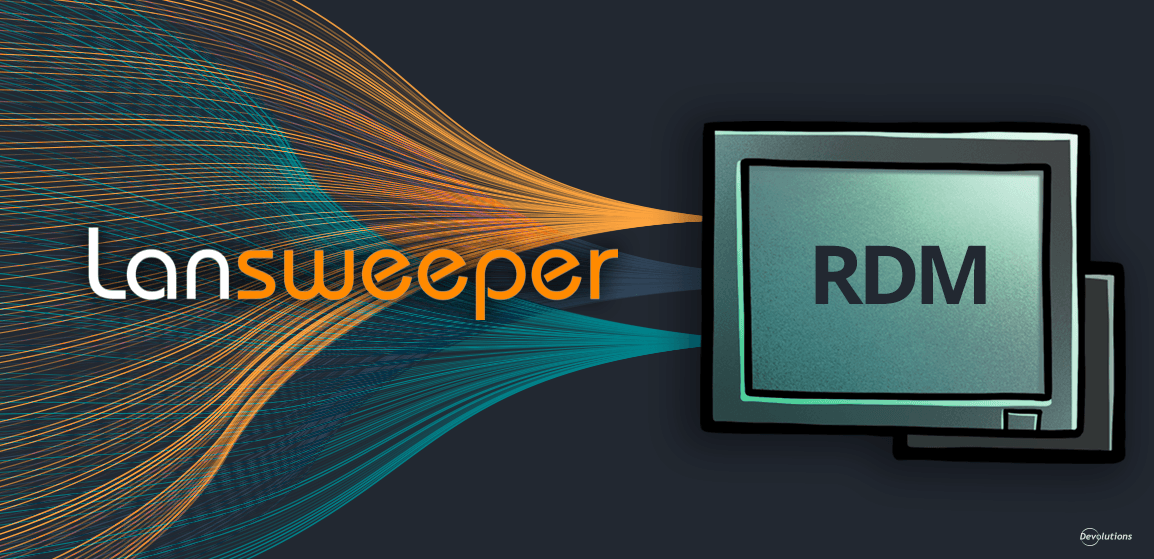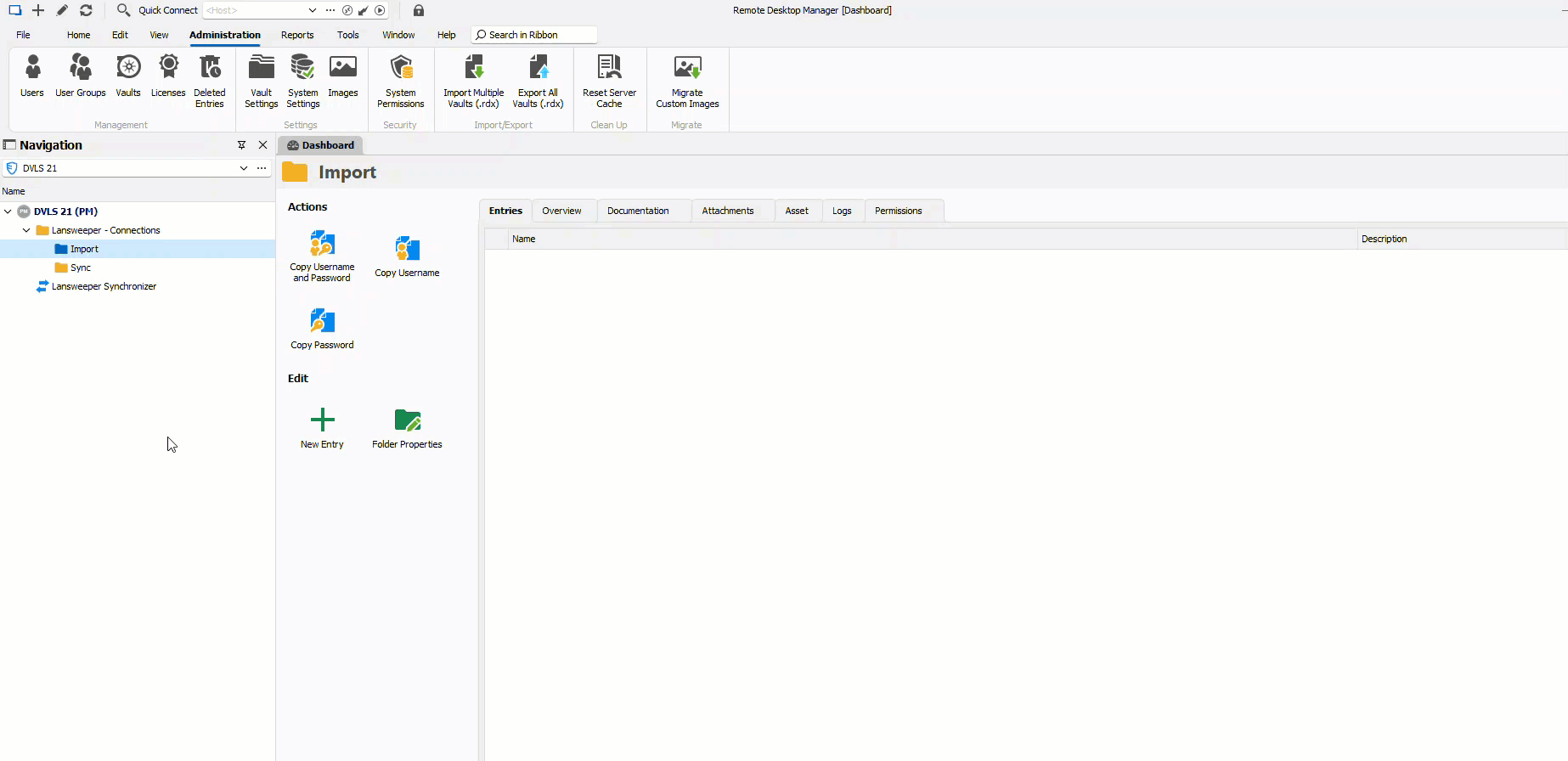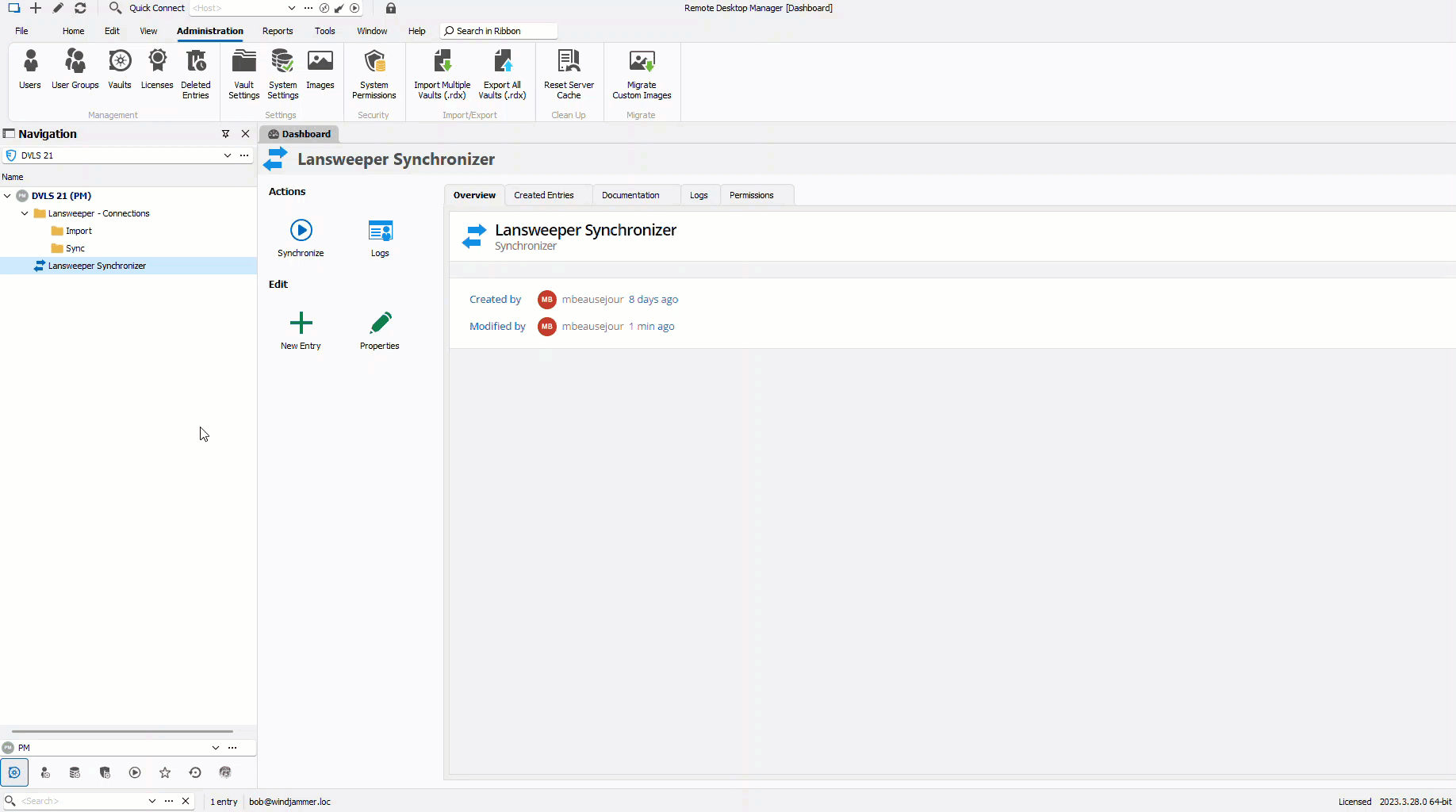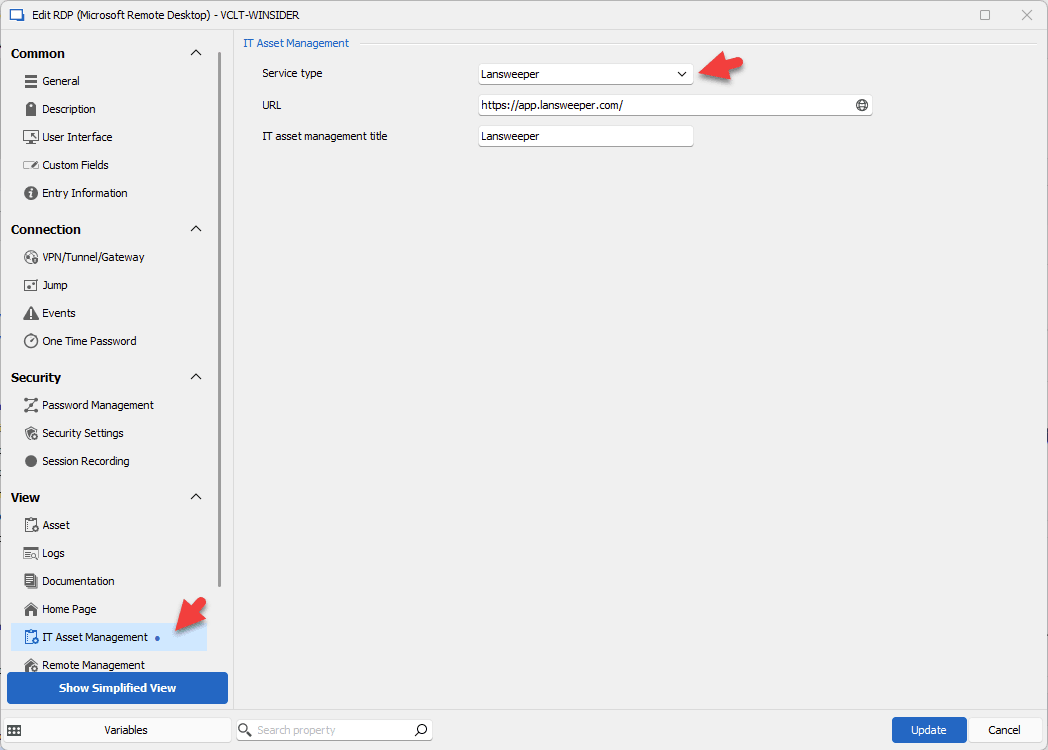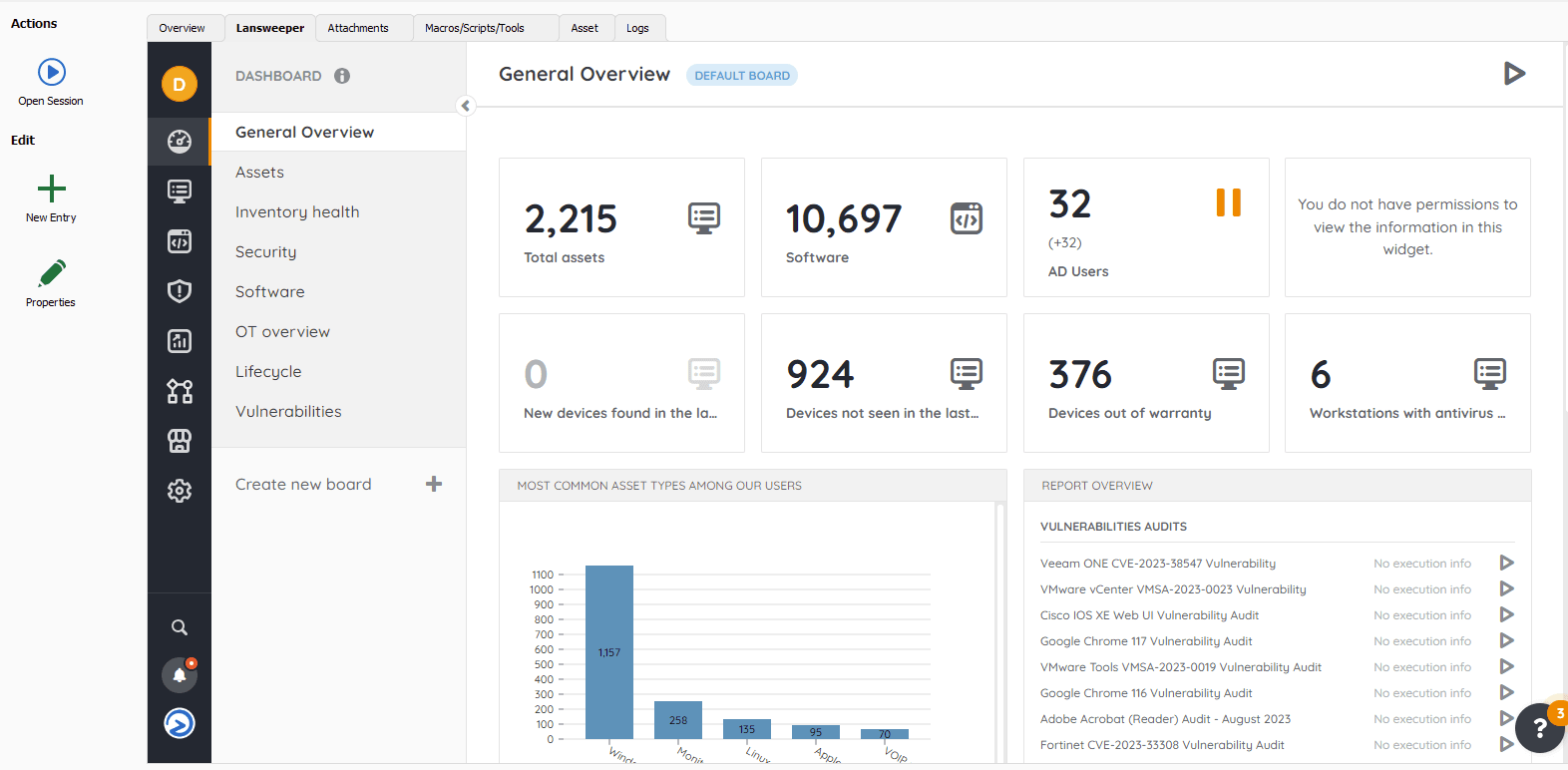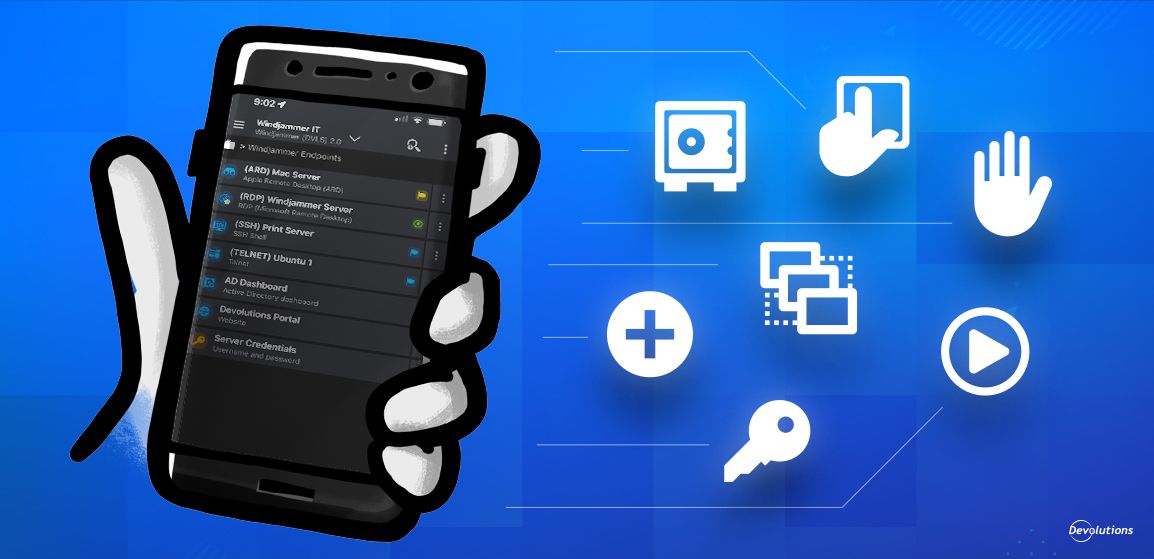We are excited to announce our newest integration in Remote Desktop Manager: say hello to Lansweeper!
About Lansweeper
Lansweeper is an IT asset management solution that gathers hardware and software information of computers and other devices on a computer network for management, compliance, and audit purposes. Lansweeper helps you minimize risks and optimize your IT asset usage by providing actionable insight into your entire infrastructure.
Key Benefits
If you are a Lansweeper user, or if you are thinking of adding Lansweeper to your IT toolbox, then you’ll be pleased to know that this new integration delivers some key benefits. In addition to seeing all of your Lansweeper assets directly within Remote Desktop Manager, you can also automatically synchronize and create entries for assets in Lansweeper! Let’s take a closer look below:
Import Assets from Lansweeper
It is fast and easy to bring your assets from Lansweeper and create connections in Remote Desktop Manager. Simply go to File → Import (or right-click → Import).
Lansweeper Synchronizer
Similar to importing assets from Lansweeper, the new synchronizer entry provides real-time data synchronization from Lansweeper to keep the data updated in Remote Desktop Manager.
IT Asset Management Tab
In an embedded tab, you can view your main landing page for Lansweeper. You can also easily switch between your data in Remote Desktop Manager and Lansweeper!
To make it easier to configure, here’s some background on the Identity Code.
- The identity code comes from authorizing a personal application on your Lansweeper site. Here's a link to their documentation on how to achieve that: How to Authenticate with our API
- With that, you should be able to select your site in RDM and launch the synchronizer. Once assets are imported, a Lansweeper section should appear in your dashboard. This will give you a direct link to the asset's page.
- Both the Identity Code and your direct credentials to Lansweeper can be saved in the "My Account Settings." These can be found in File - My Account Settings - Lansweeper.
For more information, please visit - Use Lansweeper in Remote Desktop Manager
Sound Familiar?
If you are a fan of Lansweeper’s “Pro Tips” series on their blog, then this announcement may seem quite familiar. No, you are not having déjà vu! Earlier this year, Lansweeper published their own guide to using their solution with Remote Desktop Manager – check it out here: Lansweeper & Devolutions Remote Desktop Manager
Share Your Feedback
We hope that Remote Desktop Manager + Lansweeper users find this integration beneficial. Please share your feedback by commenting below. You can also post in our forum or contact us directly. We are always listening to you, and rely on your experiences and advice to continuously make Remote Desktop Manager better.