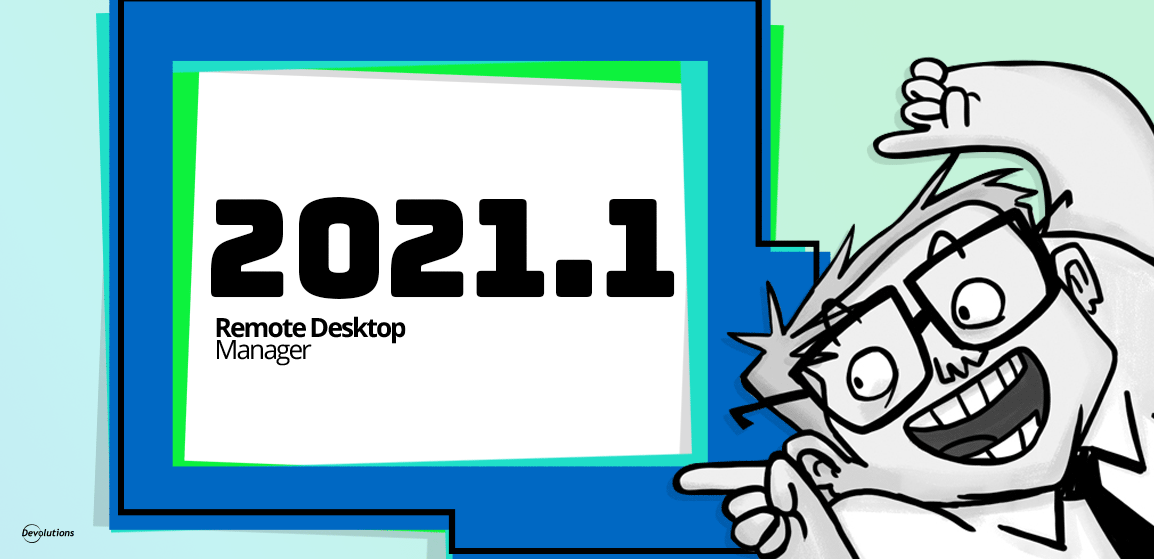In early February, our CEO David published the 2021 Devolutions Roadmap, which is a look ahead at the key developments that we have planned for this year. Today, I am pleased to announce that we have achieved the first major milestone for Remote Desktop Manager: the official release of Remote Desktop Manager 2021.1!
What's New
RDM 2021.1 has more than 100 additions, enhancements, and improvements — including many that were suggested by our global community of IT pros. Thank you for your input, as we are always listening to you! For a full list of what’s new and what has changed, please click here for the Release Notes.
Functionality Improvements
There are many enhancements in v2021.1 that are designed to enhance functionality, administration, and user management. Here are some of the improvements that our Development Team is most excited about:
Improved User Vaults
User vaults now support most of the features that were previously only available in the main vault such as: Documentation, To Do, Attachment, Version History (Revert, Compare and Resurrect), Revert, Offline Edit, and Local Specific Settings. We will be adding more user vault features in future updates! A more detailed article is on the way, stay tuned!
New Credential Entry: IT Glue
RDM 2021.1 now features IT Glue as a credential entry option. IT Glue is a documentation platform that uses automation to streamline documenting operations.
Configuring your IT Glue’s API key is easy. First, an administrator must generate a key by going to: Account > Settings > API Keys > Custom API Keys > Generate API Key. With your API key in hand, simply create an IT Glue credential entry. Keep in mind that since this entry is basically an admin pass to read every credential on IT Glue, we suggest using RDM’s role-based access control.
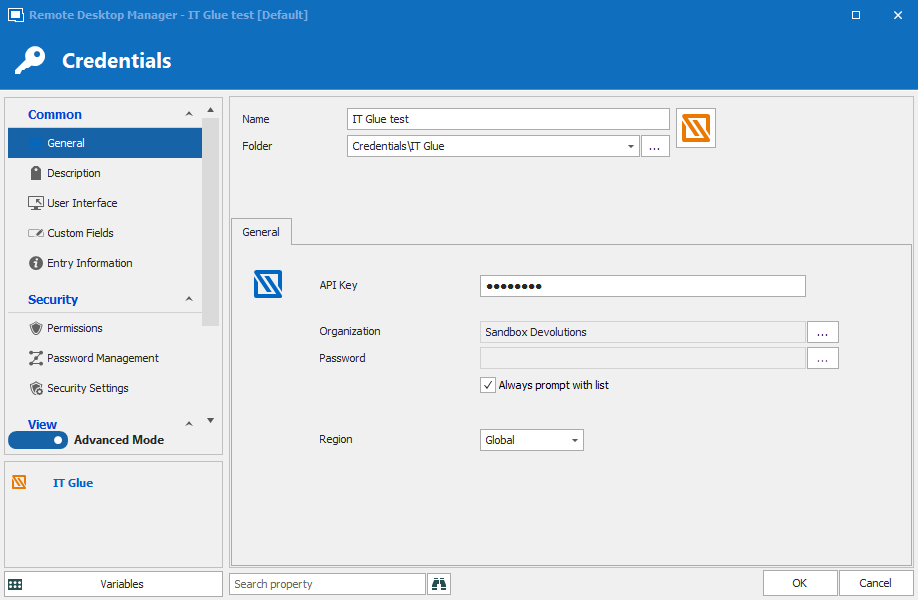
Here are some additional notes to consider:
While browsing for your IT Glue credentials in RDM, you will not see the folder structure due to some restrictions in the IT Glue API.
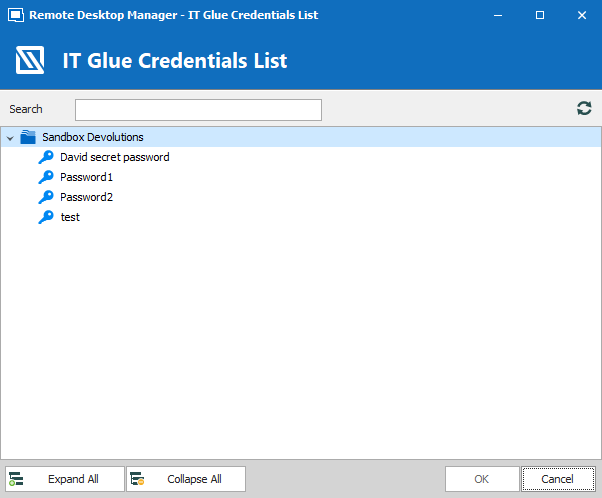
Improved KeePass Entry: Plugin-Free Connection
Previously, integrating KeePass with RDM required a plugin. Now in version 2021.1, you can establish a plugin-free connection by having RDM automatically open your KDBX file. To configure this, enter the link to the database (.kdbx), as well as your security information (password and/or keyfile [.keyx]). Important note: the .kdbx file must be saved in version 4. For more information, please see this article.
As an extra benefit, this workflow makes it possible to support KDBX files on our other platforms in the future.
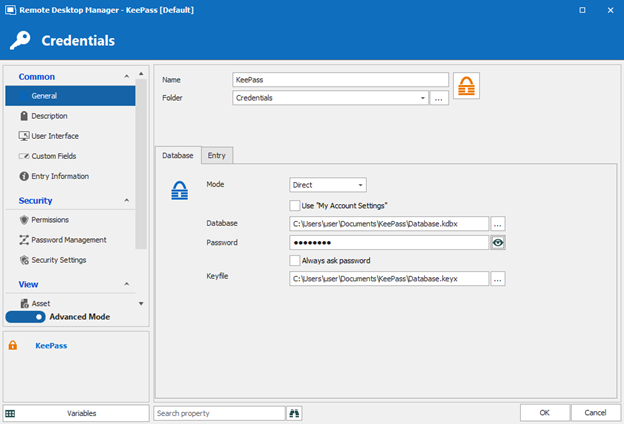
Improved RDP Entry: Tunneling Webcams
In RDM 2021.1, you can now also tunnel webcams to RDP sessions. This is very helpful for auditing and maximizing security. To set this up, first, go to your group policies and enable, “Allow RDP redirection of other supported RemoteFX USB devices from this computer,” and disable, “Do not allow supported Plug and Play device redirection.” Then, apply the same settings on the RDP client and local computer. For embedded sessions, simply enable the option, “Other supported Plug and Play (PnP) devices.” For external sessions, select the separate option to redirect your cameras. Also, make sure that WMI requests are enabled on your local computer.
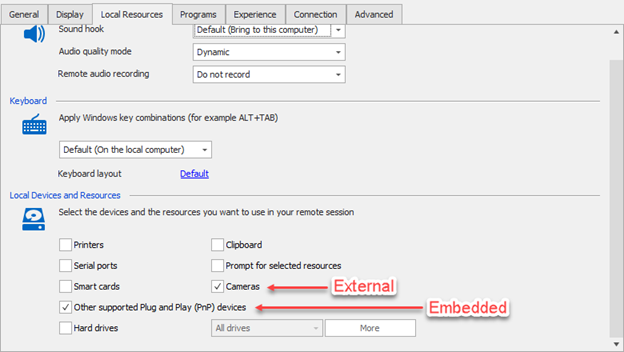
Improved Microsoft VPN Entry: L2TP Support Added
Now in RDM 2021.1, you can choose the type of VPN you want: Automatic or L2TP. Note that with L2TP, you need to enter the pre-shared key and change the authentication method if desired. When executing the entry, RDM will automatically create the VPN’s profile on Windows to save the pre-shared key in the system, and then continue launching the VPN normally.
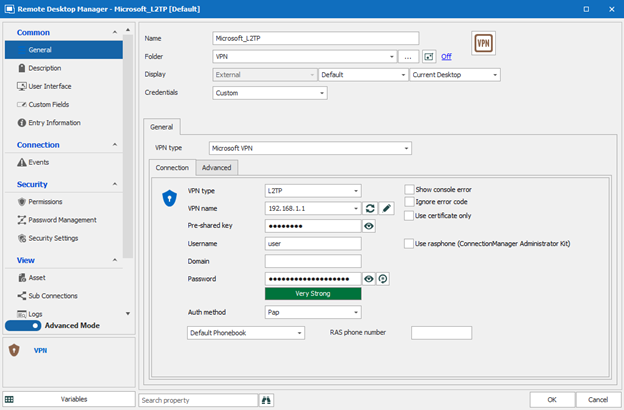
Security Improvements
Increasing RDM’s security has been a major focus in the last few years, and we are accelerating this due to the increasing risks and threats out there — especially those that are targeting SMBs. Here are some of the security improvements that are available in RDM 2021.1:
New Feature: Secure Desktop
Secure Desktop is a new feature designed to thwart keyloggers by opening a dialogue box on a different desktop — thus preventing keyloggers from capturing what you type. Please note that currently, Secure Desktop is only supported while logging into/unlocking RDM, as well as when entering a master key, for the data sources that support this authentication mode.
To enable this feature, simply go to File -> Option -> Security, and then, on the drop-down menu, toggle “Yes” in the Secure Desktop section.
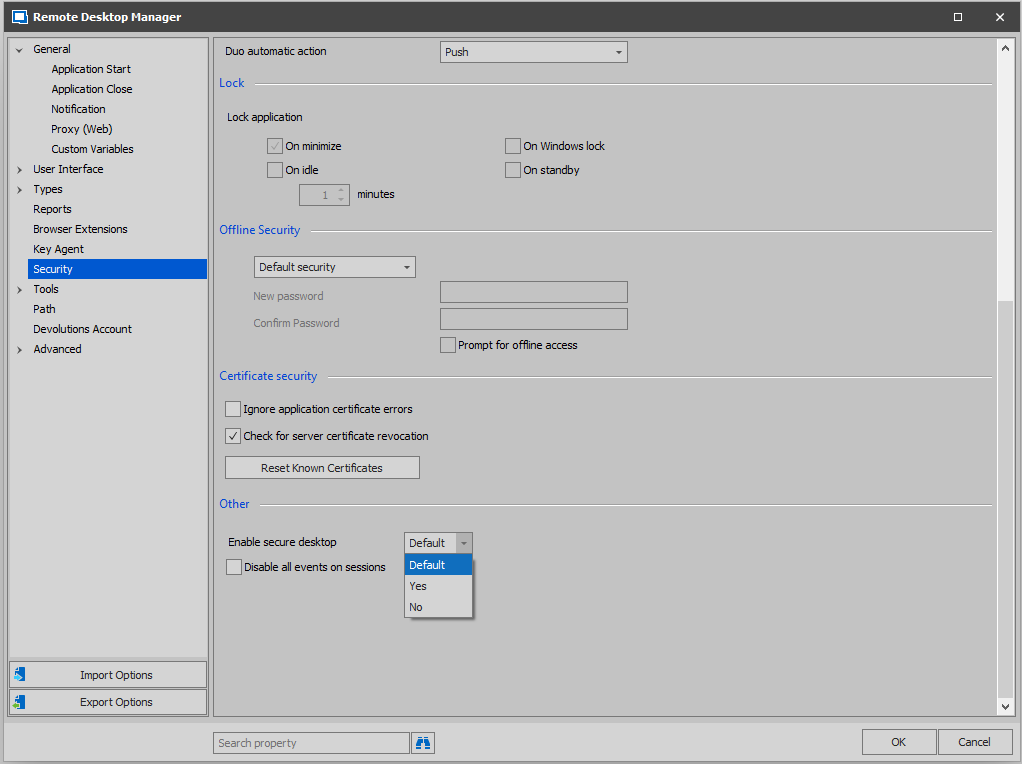
New Report: Data Source Security
RDM 2021.1 features a new report that provides you with the security score of your data source (depending on your data source), along with recommendations for how to improve it.
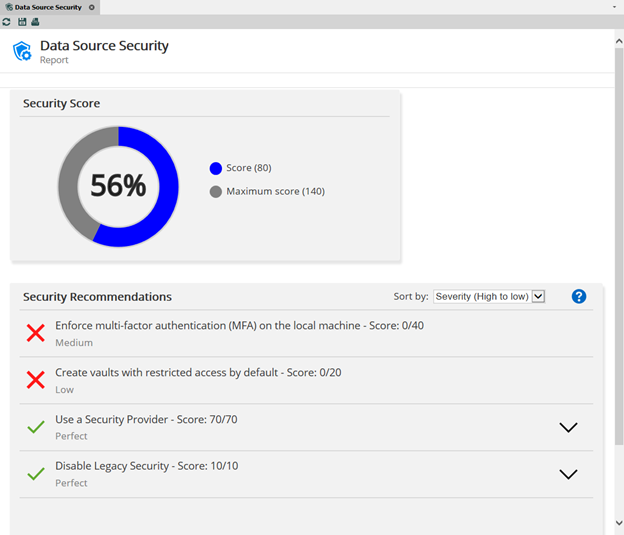
Tell Us What You Think!
Please share your feedback on RDM 2021.1. We will rely on your input to make RDM even better, and help you secure and control the IT chaos!