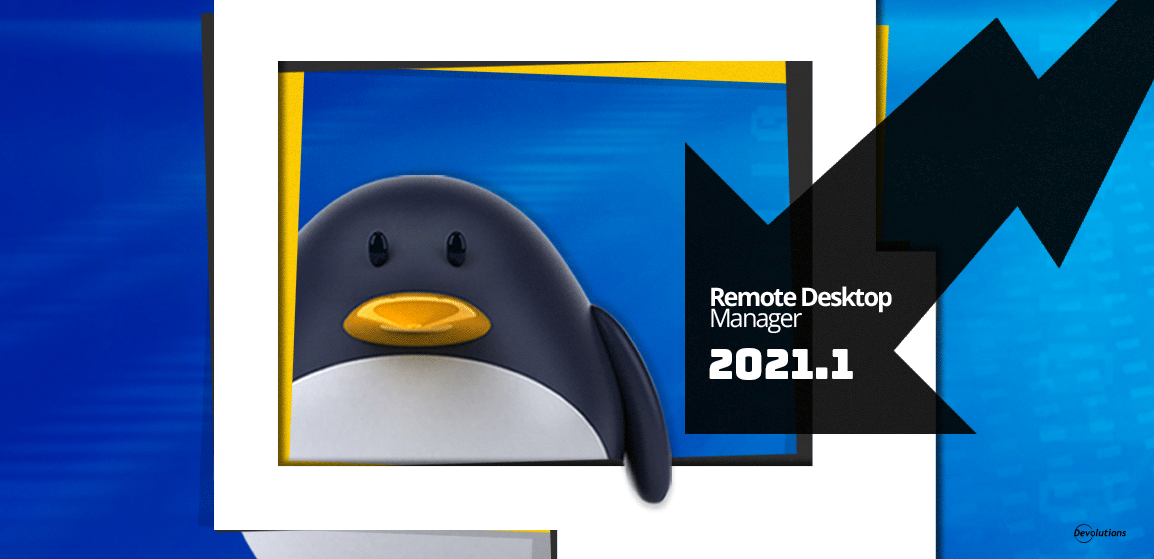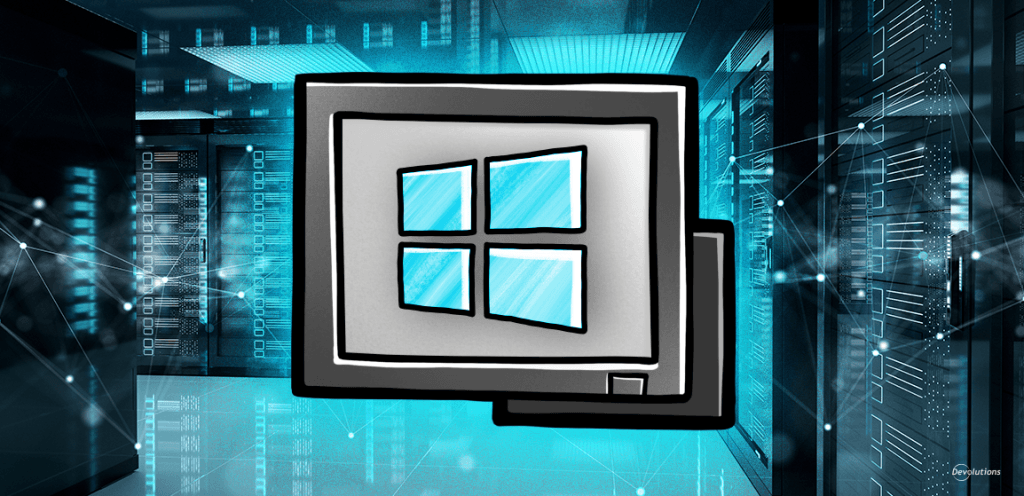Let’s start with some Q&A:
- Who has the highest rank in the Linux military? The kernel!
- What is a Linux user's favorite game? sudo ku!
- Why are Linux geeks usually introverts? Because they never get out of their shell!
Now, if none of the above make any sense to you, then the rest of this article is not going to be of interest. But if you found yourself laughing (or probably groaning) at the above, then not only are you a Linux fan, but you’ll want to stick around because today we are looking at one of the key new features in Remote Desktop Manager 2021.1 for Linux: Quick Connect.
About Quick Connect
Via the Quick Connect feature, you can now rapidly open an ad hoc session by specifying the host and session type. And it gets even better: if your current data source has saved templates, then those are available as well!
Using Quick Connect
The Quick Connect feature is accessible from the menu View - Quick Connect, or via the Quick Connect icon located in the Remote Desktop Manager for Linux toolbar.
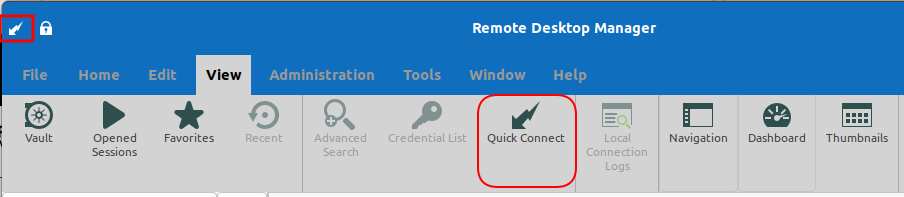
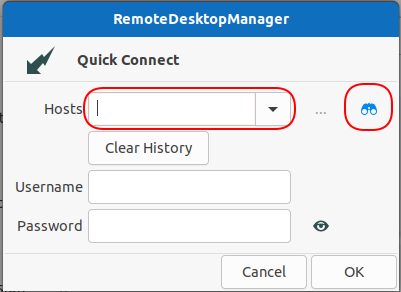
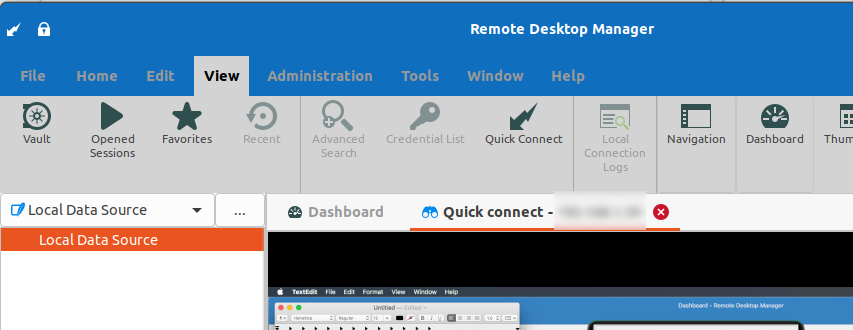
A little girl asked her geeky dad what clouds are made of.
His response?
“Mostly Linux servers.”