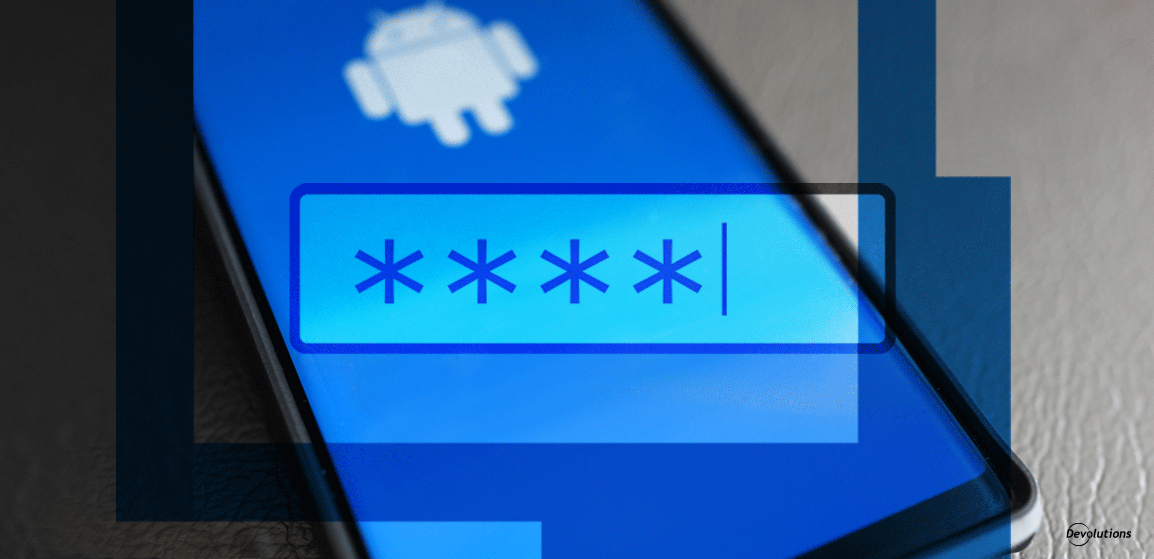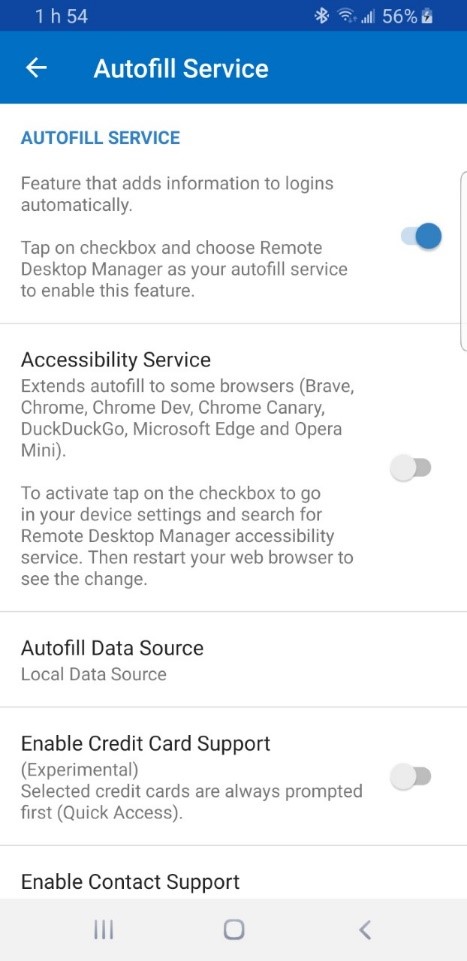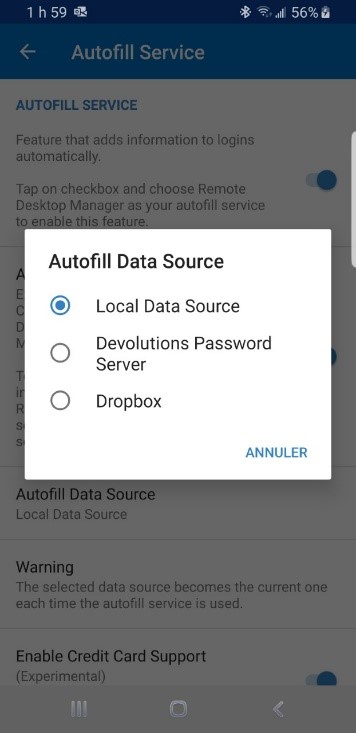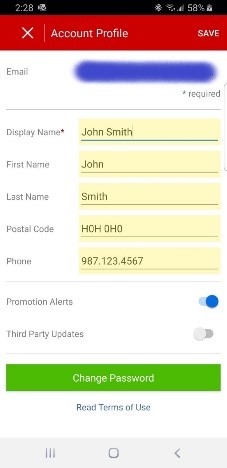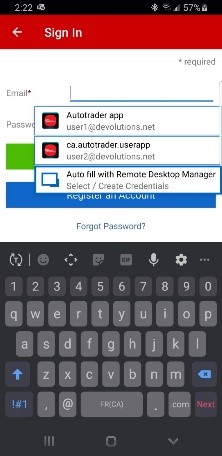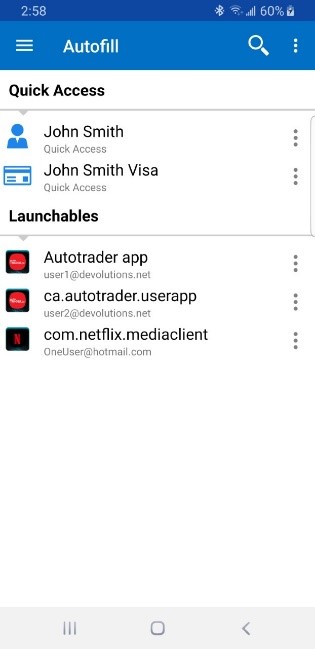Did you know that the average person spends 3 hours and 15 minutes a day on their phone? And 20 percent of people spend more than 4.5 hours a day tapping and swiping on their device. Unfortunately, this is great news for hackers and cyberstalkers, who are always looking for new ways to attack phones.
That’s why it’s vital to use strong, unique passwords. However, many people have trouble remembering their credentials. As a result, they end up choosing weak passwords, or they re-use the same passwords (or often they commit both of these cyber security sins!). Well, we have a way to help avoid this risk: introducing autofill for Remote Desktop Manager for Android!
About Autofill
Autofill simplifies the login process by automatically inserting your credentials when you log into websites and apps. All you need to do is choose a data source in Remote Desktop Manager for Android. And don’t worry: if a login requires enhanced validation (e.g. data source password, master password, 2FA, fingerprint, etc.), then it will still be enforced.
How to Use It
- Start by enabling the Autofill Service in the “Other” section of the settings. Also, in order to support different browsers, you need to enable Accessibility Service. In the list, you will find virtually every supported browser (Firefox isn’t listed, because it is natively supported). In the unlikely event that you use a browser that isn’t supported, please contact our support team.
- Next, choose your data source. Your options are Local Data Source, Devolutions Password Server, or Dropbox.
And that’s it! You’re ready to use RDM’s Autofill for Android, which adds an extra layer of security to reduce your risk of getting hacked. Here are some screenshots of how the feature looks when activated:
Send Us Your Feedback
If you have any feedback, questions or other comments, please post below or in our forum. Our team is always listening and very interested in learning about your experiences, and what we can do to make improvements.