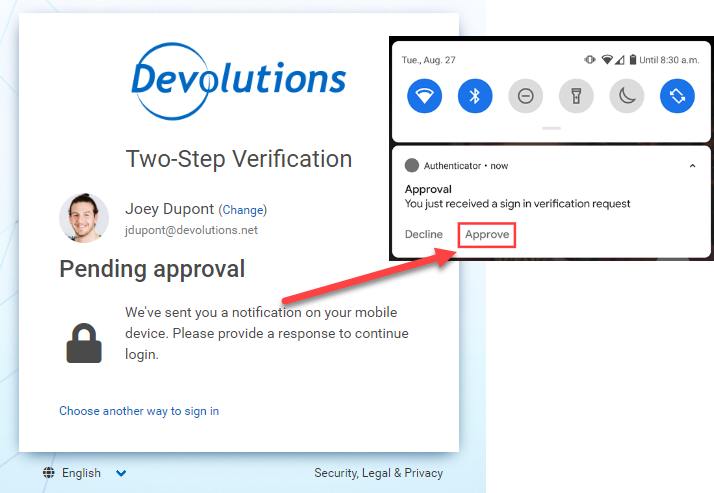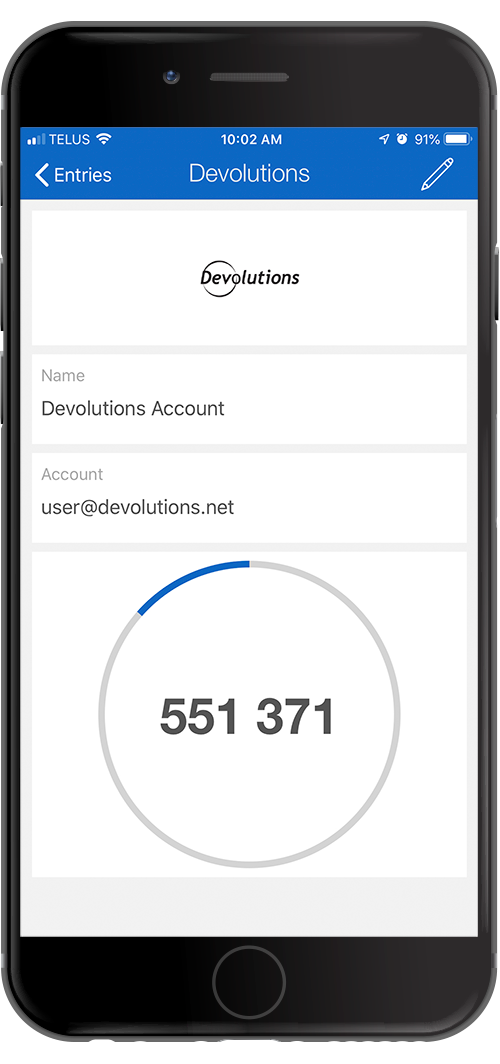At Devolutions, we’re committed to creating products that help you control the IT chaos in your environment, so that you can keep your data, users, customers, and reputation safe from insider threats and hackers. For example, you can easily store credentials and other sensitive information in encrypted and ultra-secure vaults with Remote Desktop Manager, Devolutions Password Server or Devolutions Password Hub.
In addition, we’re also big fans of two-factor authentication (2FA) as an extra layer of security, which is why our products integrate with popular 2FA tools such as Duo, Google Authenticator, Yubikey and AuthAnvil. Well, today I’m delighted to announce that we’re adding our very own 2FA tool to the roster: say hello to Devolutions Authenticator!
About Devolutions Authenticator
Devolutions Authenticator is our new, free and easy-to-use 2FA companion tool that you can use with ALL of your online accounts — not just with our products. As we learned in Max’s article “5 Cybersecurity Quick Wins,” 2FA is one of the easiest and smartest ways to improve security by using something you know (username + password) with something you have (device).
How to Get and Use Devolutions Authenticator
Getting and using Devolutions Authenticator is fast and simple. Here is what to do:
1. Download Devolutions Authenticator from the App Store (for iOS) or Google Play(for Android).
2. Launch the app and tap the “+” button to create a new entry.
3. For the website or application you want to secure, find the 2FA option (it’s usually in the “Security” or “Password” menu). Here’s what it looks like in your Devolutions account:
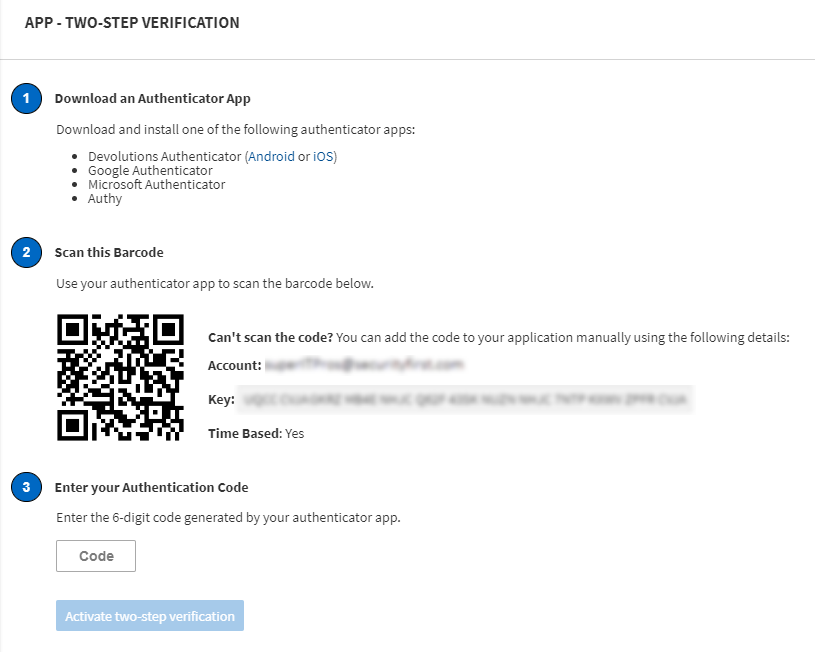
4. Scan the QR code and then enter the authentication code to create a bridge between Devolutions Authenticator and the website or application.
Note: If you cannot scan the QR code (or if the website or application you want to authenticate doesn’t provide a QR code), then you can enter the key manually. And that’s all folks! You are now all set and secure. You can add as many websites and applications as you want. Start using Devolutions Authenticator now by downloading it here, and remember that it’s free. Please let us know what you think by commenting below, and send us your recommendations for how we can make your life even safer and simpler.
Push Notifications
Talking about Devolutions account, there is one last awesome thing about Devolutions Authenticator! After scanning the bar code, in version 2.0.1, push notifications will now automatically be enabled.
If push notification is activated you should see a small "phone" in your Devolutions Authenticator entry icon. If you do not see it, make sure to download the latest version of Devolutions Authenticator and try again.
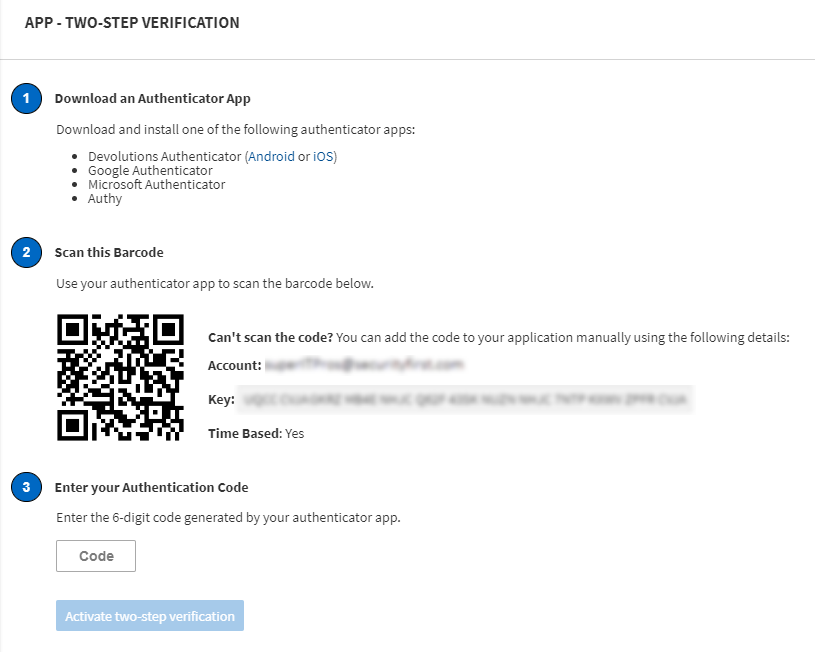
Once activated you'll be ask to approve the log in request on linked mobile device when logging into your Devolutions Account. Please also make sure to give Devolutions Authenticator the permission to send you push notifications if you don't receive the notification. That's all folks!