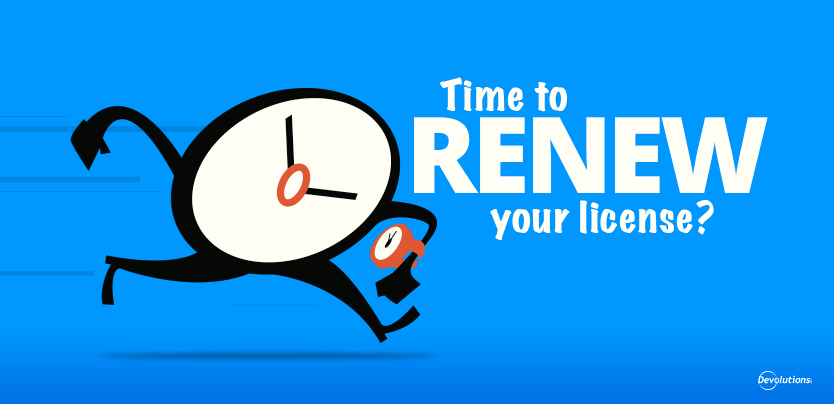Hello RDMers,
So its that time of the year where you had to renew your lease for your apartment, you had to renew your parking permit for your car, you had to renew your mortgage for your house, and yes, you also had to renew your license for RDM! Since its something that you only have to do once in a blue moon (oh wasn’t the blue moon actually last week!!) we thought we could give our RDM’ers a little refresher on how to renew it.
Now, there are different renewals depending on which service you are using, there is the renewal for Devolutions Online Database, renewal for Remote Desktop Manager, renewal for Devolutions Server and many more! Remember that doing the renewal for one product doesn’t mean that you have done it for all, they each have separate licenses!
Lets start with the beginning, you’ve noticed your license will expire soon, so you went on our website (https://store.devolutions.net), selected “Existing Customer” and entered your previous license key (you can find your license key under the menu Help - > Register Version) and you’ve selected the product that you want to renew. Once you have purchased your renewal license, our lovely marketing team will send you an email with a new serial number.
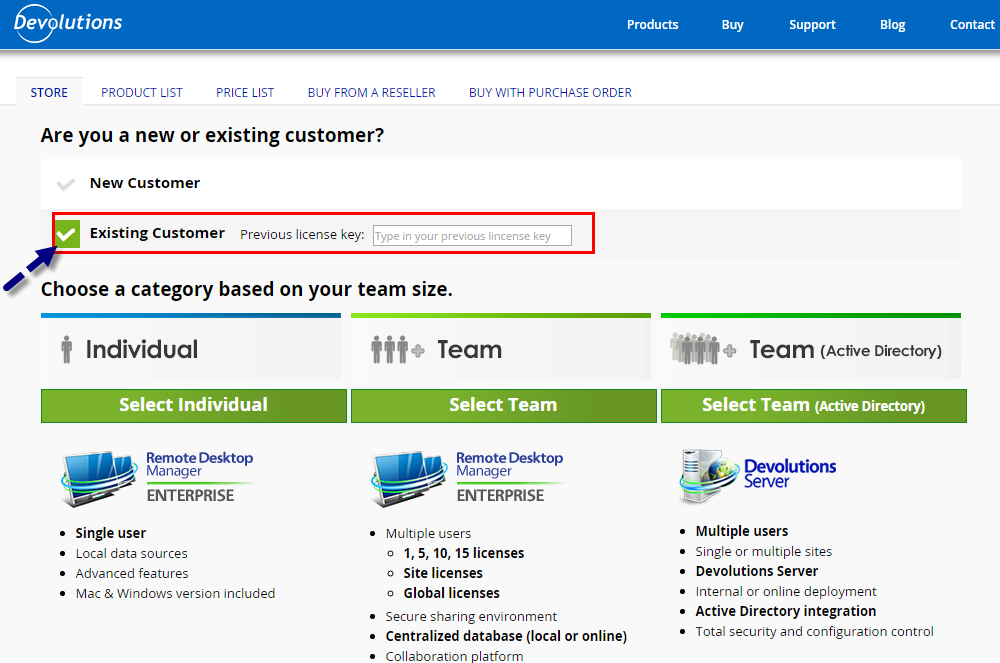
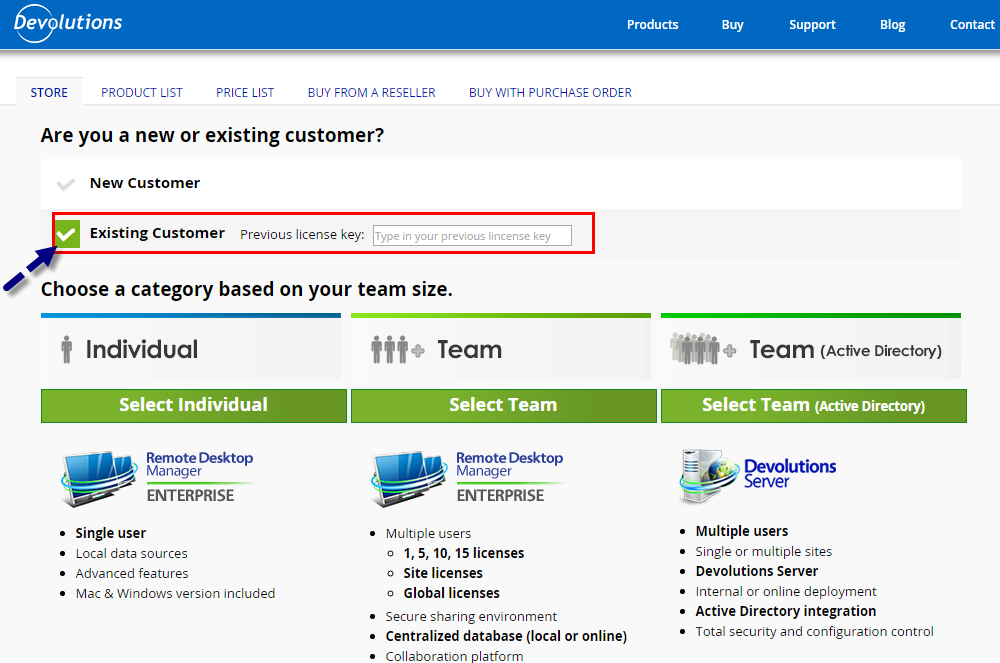
If it’s a renewal for Remote Desktop Manager, simply go in Help -> Register Version and enter your new license number in the Enterprise Edition field.
If you are also using a Devolutions Online Database, that subscription also has to be renewed! Repeat all of the previous steps to renew your license and then go on our Devolutions Cloud website (https://cloud.devolutions.net), connect to your account, select the Settings option under Online Database, then select Subscribe and enter your new license key!
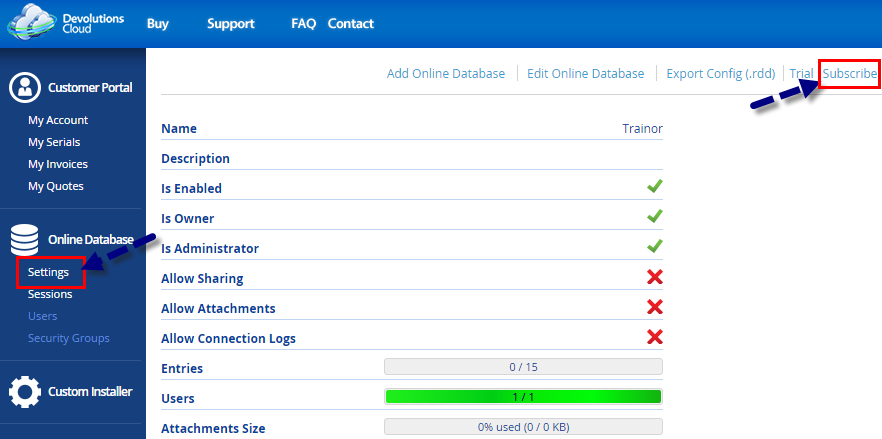
Now for the Devolutions Server, once you have configured your instance, in the Instance settings -> Registration you will be able to enter your new license in the Serial field, you can find out more information about Devolutions Server Registration on its Online Help (http://helpserver.devolutions.net).
Also keep in mind that if you’re an existing user, you’ll have access to special offers when you buy additional licenses or when you upgrade to another product when you renew. To see if you qualify, please contact us at sales@devolutions.net.
As always, please let us know your thoughts by using the comment feature of the blog. You can also visit our forums to get help and submit feature request, you can find them here.