Many of you have told us that instead of having to create one credential entry per username/password, you’d like to have the option of creating a single credential entry in Remote Desktop Manager to hold all of your usernames/passwords. Well, your wish is our command! Remote Desktop Manager just added a new Credential entry type to do just that. Allow me to present the new Password List credential entry!
I mean, just imagine how much easier it would be to manage only one Password list per client instead of multiple credentials per client.
Here’s how to setup this great new feature:
- Go to Add New Entry and select Password List.
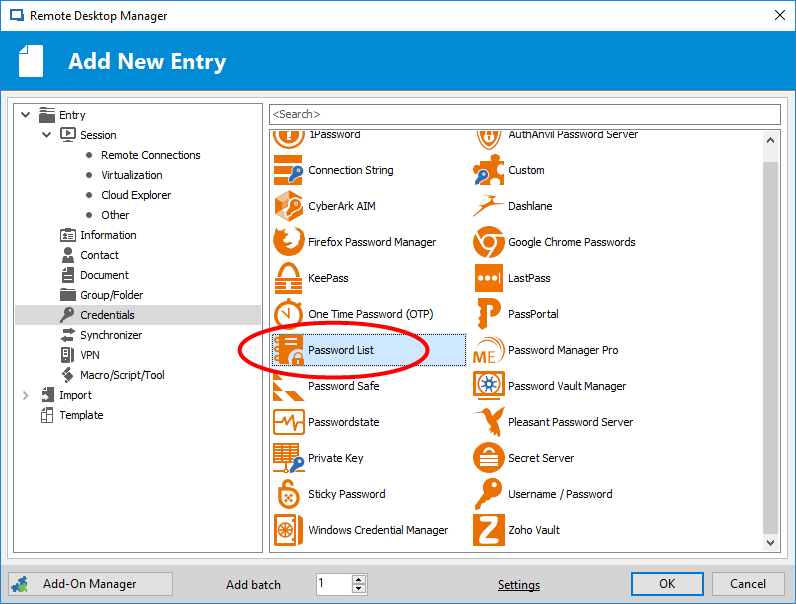
-
Name your entry and click on Add.
-
Enter as many usernames/passwords as you wish.
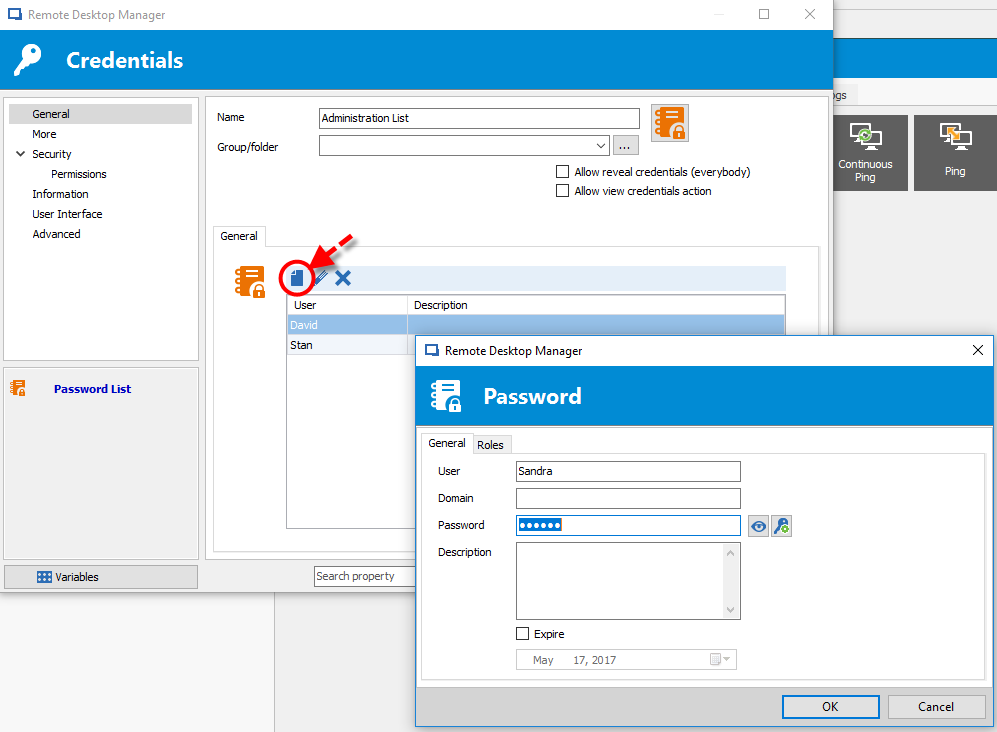
Now that your entry has been created, let’s take a look at how easy it is to assign it and create a dynamic credential link.
-
Go to the Properties of any session.
-
In the Credentials field, select Credential repository.
-
From the dropdown menu, select your newly-created Password List entry.
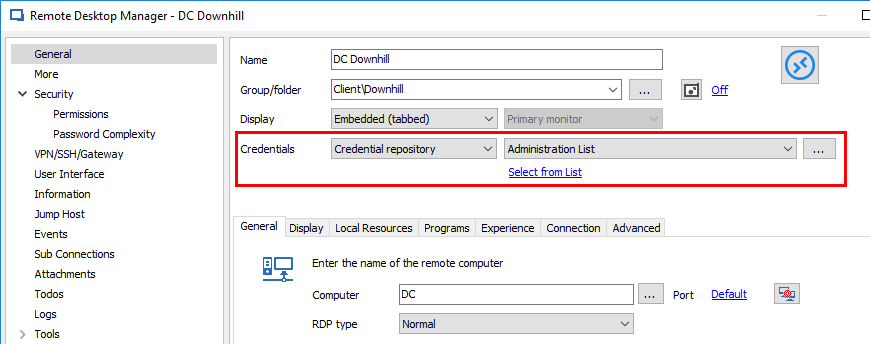
- Click the Select from Listhyperlink to select a specific credential from your Password List entry. The link will then change to the name of the credential. You don’t have to link a session to any particular credential if you prefer not to, however, every time you open a session you’ll be prompted to select which credentials to use.
And that’s it! Keep in mind that you can create multiple Password Lists (e.g. one for all of your technicians, one for the HR team, one for consultants, etc.), and you can also edit any specific Password List to add/edit/remove credentials as desired.
Simple, quick and effective! This cool new feature is thanks to feedback from YOU, our wonderful community of IT pros. Thank you for helping us make Remote Desktop Manager even better.
As always, please let us know your thoughts by using the comment feature of the blog. You can also visit our forums to get help and submit feature requests, you can find them here.




