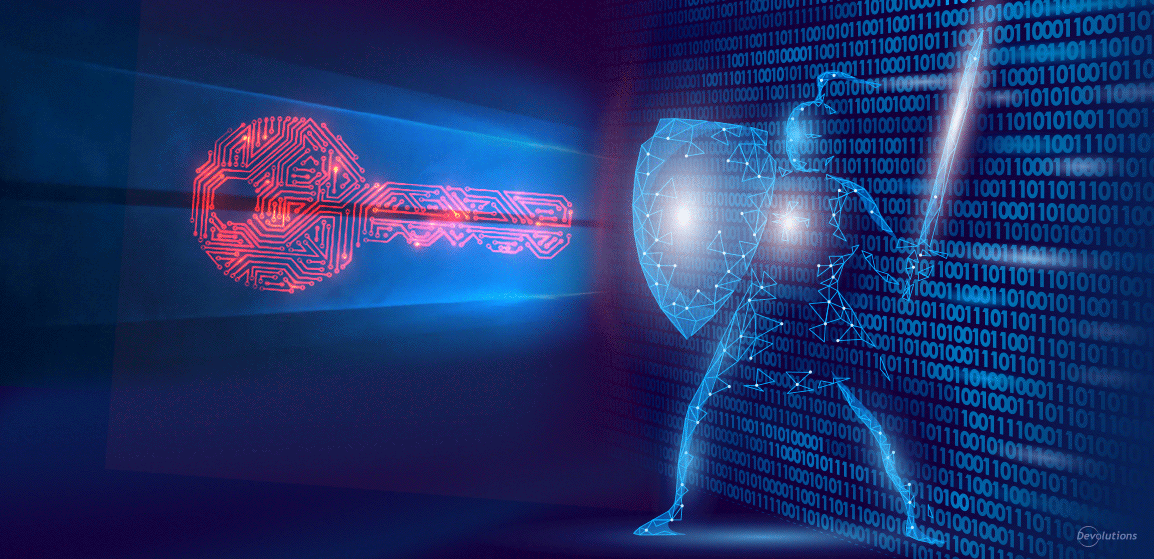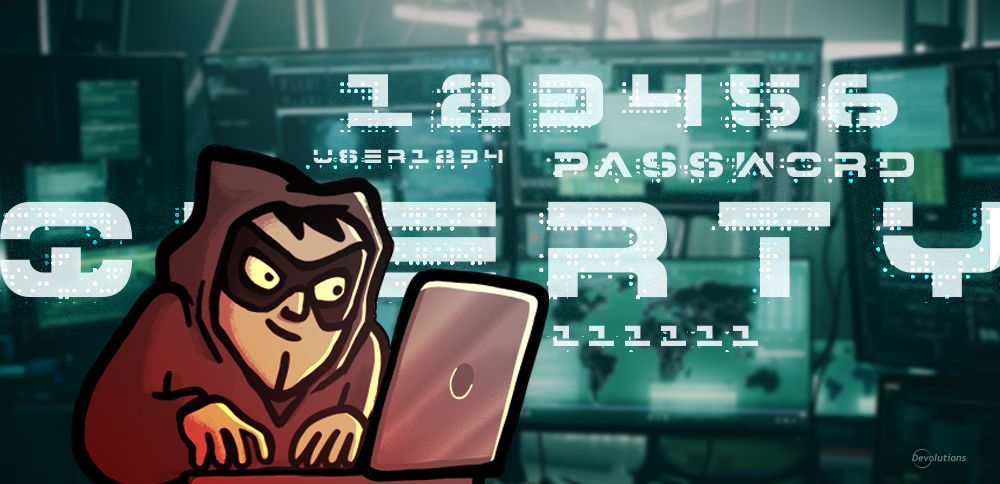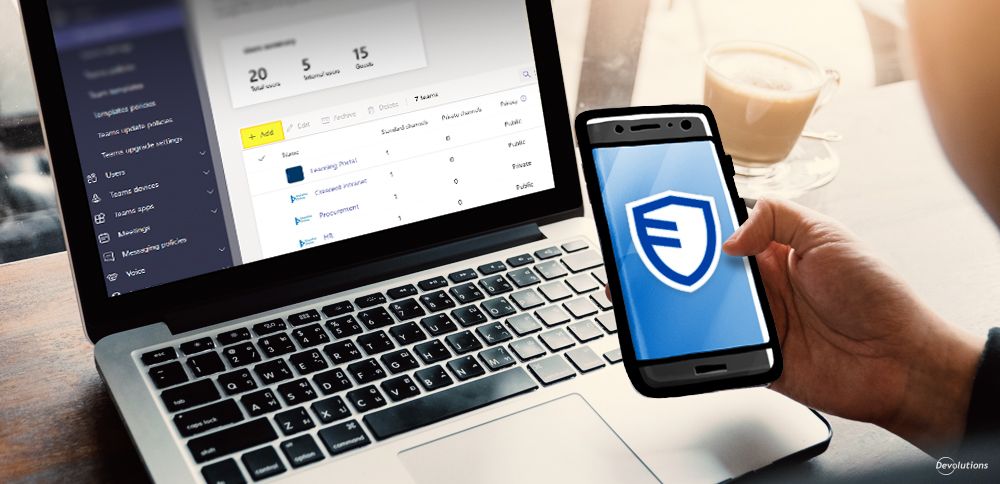There was a bit of a stir recently when someone noticed that the password used to connect with RDP remained in memory and therefore could be grabbed by the popular mimikatz tool. The reality is that this “discovery” wasn’t really a secret, because the full credentials have always been sent as part of the RDP Network Level Authentication (NLA) protocol. The only reason why it didn’t get so much attention until now is that nobody bothered to look in the right place.
The Quest for Better Security
The best way to mitigate against RDP credential grabbing is to use RDP Remote Credential Guard (RCG), but this feature had so far been restricted to the built-in Windows RDP client (mstsc.exe). That was before we found a way to add Remote Credential Guard (RCG) support in Remote Desktop Manager for embedded RDP sessions on Windows, after which we shared the undocumented way to do it with our competitors. As if it wasn’t enough, we went beyond the limitations of the original RDP client to support explicit credentials in RCG-enabled RDP sessions, meaning you can log in under a different user, not just the current one.
I’m Sold! How Does This Work?
Feeling lost? You are not alone. Let’s begin by covering how to use Remote Credential Guard in Remote Desktop Manager. The complete technical explanation would require an entire blog post of its own. For now, the only thing you need to know is that an RCG-enabled RDP session does not send the full credentials to the RDP server, which is why mimikatz cannot grab them in memory.
Enabling RCG in the RDP Server
Remote Credential Guard only works between recent versions of Windows joined to the same domain. It should be supported on Windows Server 2016 and later, and on Windows 10 1607 and later. Since Kerberos is also required, make sure to use the machine FQDN when connecting to avoid an NTLM fallback. Last but not least, the target RDP server needs the “DisableRestrictedAdmin” registry key set to zero:
$Params = @{ Path = "HKLM:\SYSTEM\CurrentControlSet\Control\Lsa"; Name = "DisableRestrictedAdmin"; PropertyType = "DWORD"; Value = 0; } New-ItemProperty @Params -Force
If you forget to set this registry key and attempt connecting with Remote Credential Guard, Winlogon will show the following error: “Account restrictions are preventing this user from signing in. For example: blank passwords are not allowed, sign-in times are limited, or a policy restriction has been enforced.”
Testing RCG with mstsc
Let’s make our first Remote Credential Guard connection with mstsc to make sure that it works, after which we’ll do it in Remote Desktop Manager. From a domain-joined machine, launch mstsc with the “/remoteGuard” parameter, enter the hostname of the RDP server and then click Connect:
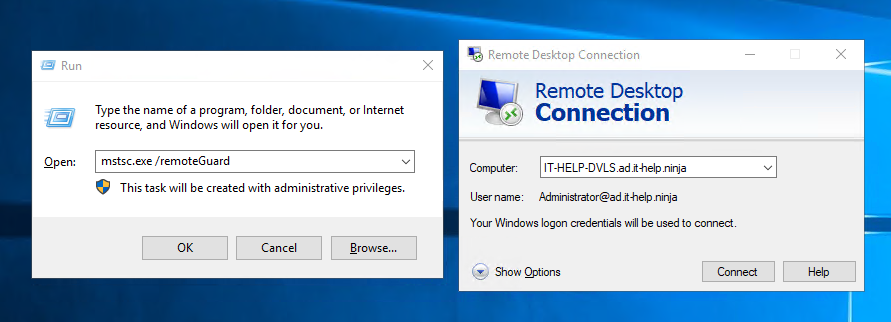
Enabling RCG in Remote Desktop Manager
In Remote Desktop Manager, create an embedded RDP session entry. Enter the same RDP server hostname, but leave the credentials empty for now.

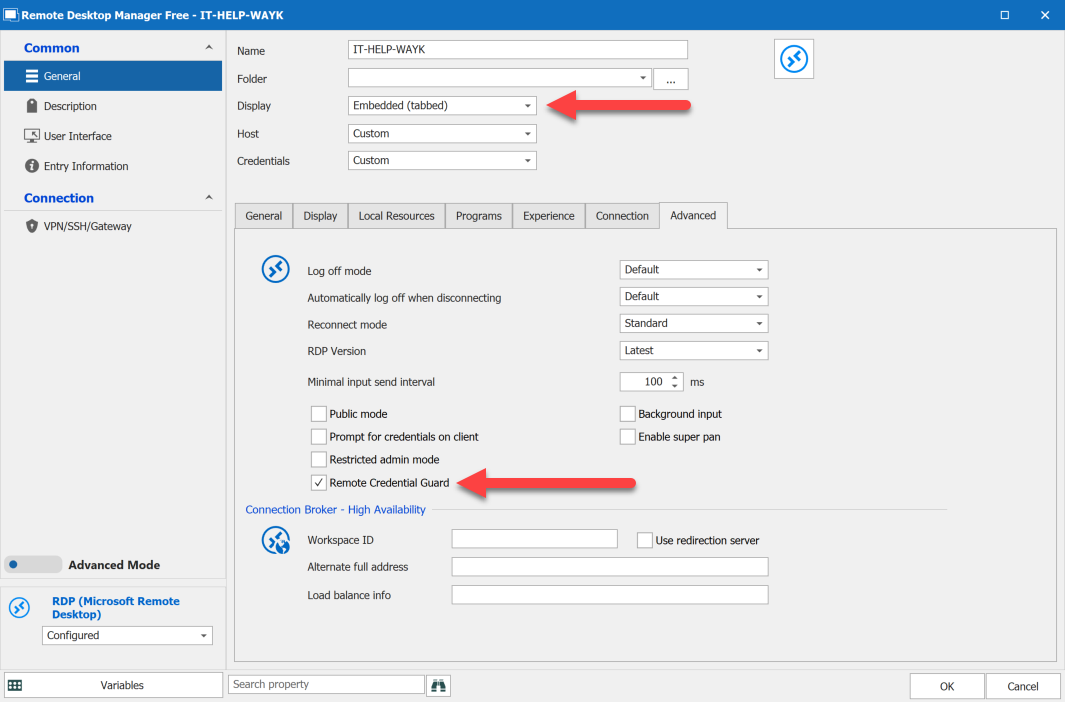
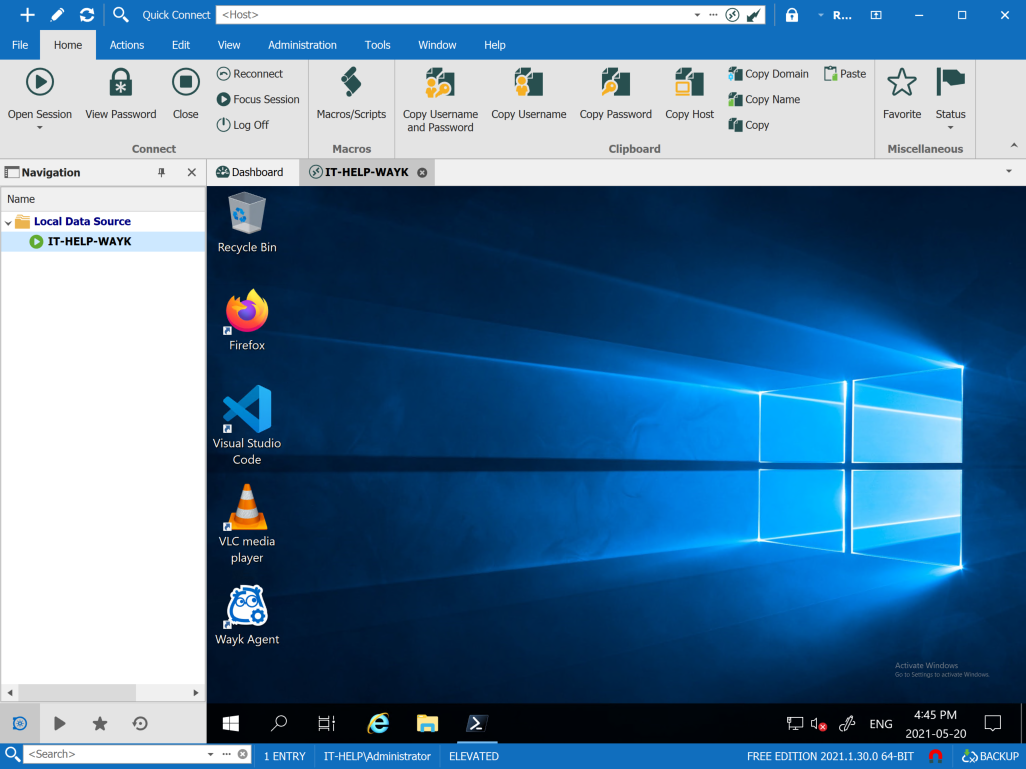
Closing Thoughts
While Remote Credential Guard is a good way to avoid exposing the full credentials to the RDP servers you connect to, it is a security feature currently restricted to Windows. Unfortunately, the underlying protocol that makes Remote Credential Guard possible is extremely difficult to port to other platforms, making its potential usage limited. We hope that Microsoft realizes the importance of interoperability and decides to revamp the protocol to make it easier to implement in third-party clients. Until then, stay tuned for updates, as we will keep looking for ways to help you improve security in RDP connections.