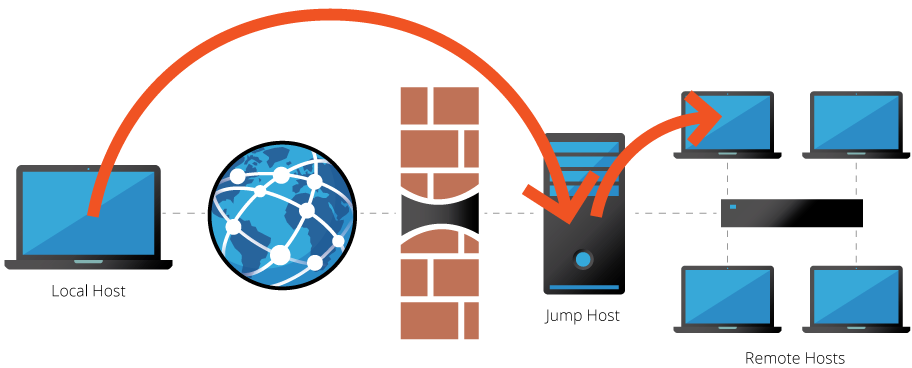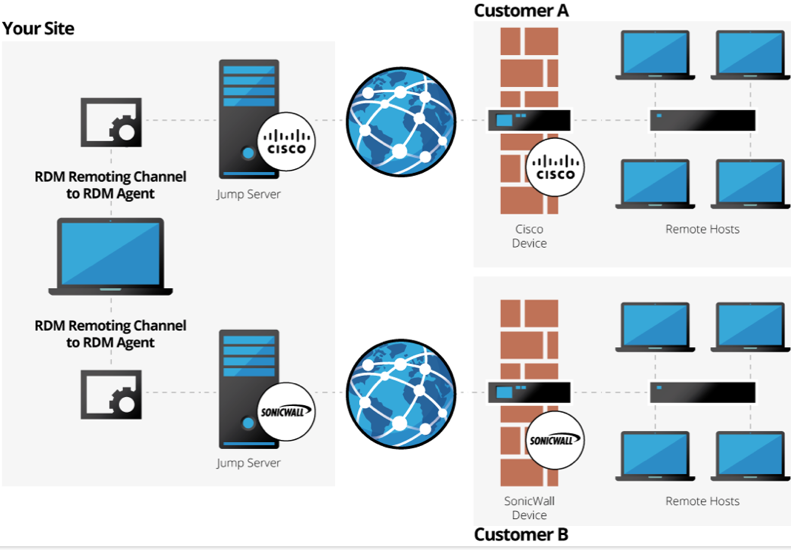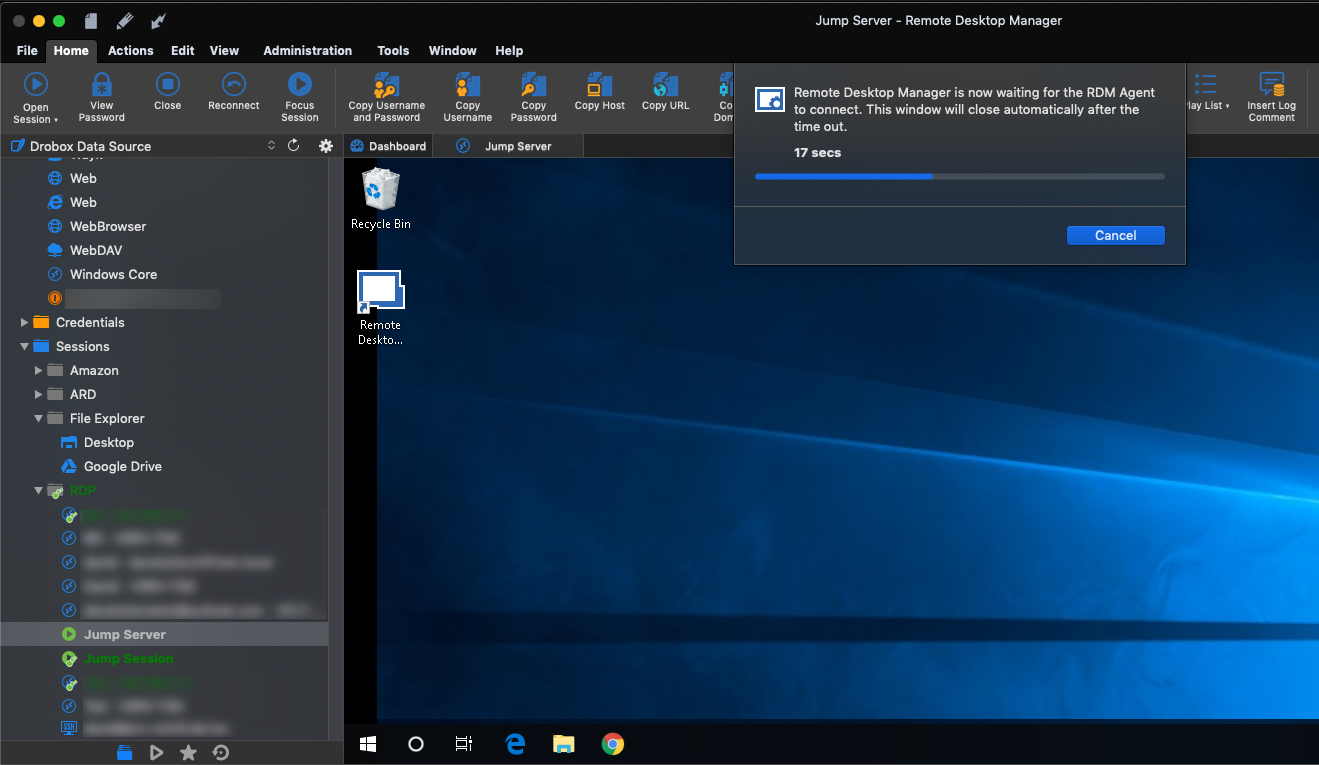As you may know, I’m a Mac fan, and I have some great — no, make that amazing — news for all of my fellow Mac users: Remote Desktop Manager Jump for Mac is now available! I’m sure this will make you JUMP for joy (get it?).
What Is RDM Jump?
If you haven’t used RDM Jump before and wonder what the heck I’m talking about, then here’s a recap:
RDM Jump is a simple and easy way for you to manage all of your sessions in a single data source (both jump hosts and internal machines). RDM Jump connects to a remote host — often called a Jump Box, Service Host, or a Bastion Server — which in turn connects to other hosts. This can be compared to RD Gateway, or even to SSH port forwarding. Check out this blog to learn more about when it makes sense to use RDM Jump, and when it makes sense to use SSH port forwarding.
Using RDM Jump is easy. Once everything has been configured (the setup is provided towards the end of this article), simply open a Jump connection and RDM will automatically open the RDP to the jump host, and then it will open the RDP to the internal machine. Plus, RDM will log BOTH open sessions back to the data source logs!
Usage Scenarios
There are two scenarios in particular when using RDM Jump comes in really handy:
Scenario 1: Accessing a secure network through a single host
Let’s say you need to access a secure network, but you don’t want to risk exposing the connection information on the public internet. Using a Jump host allows you to create a strict firewall rule that will open a single port and connect to the jump host. Once that is established, it will hop to the remote host. They say a picture is worth 1,000 words, so here is what this looks like:
Scenario 2: Workaround limitations with certain VPN clients
Some VPN clients have limitations that make it impossible to use multiple VPN clients concurrently on the same workstation. Let’s say you have multiple virtual machines that are each running a single VPN client. Using these virtual machines as jump boxes allows you to connect to the virtual machine, launch the VPN client, and then launch the remote session — all from the same workstation. Here is what this looks like:
How to Set Up a Jump Host
Note: RDM Jump for Mac is built into the RDM app. It requires an RDM Agent installed on the jump or bastion server, and a full installation of RDM on the local machine and the jump host.
- Create a new RDP entry for the jump host. In the General side menu, enter a name for the session, and in the RDP side menu, enter the host name and credentials.


-
In the Jump Host side menu, check the option Is Jump Host.
-
Now you’re ready to configure a session to use the Jump Host. On the local Remote Desktop Manager instance, create a session entry as usual. Set the jump host by clicking on the Jump Off button. The Jump Host can be inherited if it is defined in the parent folder.
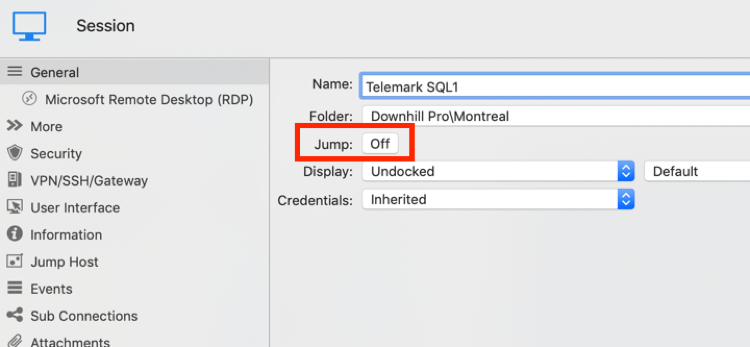
- Now simply launch your session. RDM Jump will open automatically and establish the connection. Think of it like a session within a session.
And there you go! You have now become an RDM Jump for Mac Jedi. Use your power wisely, and as the immortal Yoda once said: “Always pass on what you have learned”.
As always, please let us know your thoughts by using the comment feature of the blog. You can also visit our forums to get help and submit feature requests, you can find them here.