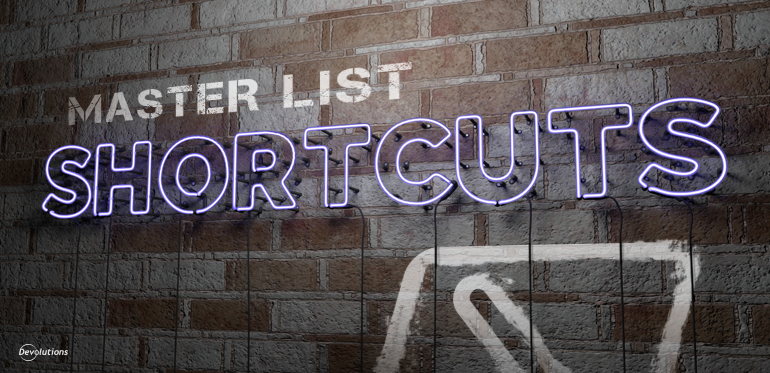Last month, we asked the wonderful members of our community (that would be YOU) to share the essential Windows commands that every IT pro should know.
While we were hoping for a good response, I must admit that I was happily surprised at the amount of passion out there for this topic. For example, many of you shared some valuable PowerShell commands, as well as some great shortcuts that I’m definitely going to use from now on.
Based on the volume of helpful responses, I thought it would be helpful if I put together a Master List of Windows Keyboard Shortcuts, Windows/PowerShell Commands. I’ll update this Master List over the next few weeks as more responses come in, both on our blog and in our Spiceworks community. Please comment below if you’d like to see any additions or think that something should be changed.
Windows Keyboard Shortcuts
- Alt + Enter – Display properties for the selected item
- Alt + Esc – Cycle through items in the order in which they were opened
- Ctrl + Shift + Esc – Fast way to get to Task Manager
- Ctrl + Windows Key + F – Find Computers on your network
- Ctrl + Z – Undo (Wow – this one has saved my life more times than I would like to admit!)
- Shift + Delete – Delete the selected item without moving it to the Recycle Bin first
- Windows Key – Open Windows Menu
- Windows Key + comma (, null) – Temporarily peek at the desktop
- Windows Key + E – Open File Explorer
- Windows Key + I – Open the modern settings dialogue in Windows 10
- Windows Key + L – Lock your PC or switch accounts
- Windows Key + number – Open the desktop and start the app pinned to the task bar in the position indicated by the number. If the app is already running, switch to that app.
- Windows Key + R – Open the "Run Command" screen
- Windows Key + Spacebar – Switch input language and keyboard layout
- Windows Key + Tab – Multitasking view
- Windows Key + X – Power User Menu
Windows/PowerShell Commands
- Appwiz.cpl – Open Programs and Features (Uninstall, change, repair your programs)
- **Azman.msc **– Open user authorization manager
- Calc – Open calculator (don’t underestimate this one)
- **Cleanmgr **– Open Disk Cleanup Window
- Cmd.exe – Open or switch back to good ol’ command prompt
- Compmgmt.msc – Access advanced Windows modules
- Control – Open Control Panel
- Deltree – Delete an entire subdirectory of files
- Devmgmt.msc – Open Device Manager
- DIR, LS, DEL, ATTRIB – The classics you should check out if you don’t know them yet
- Diskpart – Run Disk Management Console (learn more about diskpart commands here)
- Dnsmgmt.msc – Windows DNS console
- Dsa.msc – AD Users and Computers
- Eventvwr.msc – Open Windows Event Viewer
- Inetcpl.cpl – Open Internet Properties
- Ipconfig/release – Will release the current IP configuration
- Ipconfig/renew – Assign a new IP address for your computer
- Lusrmgr.msc – Open the Local Users and Groups Manager
- **Mmc **– Open Microsoft Management Console
- **Mrt **– Open Microsoft Windows Malicious Software Removal Tool to scan your machine
- **Msinfo32 **– Open System Summary
- **Mstsc **– Open Windows RDP
- Ncpa.cpl – Open Network Connection window (comes in handy for troubleshooting)
- **Netplwiz **– Access advanced user account options
- Netstat – Show detailed network status information
- Nslookup – Query the nameserver for the IP address of the given HOST optionally using a specified DNS server
- Ping – Test the ability of the source computer to reach a specified destination computer
- Powercfg.cpl – Open Power Options
- Powercfg/hibernate off – Turn off hibernate
- Powershell – Get-VM, Start-VM, Stop-VM – Hyper-V on a Core server
- Regedit – Open Registry Editor
- **Resmon **– Open the “Resource Monitor” (great for managing your CPU usage)
- Runas – Run specific tools and programs under a different username
- **Sdclt **– Open Backup and Restore Window
- Services.msc – Open Windows Services Manager
- Sfc /scannow – Fixes Windows system files (perfect for troubleshooting)
- Shutdown -r -t 1 – Reboot machine in 1 second
- Shutdown -s – Shutdown machine
- Sysdm.cpl – Load System Properties in Windows.
- Systeminfo | more – Detailed system information
- Taskmgr – Open Task Manager
- Telnet – Open Telnet Session (if enabled)
- Tracert – Show several details about the path that a packet takes from the computer or device you're on to whatever destination you specify.
- W32tm /monitor – Figure out time issues with w32tm
- Winver – Check your current Windows version, build numbers and architecture.
- Wmic – Does lots of things…learn more here
The Master List Never Ends…
Remember: the July poll may be over, but the Master List never ends — so please comment below if you think something should be added or changed. Please also share any other tips, tricks or Windows secrets that could benefit your fellow IT pros around the world.